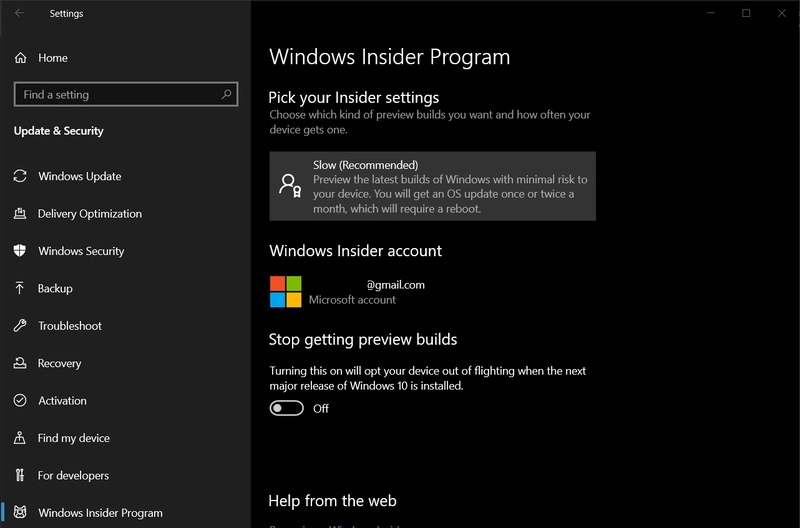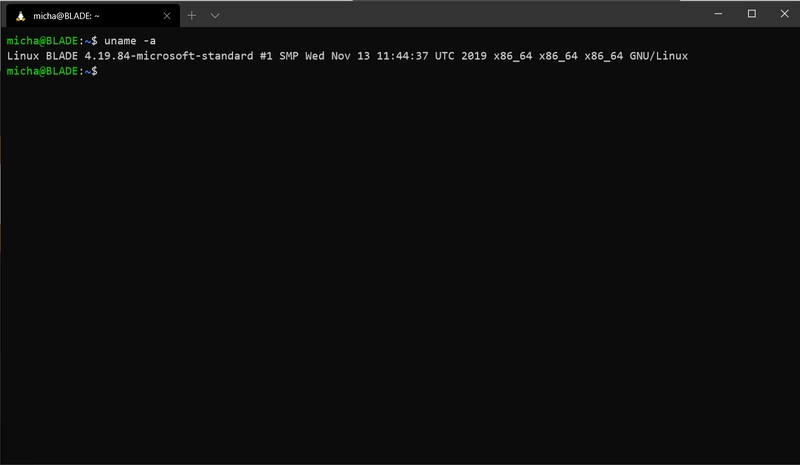🎉💻我 2020 年的全新开发设置(VS Code,Windows 10)
新的一年🎉🥳 新的设置💻👩💻
💻笔记本电脑
我用的是 Razer Blade 15 2018 版。它有 16GB 的内存,这对于我这个开发者来说是必不可少的。我至少要打开 3 到 4 个浏览器,并打开大量的标签页。运行大量扩展程序的 Visual Studio Code 很快就会变得非常卡。Blade 还配备了防眩光显示屏。这是我对 MacBook 唯一不明白的地方。在阳光下,它就像一面镜子,除了你自己什么也看不见🤷♀️。
现在的问题是,你需要这么贵的笔记本电脑吗?不!现在,500欧元/美元就能买到性能超强的笔记本电脑。只要选择搭载锐龙 5 或 7 处理器的 AMD 处理器就行。如果你不想打开太多标签页,8GB 内存也足够了。
让我们开始设置我们的新笔记本电脑。
🖼 Windows 10 设置
我做的第一件事就是安装一个干净版本的 Windows 10。也许你很幸运,你会得到一个没有过多臃肿软件的 Windows 10 🥳。
现在连接到互联网并将 Windows 更新到最新版本。启用集成的防病毒和防火墙。它们现在很可靠,通常已经足够了。
🐌 Windows 10 慢速通道
如果 WSL2 已发布到稳定的 Windows 中,您可以跳过此部分!
-
打开Windows 10设置(新界面)
-
点击“更新和安全”
-
点击左侧的“Windows Insider 计划”。
-
加入内部计划并选择推荐的慢速(铃声)
-
让 Windows 10 再次更新。
它看起来应该是这样的:
为什么我们在慢速环?为了使用 WSL2!🐱💻
🍨 安装 scoop
Scoop是 Windows 的命令行安装程序。它可以通过命令行以最少的麻烦来安装程序。
安装起来非常容易。
打开电源外壳
iwr -useb get.scoop.sh | iex
现在您只需输入:
scoop
如果您现在看到包含许多命令的手册页,则表明它已成功安装。
Scoop 附带buckets。Buckets 是可安装应用程序或字体的集合。
我们需要添加 2 个额外的桶。
scoop bucket add extras
scoop bucket add nerd-fonts
我们需要更新 buckets。我们这样做:
scoop update
👩🏫 安装新软件
我们终于可以开始安装新软件,甚至无需打开 IE。
让我们从 7-Zip 和 Git 开始。这些是使用 scoop 安装其他工具所必需的。
scoop install git 7zip
现在 Firefox 和 Google Chrome
scoop install googlechrome googlechrome-canary firefox firefox-nightly
另外,我喜欢新的 Windows 终端。
scoop install windows-terminal
下一个 Visual Studio Code 和 Visual Studio Code Insiders
sccop install vscode vscode-insiders
我也喜欢 Insomnia。Insomnia 是一个 REST 客户端
scoop install insomnia
VLC 也是你通常需要的
scoop install vlc
现在就够了!
您可以使用以下方式检查已安装的应用程序
scoop list
如果你想检查哪些应用程序已过期,你可以运行以下命令
scoop update
scoop status
如果你想更新多个应用程序,你可以简单地运行
scoop update *
请记住,这与 不同scoop update。您需要scoop update先运行才能更新应用程序。
🐧 安装 WSL2
让我们安装 WSL2!
打开 Windows 应用商店并搜索“Ubuntu”。截至撰写本文时,共有三个版本:Ubuntu、Ubuntu 18.04 LTS 和 Ubuntu 16.04 LTS。如果您知道没有限制,可以直接安装“Ubuntu”。
安装“Ubuntu”后,您可以打开 Windows 终端,在标签栏中点击向下箭头。点击“Ubuntu”,然后根据需要进行设置。现在,您的 Windows 计算机上应该已经运行着 Ubuntu!
太棒了😁!
设置 Ubuntu/Linux
现在在打开的 Ubuntu 终端中输入以下命令。
首先,让我们更新 Ubuntu。
sudo apt update; sudo apt upgrade
下一个 Docker!
sudo apt-get install docker docker-engine docker.io containerd runc
现在我们已经安装了 docker,我们还需要启动服务!
sudo service docker start
测试 Docker 是否正在运行
sudo docker run hello-world
接下来是 nodejs 13.X(发布本文时的当前版本)
curl -sL https://deb.nodesource.com/setup_13.x | sudo -E bash -
sudo apt-get install -y nodejs
node --version
我喜欢yarn而不是npm。
curl -sS https://dl.yarnpkg.com/debian/pubkey.gpg | sudo apt-key add -
echo "deb https://dl.yarnpkg.com/debian/ stable main" | sudo tee /etc/apt/sources.list.d/yarn.list
sudo apt update && sudo apt install yarn
由于gitUbuntu已经预装了,我们不需要再安装它,
只需要设置名称和E-Mail即可。
git config --global user.name "FIRST_NAME LAST_NAME"
git config --global user.email "MY_NAME@example.com"
我们还需要生成 SSH 密钥
ssh-keygen
👨💻Visual Studio代码
我发布了一个关于 Visual Studio Code 的小系列文章。你可以在这里
找到它。
从那时起我的设置就没有改变过。
结束
希望你喜欢它!
如果您喜欢这篇博文,请点赞;如果您真的很喜欢,我希望您在 dev.to 或以下任何社交媒体账户上关注我。👇👇👇
👋打个招呼! Instagram | Twitter | LinkedIn | Medium | Twitch | YouTube
文章来源:https://dev.to/lampewebdev/my-fresh-development-setup-for-2020-vs-code-windows-10-1hm0 后端开发教程 - Java、Spring Boot 实战 - msg200.com
后端开发教程 - Java、Spring Boot 实战 - msg200.com