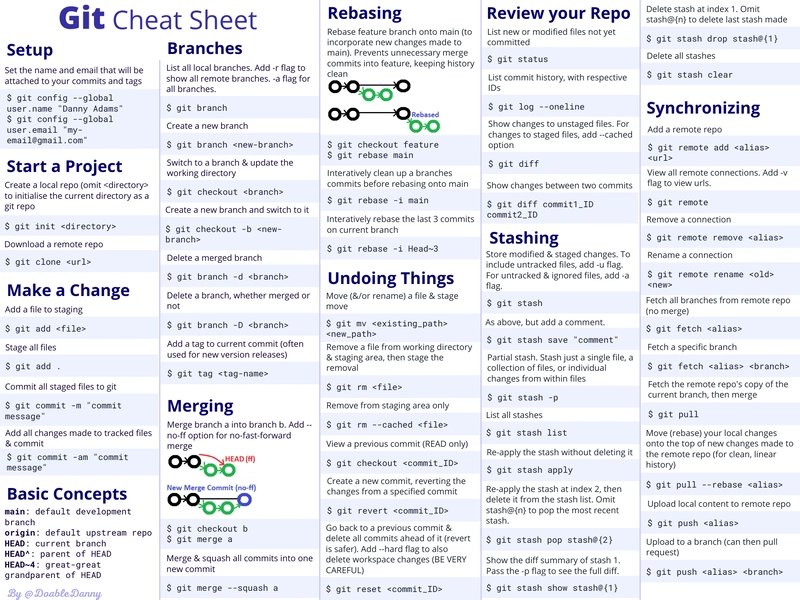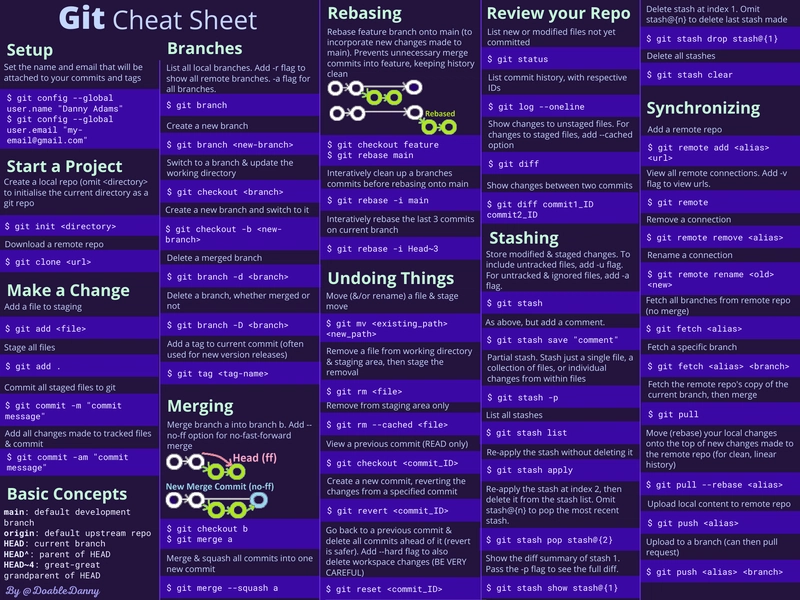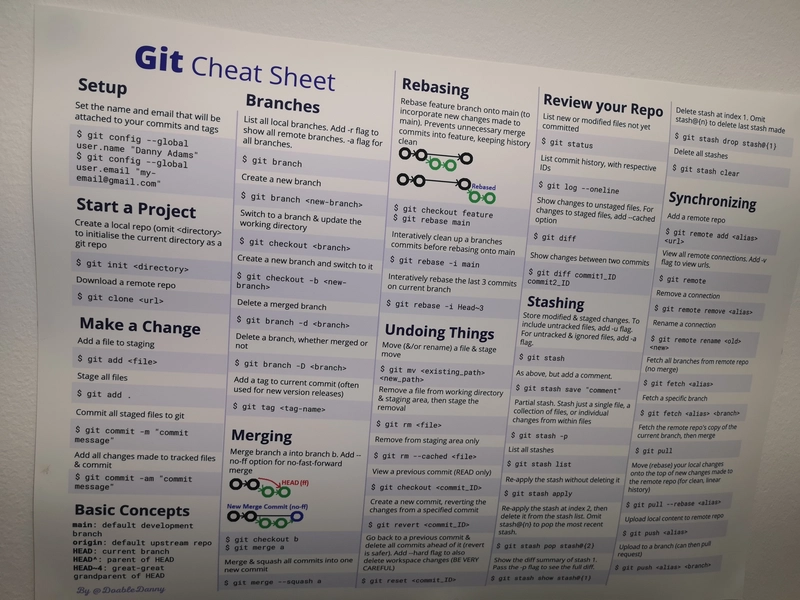Git 备忘单📄(50 条命令 + PDF 和海报)
我厌倦了查找相同的常见 Git 命令 - 所以我制作了一个可以打印并贴在办公室墙上的备忘单。
此备忘单包含以下主题的 50 个常用 Git 命令:
- 设置 Git
- 启动项目
- 做出改变
- 基本概念
- 分枝
- 合并
- 变基
- 撤销操作
- 审查你的仓库
- 储藏
- 同步本地和远程存储库
Git 命令速查表 PDF
一页 PDF 可轻松复制和粘贴命令。
PDF 和海报均有浅色模式和深色模式可供选择:
Git 备忘单海报
订购一张实体 A3 海报贴在办公室墙上 - 这样您就可以快速查找命令,并将它们放在脑海顶部。
它采用厚实耐用的纸张,并具有哑光吸光表面。
这是我办公室墙上的:
以下是备忘单中的所有命令:
设置
设置将附加到您的提交和标签的名称和电子邮件
$ git config --global user.name "Danny Adams"
$ git config --global user.email "myemail@gmail.com"
使用 Git 启动项目
创建本地仓库(省略<directory>将当前目录初始化为 git 仓库)
$ git init <directory>
下载远程仓库
$ git clone <url>
做出改变
将文件添加到暂存区
$ git add <file>
暂存所有文件
$ git add .
将所有暂存文件提交到 git
$ git commit -m "commit message"
添加对跟踪文件所做的所有更改并提交
$ git commit -am "commit message"
Git 基本概念
main:默认开发分支
origin:默认上游仓库
HEAD:当前分支
HEAD^:HEAD 的父级
HEAD~4:HEAD 的曾曾祖父母
分支
列出所有本地分支。添加-r标志以显示所有远程分支。-a所有分支的标志。
$ git branch
创建新分支
$ git branch <new-branch>
切换到分支并更新工作目录
$ git checkout <branch>
创建新分支并切换到该分支
$ git checkout -b <newbranch>
删除合并的分支
$ git branch -d <branch>
删除分支,无论是否
合并
$ git branch -D <branch>
为当前提交添加标签(通常用于新版本发布)
$ git tag <tag-name>
合并
将分支合并a到分支b。添加--no-ff非快速合并选项
$ git checkout b
$ git merge a
合并并压缩所有提交为一个新的提交
$ git merge --squash a
变基
将功能分支变基到主分支(以合并主分支的新更改)。防止不必要的合并提交到功能分支,保持历史记录清晰
$ git checkout feature
$ git rebase main
在重新定位到主分支之前,以交互方式清理分支提交
$ git rebase -i main
以交互方式重新定位当前分支上的最后 3 个提交
$ git rebase -i Head~3
撤销
移动(和/或重命名)文件并移动阶段
$ git mv <existing_path> <new_path>
从工作目录和暂存区中删除文件,然后暂存删除操作
$ git rm <file>
仅从暂存区移除
$ git rm --cached <file>
查看先前的提交(只读)
$ git checkout <commit_ID>
创建新的提交,恢复指定提交的更改
$ git revert <commit_ID>
回到上一个提交并删除之前的所有提交(还原更安全)。添加--hard标志以同时删除工作区更改(请务必小心)
$ git reset <commit_ID>
审查你的 Repo
列出尚未提交的新的或修改的文件
$ git status
列出提交历史记录,并附带相应的 ID
$ git log --oneline
显示未暂存文件的更改。对于暂存文件的更改,添加--cached选项
$ git diff
显示两次提交之间的更改
$ git diff commit1_ID commit2_ID
储藏
存储已修改和暂存的更改。要包含未跟踪的文件,请添加-u标记。对于未跟踪和已忽略的文件,也请添加-a标记。
$ git stash
同上,但添加一条注释。
$ git stash save "comment"
部分存储。仅存储单个文件、文件集合或文件内部的个别更改
$ git stash -p
列出所有储藏
$ git stash list
重新应用存储但不删除它
$ git stash apply
重新应用索引 2 处的存储,然后将其从存储列表中删除。省略此操作stash@{n}将弹出最新的存储。
$ git stash pop stash@{2}
显示存储 1 的差异摘要。传递-p标志以查看完整差异。
$ git stash show stash@{1}
删除索引 1 处的存储。省略stash@{n}以删除最后一个存储
$ git stash drop stash@{1}
删除所有存储
$ git stash clear
同步
添加远程仓库
$ git remote add <alias> <url>
查看所有远程连接。添加-v标志以查看 URL。
$ git remote
删除连接
$ git remote remove <alias>
重命名连接
$ git remote rename <old> <new>
从远程仓库获取所有分支(不合并)
$ git fetch <alias>
获取特定分支
$ git fetch <alias> <branch>
获取远程仓库当前分支的副本,然后合并
$ git pull
将本地更改移动(重新定基)到对远程仓库所做的新更改的顶部(以获得干净、线性的历史记录)
$ git pull --rebase <alias>
将本地内容上传到远程仓库
$ git push <alias>
上传到分支(然后可以拉取请求)
$ git push <alias> <branch>
感谢阅读
希望这份备忘单有用!
再次,请随意下载单页 PDF 或订购海报:
单页 Git 命令备忘单 PDF
订购实体海报
欲了解我的更多信息,您可以在 Twitter 上关注我。
干杯!
文章来源:https://dev.to/doabledanny/git-cheat-sheet-50-commands-free-pdf-and-poster-4gcn 后端开发教程 - Java、Spring Boot 实战 - msg200.com
后端开发教程 - Java、Spring Boot 实战 - msg200.com