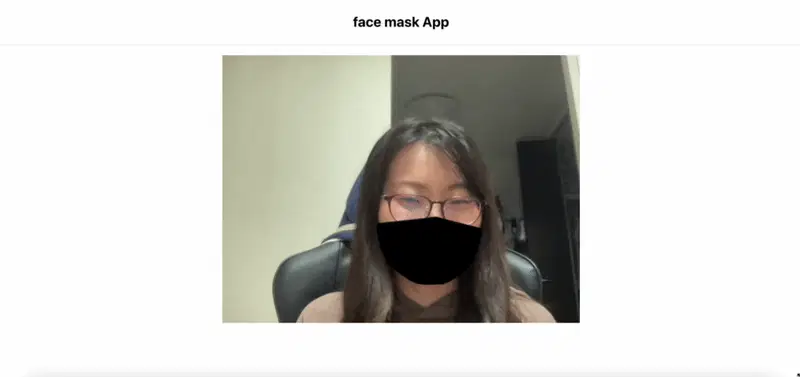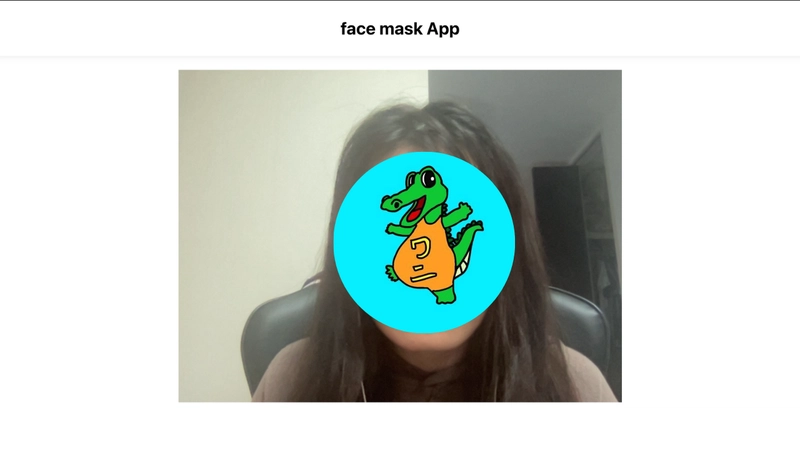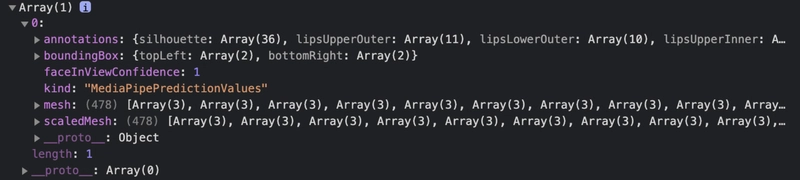React + TypeScript:使用 Tensorflow 进行人脸检测
大家好,
我开发了一款具有人脸检测功能的应用程序,可以实时自动将面罩戴到您的脸上。
在本文中,我将解释如何开发该应用程序。
DEMO→ https://mask-app-one.vercel.app/
github→ https://github.com/toffyui/mask-app
此应用程序没有加载动画,因此您必须在第一次加载时等待几秒钟。
设置 React 应用程序并安装 React-webcam
$ npx create-react-app face-mask-app --template typescript
$ yarn add react-webcam @types/react-webcam
然后,尝试设置网络摄像头。
// App.tsx
import { useRef } from "react";
import "./App.css";
import Webcam from "react-webcam";
const App = () => {
const webcam = useRef<Webcam>(null);
return (
<div className="App">
<header className="header">
<div className="title">face mask App</div>
</header>
<Webcam
audio={false}
ref={webcam}
style={{
position: "absolute",
margin: "auto",
textAlign: "center",
top: 100,
left: 0,
right: 0,
}}
/>
</div>
);
}
export default App;
yarn start并访问http://localhost:3000/。
耶!网络摄像头现在可用了。
尝试使用 Tensorflow 进行人脸检测
在这里,我们使用这个模型。https ://github.com/tensorflow/tfjs-models/tree/master/face-landmarks-detection
$ yarn add @tensorflow-models/face-landmarks-detection @tensorflow/tfjs-core @tensorflow/tfjs-converter @tensorflow/tfjs-backend-webgl
- 如果您不使用 TypeScript,则不必全部安装。
@tensorflow/tfjs只需安装@tensorflow/tfjs-core、@tensorflow/tfjs-converter和 即可@tensorflow/tfjs-backend-webgl。
库版本
"@tensorflow-models/face-landmarks-detection": "^0.0.3",
"@tensorflow/tfjs-backend-webgl": "^3.6.0",
"@tensorflow/tfjs-converter": "^3.6.0",
"@tensorflow/tfjs-core": "^3.6.0",
// App.tsx
import "@tensorflow/tfjs-core";
import "@tensorflow/tfjs-converter";
import "@tensorflow/tfjs-backend-webgl";
import * as faceLandmarksDetection from "@tensorflow-models/face-landmarks-detection";
import { MediaPipeFaceMesh } from "@tensorflow-models/face-landmarks-detection/dist/types";
const App = () => {
const webcam = useRef<Webcam>(null);
const runFaceDetect = async () => {
const model = await faceLandmarksDetection.load(
faceLandmarksDetection.SupportedPackages.mediapipeFacemesh
);
/*
Please check your library version.
The new version is a bit different from the previous.
You should write as followings in the new one.
You will see more information from https://github.com/tensorflow/tfjs-models/tree/master/face-landmarks-detection.
const model = faceLandmarksDetection.SupportedModels.MediaPipeFaceMesh;
const detectorConfig = {
runtime: 'mediapipe', // or 'tfjs'
solutionPath: 'https://cdn.jsdelivr.net/npm/@mediapipe/face_mesh',
}
const detector = await faceLandmarksDetection.createDetector(model, detectorConfig);
*/
detect(model);
};
const detect = async (model: MediaPipeFaceMesh) => {
if (webcam.current) {
const webcamCurrent = webcam.current as any;
// go next step only when the video is completely uploaded.
if (webcamCurrent.video.readyState === 4) {
const video = webcamCurrent.video;
const predictions = await model.estimateFaces({
input: video,
});
if (predictions.length) {
console.log(predictions);
}
}
};
};
useEffect(() => {
runFaceDetect();
// eslint-disable-next-line react-hooks/exhaustive-deps
}, [webcam.current?.video?.readyState])
检查日志。
好的,看起来不错。
设置画布以将面具覆盖在脸上
添加<canvas>下<Webcam>。
//App.tsx
const App = () => {
const webcam = useRef<Webcam>(null);
const canvas = useRef<HTMLCanvasElement>(null);
return (
<div className="App">
<header className="header">
<div className="title">face mask App</div>
</header>
<Webcam
audio={false}
ref={webcam}
/>
<canvas
ref={canvas}
/>
将画布的尺寸与视频相匹配。
const videoWidth = webcamCurrent.video.videoWidth;
const videoHeight = webcamCurrent.video.videoHeight;
canvas.current.width = videoWidth;
canvas.current.height = videoHeight;
那么,我们看一下这张地图,检查一下我们应该在哪里填写。
根据这张图,195号点位于鼻子周围。所以把这个点设为支点。让我们用 轻松绘制一个蒙版beginPath()〜closePath()。
// mask.ts
import { AnnotatedPrediction } from "@tensorflow-models/face-landmarks-detection/dist/mediapipe-facemesh";
import {
Coord2D,
Coords3D,
} from "@tensorflow-models/face-landmarks-detection/dist/mediapipe-facemesh/util";
const drawMask = (
ctx: CanvasRenderingContext2D,
keypoints: Coords3D,
distance: number
) => {
const points = [
93,
132,
58,
172,
136,
150,
149,
176,
148,
152,
377,
400,
378,
379,
365,
397,
288,
361,
323,
];
ctx.moveTo(keypoints[195][0], keypoints[195][1]);
for (let i = 0; i < points.length; i++) {
if (i < points.length / 2) {
ctx.lineTo(
keypoints[points[i]][0] - distance,
keypoints[points[i]][1] + distance
);
} else {
ctx.lineTo(
keypoints[points[i]][0] + distance,
keypoints[points[i]][1] + distance
);
}
}
};
export const draw = (
predictions: AnnotatedPrediction[],
ctx: CanvasRenderingContext2D,
width: number,
height: number
) => {
if (predictions.length > 0) {
predictions.forEach((prediction: AnnotatedPrediction) => {
const keypoints = prediction.scaledMesh;
const boundingBox = prediction.boundingBox;
const bottomRight = boundingBox.bottomRight as Coord2D;
const topLeft = boundingBox.topLeft as Coord2D;
// make the drawing mask larger a bit
const distance =
Math.sqrt(
Math.pow(bottomRight[0] - topLeft[0], 2) +
Math.pow(topLeft[1] - topLeft[1], 2)
) * 0.02;
ctx.clearRect(0, 0, width, height);
ctx.fillStyle = "black";
ctx.save();
ctx.beginPath();
drawMask(ctx, keypoints as Coords3D, distance);
ctx.closePath();
ctx.fill();
ctx.restore();
});
}
};
draw在 App.tsx 中导入此函数并使用它。
const ctx = canvas.current.getContext("2d") as CanvasRenderingContext2D;
requestAnimationFrame(() => {
draw(predictions, ctx, videoWidth, videoHeight);
});
结束!
感谢阅读。
这是我第一次使用 TensorFlow,但多亏了官方 GitHub 代码库的 README 文件,我可以轻松地开发一个小应用程序。我会继续使用 TensorFlow 进行开发🐣
🍎🍎🍎🍎🍎🍎
如果需要的话请给我发消息。
🍎🍎🍎🍎🍎🍎
 后端开发教程 - Java、Spring Boot 实战 - msg200.com
后端开发教程 - Java、Spring Boot 实战 - msg200.com