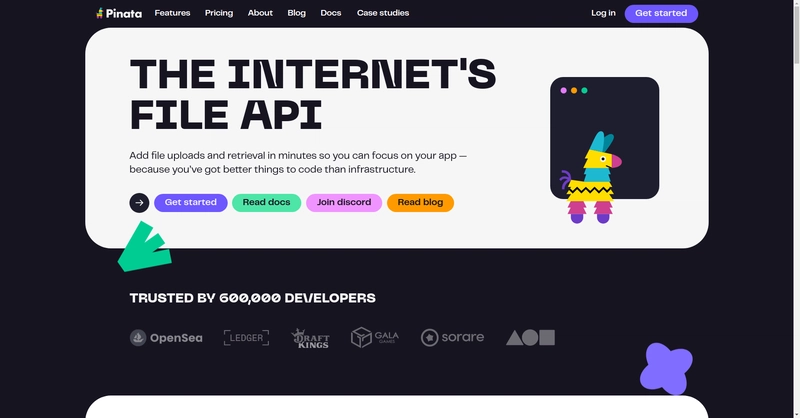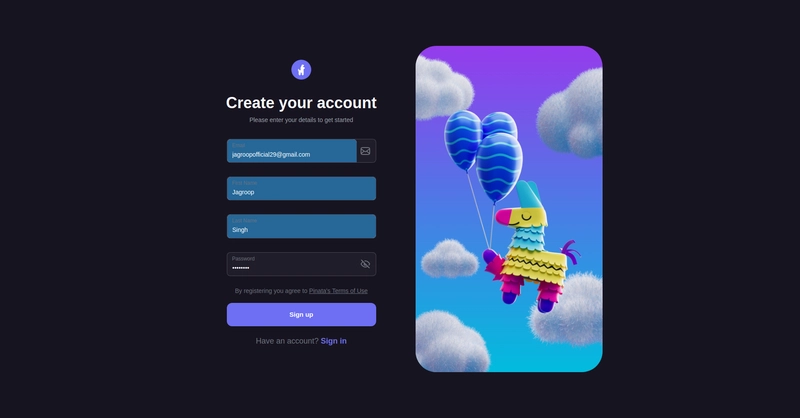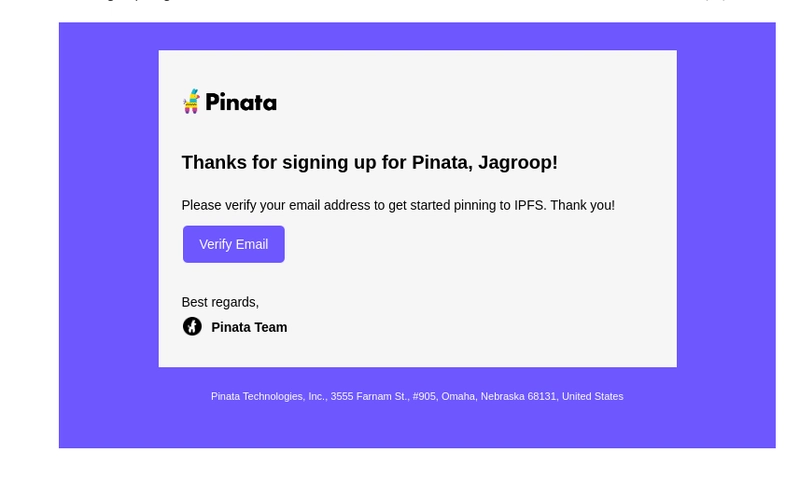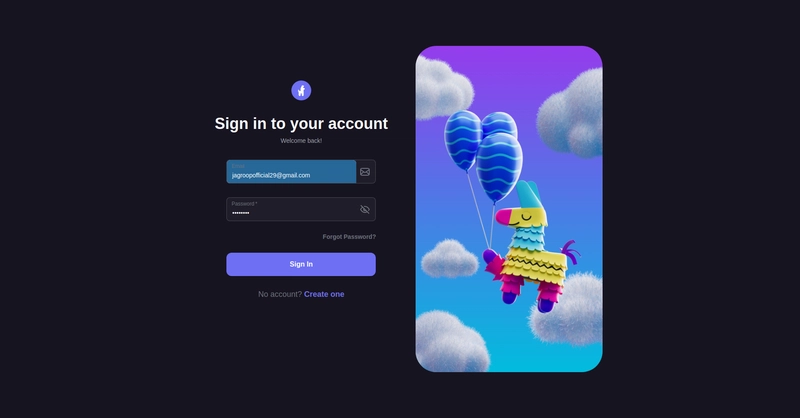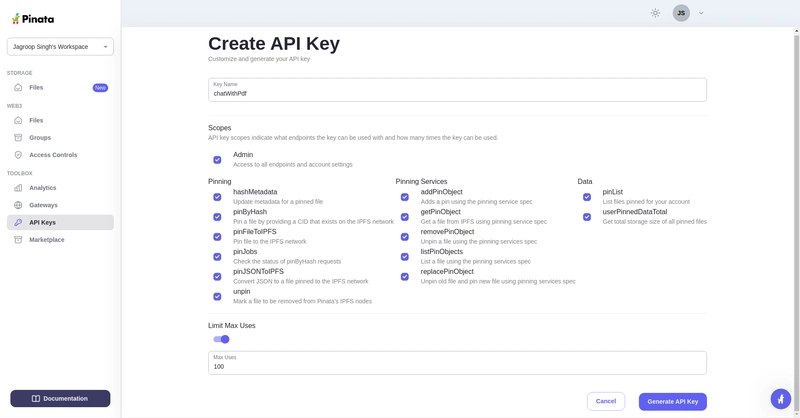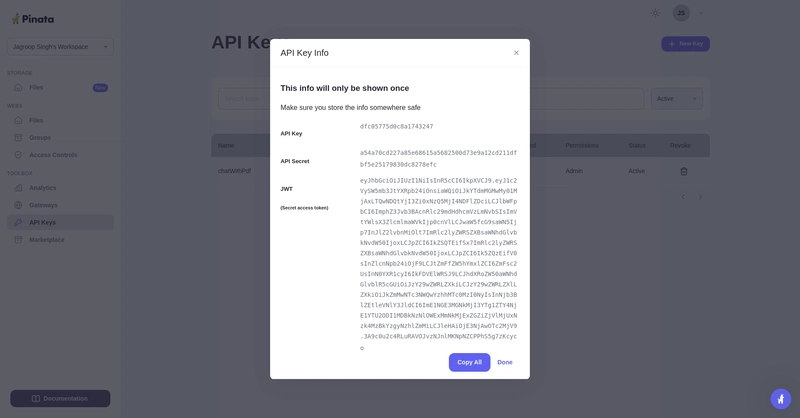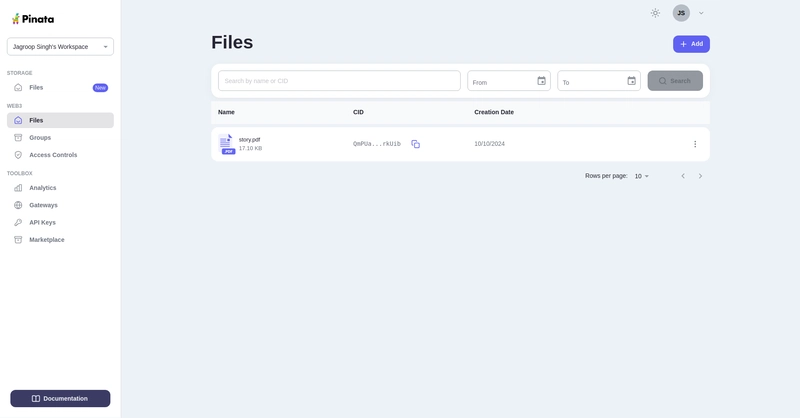使用 Pinata、OpenAI 和 Streamlit 与您的 PDF 聊天
在本教程中,我们将构建一个简单的聊天界面,允许用户上传 PDF,使用OpenAI 的 API检索其内容,并使用Streamlit在类似聊天的界面中显示响应。我们还将利用@pinata上传和存储 PDF 文件。
在继续之前,让我们先来看看我们正在构建的内容:
先决条件:
- Python 基础知识
- Pinata API 密钥(用于上传 PDF)
- OpenAI API 密钥(用于生成响应)
- 已安装 Streamlit(用于构建 UI)
步骤 1:项目设置
首先创建一个新的 Python 项目目录:
mkdir chat-with-pdf
cd chat-with-pdf
python3 -m venv venv
source venv/bin/activate
pip install streamlit openai requests PyPDF2
.env现在,在项目根目录中创建一个文件并添加以下环境变量:
PINATA_API_KEY=<Your Pinata API Key>
PINATA_SECRET_API_KEY=<Your Pinata Secret Key>
OPENAI_API_KEY=<Your OpenAI API Key>
由于需要付费,因此必须OPENAI_API_KEY自行管理。但让我们来了解一下在 Pinita 中创建 api 密钥的过程。
因此,在继续之前,请让我们知道Pinata我们使用它的原因。
Pinata 是一种提供在IPFS(星际文件系统)上存储和管理文件的平台的服务,IPFS 是一个去中心化的分布式文件存储系统。
- 去中心化存储: Pinata 帮助您将文件存储在去中心化网络 IPFS 上。
- 易于使用:它为文件管理提供了用户友好的工具和 API。
- 文件可用性: Pinata 通过将文件“固定”在 IPFS 上来保证您的文件可访问。
- NFT 支持:它非常适合存储 NFT 和 Web3 应用程序的元数据。
- 经济高效: Pinata 可以成为传统云存储的更便宜的替代品。
让我们通过登录创建所需的令牌:
下一步是验证您的注册电子邮件:
验证登录后生成 api 密钥:
之后,转到 API 密钥部分并创建新的 API 密钥:
最后,密钥成功生成。请复制该密钥并将其保存在您的代码编辑器中。
OPENAI_API_KEY=<Your OpenAI API Key>
PINATA_API_KEY=dfc05775d0c8a1743247
PINATA_SECRET_API_KEY=a54a70cd227a85e68615a5682500d73e9a12cd211dfbf5e25179830dc8278efc
第 2 步:使用 Pinata 上传 PDF
我们将使用 Pinata 的 API 上传 PDF 并获取每个文件的哈希值 (CID)。创建一个名为 的文件pinata_helper.py来处理 PDF 上传。
import os # Import the os module to interact with the operating system
import requests # Import the requests library to make HTTP requests
from dotenv import load_dotenv # Import load_dotenv to load environment variables from a .env file
# Load environment variables from the .env file
load_dotenv()
# Define the Pinata API URL for pinning files to IPFS
PINATA_API_URL = "https://api.pinata.cloud/pinning/pinFileToIPFS"
# Retrieve Pinata API keys from environment variables
PINATA_API_KEY = os.getenv("PINATA_API_KEY")
PINATA_SECRET_API_KEY = os.getenv("PINATA_SECRET_API_KEY")
def upload_pdf_to_pinata(file_path):
"""
Uploads a PDF file to Pinata's IPFS service.
Args:
file_path (str): The path to the PDF file to be uploaded.
Returns:
str: The IPFS hash of the uploaded file if successful, None otherwise.
"""
# Prepare headers for the API request with the Pinata API keys
headers = {
"pinata_api_key": PINATA_API_KEY,
"pinata_secret_api_key": PINATA_SECRET_API_KEY
}
# Open the file in binary read mode
with open(file_path, 'rb') as file:
# Send a POST request to Pinata API to upload the file
response = requests.post(PINATA_API_URL, files={'file': file}, headers=headers)
# Check if the request was successful (status code 200)
if response.status_code == 200:
print("File uploaded successfully") # Print success message
# Return the IPFS hash from the response JSON
return response.json()['IpfsHash']
else:
# Print an error message if the upload failed
print(f"Error: {response.text}")
return None # Return None to indicate failure
步骤 3:设置 OpenAI
接下来,我们将创建一个函数,使用 OpenAI API 与从 PDF 中提取的文本进行交互。我们将利用 OpenAI 的gpt-4o模型gpt-4o-mini进行聊天响应。
创建一个新文件openai_helper.py:
import os
from openai import OpenAI
from dotenv import load_dotenv
# Load environment variables from .env file
load_dotenv()
# Initialize OpenAI client with the API key
OPENAI_API_KEY = os.getenv("OPENAI_API_KEY")
client = OpenAI(api_key=OPENAI_API_KEY)
def get_openai_response(text, pdf_text):
try:
# Create the chat completion request
print("User Input:", text)
print("PDF Content:", pdf_text) # Optional: for debugging
# Combine the user's input and PDF content for context
messages = [
{"role": "system", "content": "You are a helpful assistant for answering questions about the PDF."},
{"role": "user", "content": pdf_text}, # Providing the PDF content
{"role": "user", "content": text} # Providing the user question or request
]
response = client.chat.completions.create(
model="gpt-4", # Use "gpt-4" or "gpt-4o mini" based on your access
messages=messages,
max_tokens=100, # Adjust as necessary
temperature=0.7 # Adjust to control response creativity
)
# Extract the content of the response
return response.choices[0].message.content # Corrected access method
except Exception as e:
return f"Error: {str(e)}"
步骤4:构建Streamlit界面
现在我们已经准备好辅助函数,是时候构建 Streamlit 应用程序了,该应用程序将上传 PDF、从 OpenAI 获取响应并显示聊天。
创建一个名为的文件app.py:
import streamlit as st
import os
import time
from pinata_helper import upload_pdf_to_pinata
from openai_helper import get_openai_response
from PyPDF2 import PdfReader
from dotenv import load_dotenv
# Load environment variables
load_dotenv()
st.set_page_config(page_title="Chat with PDFs", layout="centered")
st.title("Chat with PDFs using OpenAI and Pinata")
uploaded_file = st.file_uploader("Upload your PDF", type="pdf")
# Initialize session state for chat history and loading state
if "chat_history" not in st.session_state:
st.session_state.chat_history = []
if "loading" not in st.session_state:
st.session_state.loading = False
if uploaded_file is not None:
# Save the uploaded file temporarily
file_path = os.path.join("temp", uploaded_file.name)
with open(file_path, "wb") as f:
f.write(uploaded_file.getbuffer())
# Upload PDF to Pinata
st.write("Uploading PDF to Pinata...")
pdf_cid = upload_pdf_to_pinata(file_path)
if pdf_cid:
st.write(f"File uploaded to IPFS with CID: {pdf_cid}")
# Extract PDF content
reader = PdfReader(file_path)
pdf_text = ""
for page in reader.pages:
pdf_text += page.extract_text()
if pdf_text:
st.text_area("PDF Content", pdf_text, height=200)
# Allow user to ask questions about the PDF
user_input = st.text_input("Ask something about the PDF:", disabled=st.session_state.loading)
if st.button("Send", disabled=st.session_state.loading):
if user_input:
# Set loading state to True
st.session_state.loading = True
# Display loading indicator
with st.spinner("AI is thinking..."):
# Simulate loading with sleep (remove in production)
time.sleep(1) # Simulate network delay
# Get AI response
response = get_openai_response(user_input, pdf_text)
# Update chat history
st.session_state.chat_history.append({"user": user_input, "ai": response})
# Clear the input box after sending
st.session_state.input_text = ""
# Reset loading state
st.session_state.loading = False
# Display chat history
if st.session_state.chat_history:
for chat in st.session_state.chat_history:
st.write(f"**You:** {chat['user']}")
st.write(f"**AI:** {chat['ai']}")
# Auto-scroll to the bottom of the chat
st.write("<style>div.stChat {overflow-y: auto;}</style>", unsafe_allow_html=True)
# Add three dots as a loading indicator if still waiting for response
if st.session_state.loading:
st.write("**AI is typing** ...")
else:
st.error("Could not extract text from the PDF.")
else:
st.error("Failed to upload PDF to Pinata.")
步骤5:运行应用程序
要在本地运行应用程序,请使用以下命令:
streamlit run app.py
步骤6:解释代码
皮纳塔上传
- 用户上传一个 PDF 文件,该文件暂时保存在本地,并使用 upload_pdf_to_pinata 函数上传到 Pinata。Pinata 返回一个哈希值(CID),该哈希值代表存储在 IPFS 上的文件。
PDF提取
- 文件上传后,将使用 PyPDF2 提取 PDF 内容。然后,提取的文本将显示在文本区域中。
OpenAI交互
- 用户可以使用文本输入询问有关 PDF 内容的问题。get_openai_response 函数将用户的查询连同 PDF 内容一起发送给 OpenAI,OpenAI 会返回相关的响应。
最终代码可在此 github repo 中找到:
https://github.com/Jagroop2001/chat-with-pdf
这篇博客就到这里!敬请期待更多更新,继续构建精彩的应用!💻✨
祝你编程愉快!😊
 后端开发教程 - Java、Spring Boot 实战 - msg200.com
后端开发教程 - Java、Spring Boot 实战 - msg200.com