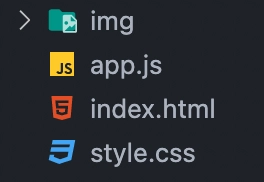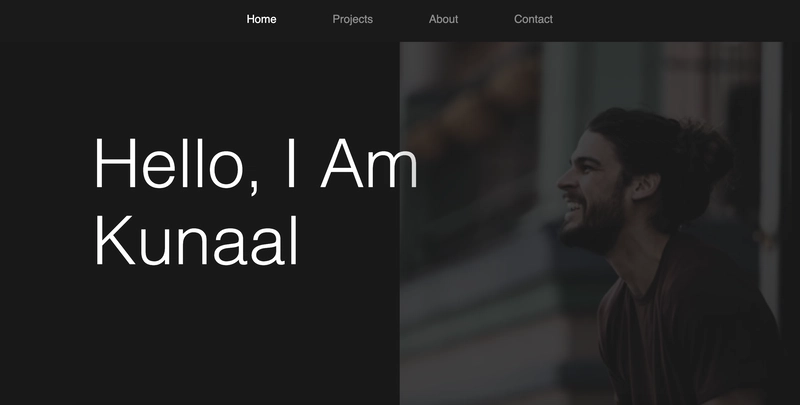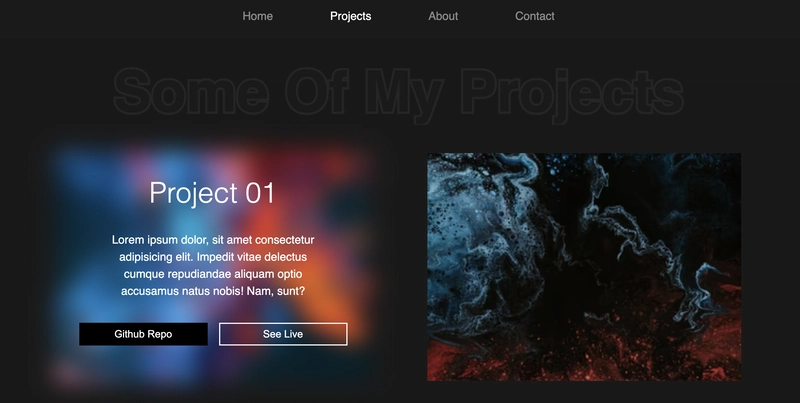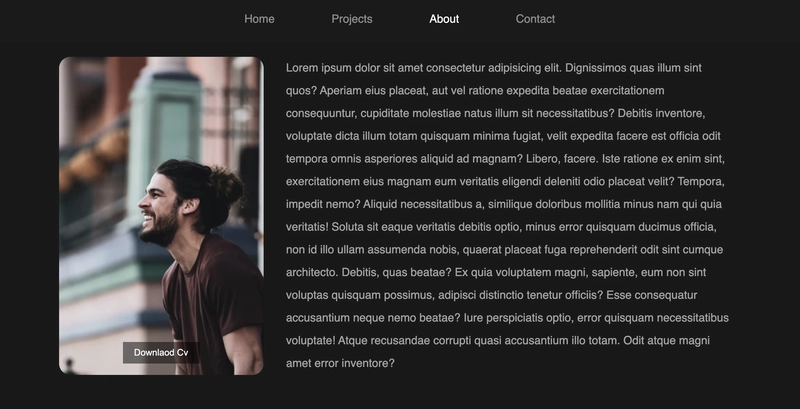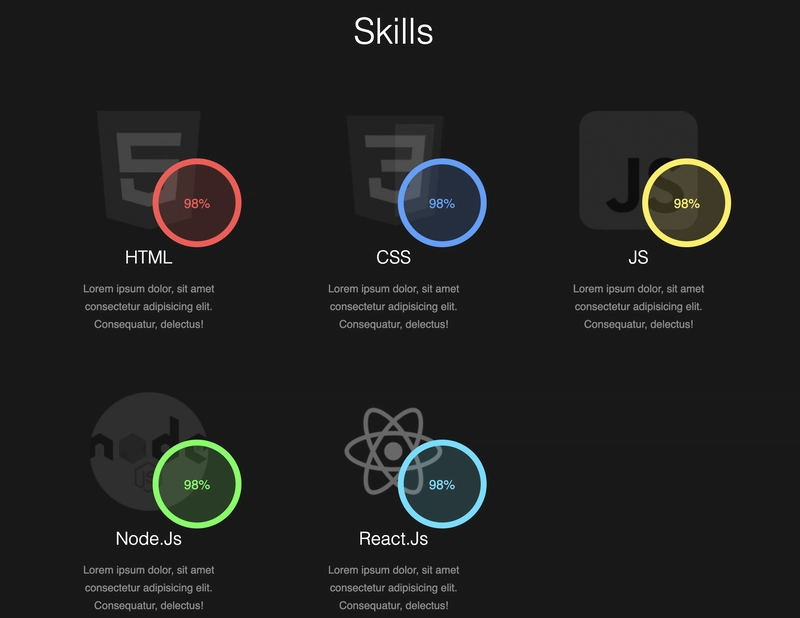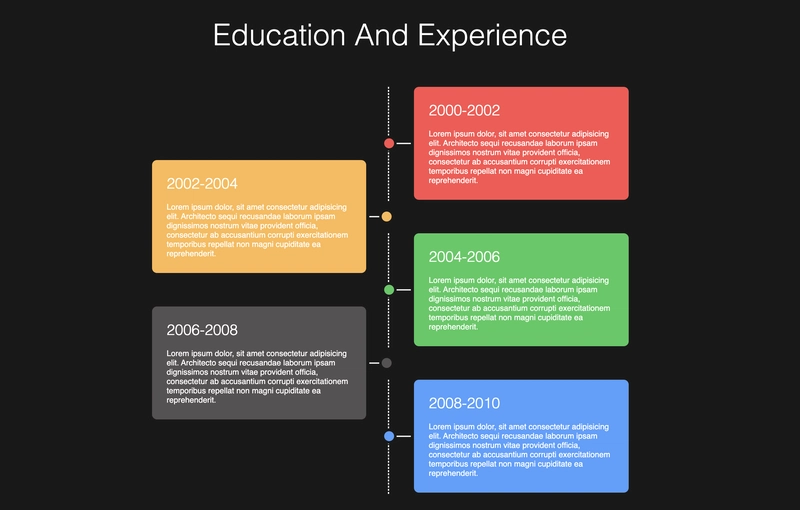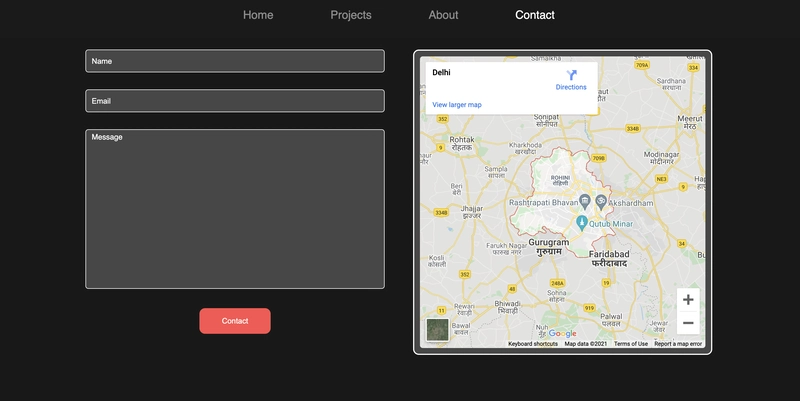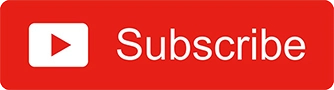🔥🤯 使用 HTML、CSS 和 JS 的惊人的投资组合网站。
视频教程
代码
您可能觉得有用的文章
分享现场演示有什么问题吗,aleman 先生?
无论您是初学者还是专业人士,本博客都适合您,致力于打造出众作品集。在本教程中,您将学习如何使用 HTML、CSS 和 JS 创建您自己的现代化作品集网站。在本文中,您将学习如何在导航栏上创建流畅的过渡效果,创建 CSS 时间轴来展示您的教育背景和经验,以及如何为您的项目创建一个带有炫酷悬停效果的独立版块。您必须制作这样的作品集来打动您的招聘人员。
那么,别再浪费时间了,我们开始吧。想要查看项目演示或更好地理解代码,您可以观看下面的教程。
视频教程
如果您能订阅我的 YouTube 频道来支持我,我将不胜感激。
代码
那么,我们先从制作网站的导航栏开始吧。在此之前,你应该了解一下我们的文件和文件夹。
您可以在此处下载图像。
导航栏
那么,让我们开始吧。要创建导航栏,首先要编写 HTML 基本模板、链接style.css和app.js文件到index.html文件。完成所有这些后,就可以创建导航栏了。
<!-- navbar -->
<nav class="navbar">
<ul class="link-group">
<li class="link active"><a href="#">home</a></li>
<li class="link"><a href="#">projects</a></li>
<li class="link"><a href="#">about</a></li>
<li class="link"><a href="#">contact</a></li>
</ul>
</nav>
好的,我们已经完成了 HTMl,因此也为其添加一些样式。
*{
margin: 0;
padding: 0;
box-sizing: border-box;
}
body{
width: 100%;
max-width: 1400px;
display: block;
margin: auto;
min-height: 100vh;
background: #191919;
font-family: sans-serif;
}
.navbar{
width: 100%;
position: fixed;
top: 0;
left: 0;
display: flex;
justify-content: center;
align-items: center;
z-index: 9;
background: #1a1a1a;
}
.link-group{
list-style: none;
display: flex;
}
.link a{
color: #fff;
opacity: 0.5;
text-decoration: none;
text-transform: capitalize;
padding: 10px 30px;
margin: 0 20px;
line-height: 80px;
transition: .5s;
font-size: 20px;
}
.link a:hover, .link.active a{
opacity: 1;
}
完成此操作后,您可能会看到类似这样的内容。
好的,导航栏就完成了。接下来我们进入主页部分
主页部分
要在导航栏元素之后创建主页部分代码,请遵循以下 HTML 结构。
<!-- home section -->
<section class="home-section active">
<h1 class="hero-heading">hello, i am <br> kunaal</h1>
<img src="img/home.png" class="home-img" alt="">
</section>
并赋予它一些风格。
.home-section{
width: 100%;
height: 100vh;
padding: 0 150px;
display: flex;
align-items: center;
position: relative;
top: 0;
opacity: 0;
transition: 1s;
}
.hero-heading{
color: #fff;
font-size: 120px;
text-transform: capitalize;
font-weight: 300;
}
.home-img{
position: absolute;
top: 0;
right: 0;
height: 100vh;
width: 50%;
object-fit: cover;
opacity: 0.2;
}
如果您查看上面的代码,您将在 下方看到position: relative和。这些属性在导航时非常重要,因为我们的导航工作原理有点复杂。我们所有的部分(主页、项目、关于、联系)都将具有,因此所有部分都将彼此叠加。我们将使用类来指示活动部分。使用类,我们将部分的位置设置为 相对 ,并将其不透明度设置为 1。这就是我们的导航工作原理。是不是很复杂?top: 0.home-sectionposition: fixedactiveactive
输出
因此,一旦您完成了主页部分,请确保将其位置更改为fixed相对。
.home-section{
/* previous styles */
position: fixed;
}
然后制作active班级风格。
.home-section.active,
.project-section.active,
.about-section.active,
.contact-section.active{
position: relative;
opacity: 1;
z-index: 8;
}
您可以看到,为了实现顺畅的导航,我在这里添加了每一个部分。
项目部分
现在,我们来创建项目部分。代码如下:
<!-- project section -->
<section class="project-section">
<h1 class="project-heading">some of my projects</h1>
<div class="project-container">
<div class="project-card">
<img src="img/project-1.png" class="project-img" alt="">
<div class="project-content">
<h1 class="project-title">project 01</h1>
<p class="project-info">
Lorem ipsum dolor, sit amet consectetur adipisicing elit. Impedit vitae delectus cumque repudiandae aliquam optio accusamus natus nobis! Nam, sunt?
</p>
<div class="project-btn-grp">
<button class="project-btn github">github repo</button>
<button class="project-btn live">see live</button>
</div>
</div>
</div>
// +3 more cards
</div>
</section>
也设计它。
/* project-section */
.project-section{
width: 100%;
min-height: 100vh;
padding: 150px 100px 100px;
position: fixed;
top: 0;
transition: 1s;
opacity: 0;
}
.project-heading{
font-size: 100px;
background: #252525;
text-transform: capitalize;
text-align: center;
margin-bottom: 50px;
color: #1a1a1a;
background-clip: text;
-webkit-background-clip: text;
-webkit-text-stroke: 8px transparent;
}
.project-container{
display: grid;
grid-template-columns: repeat(2, 1fr);
grid-gap: 100px;
}
.project-card{
height: 400px;
position: relative;
}
.project-img{
width: 100%;
height: 100%;
position: absolute;
top: 0;
left: 0;
object-fit: cover;
transition: .5s;
}
.project-content{
position: relative;
padding: 40px;
color: #fff;
transition: .5s;
opacity: 0;
}
.project-title{
font-size: 50px;
text-transform: capitalize;
text-align: center;
font-weight: 300;
}
.project-info{
margin: 40px;
font-size: 20px;
line-height: 30px;
text-align: center;
}
.project-btn-grp{
display: grid;
grid-template-columns: repeat(2, 1fr);
grid-gap: 20px;
}
.project-btn{
height: 40px;
text-transform: capitalize;
font-size: 18px;
border: none;
background: #000;
color: #fff;
cursor: pointer;
}
.project-btn.live{
background: none;
border: 2px solid #fff;
}
.project-card:hover .project-img{
filter: blur(20px);
}
.project-card:hover .project-content{
opacity: 1;
}
在上面的代码中,我已经添加了fixed位置project-section并将其不透明度定义为 0。但是为了让您看到输出,请确保像这样添加active类。project-section
<section class="project-section active">
输出 [ 带悬停效果 ]
导航
在继续下一步之前,我们先来创建导航系统。代码请见此app.js文件。
const links = document.querySelectorAll('.link');
const sections = document.querySelectorAll('section');
let activeLink = 0;
links.forEach((link, i) => {
link.addEventListener('click', () => {
if(activeLink != i){
links[activeLink].classList.remove('active');
link.classList.add('active');
sections[activeLink].classList.remove('active');
setTimeout(() => {
activeLink = i;
sections[i].classList.add('active');
}, 1000);
}
})
})
在上面的代码中,首先我选中了所有链接和版块。然后,我定义了activeLink一个变量来追踪当前活动版块或链接。之后,我使用forEach方法循环遍历所有链接。在循环中,我可以访问单个链接及其索引。
首先,我使用 为链接添加了点击事件addEventListener。然后,我使用了一个简单的条件来确保用户没有点击活动链接。之后,我使用 从当前活动链接中移除了 active 类,classList.remove并active使用 为被点击的链接添加了类classList.add。我使用相同的方法active从 active 部分移除了类。
完成之后,我会setTimeout在执行以下代码时添加 1 秒的延迟。在超时时间内,只需再次添加 active 类即可。
你可能会觉得导航非常简单,但它是这个项目中第二难的事情😅
关于部分。
现在,我们来创建“关于”部分。说实话,整个网站里我最喜欢的部分就是这个“关于”部分。我们的“关于”部分内容丰富,包括技能部分,以及教育经历时间表。
要创建关于部分,请在之后编写以下代码project section。
<!-- about section -->
<section class="about-section">
<div class="about">
<div class="about-img-container">
<img src="img/home.png" class="about-img" alt="">
<button class="download-cv-btn">downlaod cv</button>
</div>
<p class="about-info">Lorem ipsum.....</p>
</div>
</section>
并进行造型。
/* about-section */
.about-section{
width: 100%;
min-height: 100vh;
padding: 150px 100px 0;
position: fixed;
top: 0;
opacity: 0;
transition: 1s;
}
.about{
width: 100%;
display: grid;
grid-template-columns: 30% 65%;
grid-gap: 40px;
}
.about-img-container{
position: relative;
}
.about-info{
color: #fff;
opacity: 0.6;
font-size: 20px;
line-height: 40px;
}
.about-img{
width: 100%;
height: 100%;
object-fit: cover;
border-radius: 20px;
}
.download-cv-btn{
position: absolute;
bottom: 20px;
left: 50%;
transform: translateX(-50%);
padding: 10px 20px;
color: #fff;
border: none;
font-size: 16px;
text-transform: capitalize;
cursor: pointer;
transition: .5s;
background: rgba(0, 0, 0, 0.5);
}
.download-cv-btn:hover{
background: #000;
}
同样,您可能看不到任何内容,请确保将
active类添加到about-section所有其他部分并将其从所有其他部分中删除。
输出
那么,现在我们要创建技能部分吗?嗯,在我们的技能部分,我没有任何技能进度条,而我认为这是作品集里最常用的东西。但我认为这是最糟糕的情况。我在网上看到过,进度条可能看起来很棒,但假设你对 Python 的了解程度达到 90%,然后你把它添加到你的网站上,说你对 Python 的了解程度达到了 90%。这样一来,你的客户就认为你对 Python 的了解程度达到了 90%,所以你可能对高级主题不了解,尽管你也了解高级主题。所以这会造成混淆。好吧,这只是一个偏好问题。总之,让我们开始创建技能部分吧。
<!-- skills -->
<div class="skill-section">
<h1 class="heading">skills</h1>
<div class="skills-container">
<div class="skill-card">
<img src="img/html.png" class="skill-img" alt="">
<div class="skill-level">98%</div>
<h1 class="skill-name">HTML</h1>
<p class="skill-info">Lorem ipsum dolor, sit amet consectetur adipisicing elit. Consequatur, delectus!</p>
</div>
// +4 more cards
</div>
</div>
在元素下编写上述代码about-section并设置样式。
/* skills */
.skill-section{
position: relative;
margin: 100px 0;
}
.heading{
text-align: center;
font-size: 60px;
color: #fff;
text-transform: capitalize;
font-weight: 300;
margin-bottom: 100px;
}
.skills-container{
width: 95%;
margin: auto;
display: grid;
grid-template-columns: repeat(3, 1fr);
grid-gap: 100px;
color: #fff;
}
.skill-card{
position: relative;
}
.skill-img{
display: block;
margin: auto;
height: 200px;
}
.skill-name{
font-size: 30px;
font-weight: 300;
text-align: center;
text-transform: capitalize;
margin: 30px 0 20px;
}
.skill-info{
text-align: center;
opacity: 0.5;
font-size: 18px;
line-height: 30px;
}
.skill-level{
position: absolute;
top: 80px;
right: 0;
width: 150px;
height: 150px;
display: flex;
justify-content: center;
align-items: center;
font-size: 22px;
border-radius: 50%;
border: 10px solid;
}
.skill-card:nth-child(1) .skill-level{
background: #ff4f4f28;
border-color: #ff4f4f;
color: #ff4f4f;
}
.skill-card:nth-child(2) .skill-level{
background: #4fa0ff28;
border-color: #4fa0ff;
color: #4fa0ff;
}
.skill-card:nth-child(3) .skill-level{
background: #ffed4f28;
border-color: #ffed4f;
color: #ffed4f;
}
.skill-card:nth-child(4) .skill-level{
background: #52ff4f28;
border-color: #52ff4f;
color: #52ff4f;
}
.skill-card:nth-child(5) .skill-level{
background: #4fdfff28;
border-color: #4fdfff;
color: #4fdfff;
}
输出
现在是最难的部分,CSS时间轴。一开始对我来说有点难,但我尽量不使用大量代码来实现目标。
<!-- timeline -->
<div class="timeline">
<h1 class="heading">education and experience</h1>
<div class="card">
<div class="card-body">
<h1 class="card-title">2000-2002</h1>
<p class="card-detail">Lorem ipsum dolor, sit amet consectetur adipisicing elit. Architecto sequi recusandae laborum ipsam dignissimos nostrum vitae provident officia, consectetur ab accusantium corrupti exercitationem temporibus repellat non magni cupiditate ea reprehenderit.</p>
</div>
</div>
//+4 more cards
</div>
确保也添加这些代码about-section。
/* timeline */
.timeline{
display: block;
width: 80%;
margin: 150px auto;
}
.timeline .heading{
margin-bottom: 150px;
}
.card{
width: 45%;
padding: 30px;
border-radius: 10px;
color: #fff;
display: block;
margin: -80px 0;
position: relative;
background: #f00;
}
.card:nth-child(even){
margin-left: auto;
}
.card:nth-child(even):before{
content: '';
position: absolute;
left: -15%;
top: 50%;
transform: translateY(-50%);
width: 20px;
height: 20px;
border: 5px solid #191919;
border-radius: 50%;
}
.card:nth-child(even):after{
content: '';
position: absolute;
left: -8.5%;
top: 50%;
transform: translateY(-50%);
width: 7%;
height: 2px;
background: #fff;
z-index: -1;
}
.card:nth-child(odd):before{
content: '';
position: absolute;
right: -13%;
top: 50%;
transform: translateY(-50%);
width: 20px;
height: 20px;
border: 5px solid #191919;
border-radius: 50%;
}
.card:nth-child(odd):after{
content: '';
position: absolute;
right: -8.5%;
top: 50%;
transform: translateY(-50%);
width: 7%;
height: 2px;
background: #fff;
z-index: -1;
}
.card:nth-child(2), .card:nth-child(2):before{
background: #ff4f4f;
}
.card:nth-child(3), .card:nth-child(3):before{
background: #ffb84f;
}
.card:nth-child(4), .card:nth-child(4):before{
background: #3dca5c;
}
.card:nth-child(5), .card:nth-child(5):before{
background: #565252;
}
.card:nth-child(6), .card:nth-child(6):before{
background: #4fa0ff;
}
.card:nth-child(even) .card-body:before{
content: '';
position: absolute;
left: -12%;
top: 0;
width: 0px;
height: 100%;
border: 1px dashed #fff;
z-index: -1;
}
.card-title{
font-size: 30px;
font-weight: 300;
margin-bottom: 20px;
}
输出
联系部分
还有最后一部分,接触部分。我们也来创建一下。
<!-- contact section -->
<section class="contact-section">
<form class="contact-form">
<input type="text" name="name" id="name" autocomplete="off" placeholder="name">
<input type="text" name="email" id="email" autocomplete="off" placeholder="email">
<textarea name="msg" id="msg" placeholder="message" autocomplete="off"></textarea>
<button type="submit" class="form-submit-btn">contact</button>
</form>
<!-- map -->
<div class="map">
<iframe src="https://www.google.com/maps/embed?pb=!1m18!1m12!1m3!1d448181.163742937!2d76.81306771991275!3d28.647279935262464!2m3!1f0!2f0!3f0!3m2!1i1024!2i768!4f13.1!3m3!1m2!1s0x390cfd5b347eb62d%3A0x37205b715389640!2sDelhi!5e0!3m2!1sen!2sin!4v1639489002410!5m2!1sen!2sin" width="600" height="450" style="border:0;" allowfullscreen="" loading="lazy"></iframe>
</div>
</section>
顺便说一下,上面的iframe代码是谷歌地图嵌入链接。您可以使用谷歌地图获取它。
.contact-section{
position: absolute;
top: 0;
opacity: 0;
transition: 1s;
padding: 100px 150px;
height: 100vh;
display: grid;
grid-template-columns: repeat(2, 1fr);
grid-gap: 50px;
}
.contact-form input, .contact-form textarea{
width: 100%;
height: 40px;
background: rgba(255, 255, 255, 0.2);
border: 1px solid #fff;
margin-bottom: 30px;
border-radius: 5px;
text-transform: capitalize;
color: #fff;
padding: 5px 10px;
}
::placeholder{
color: #fff;
}
#msg{
height: 280px;
resize: none;
font-family: sans-serif;
}
.form-submit-btn{
background: #ff4f4f;
color: #fff;
text-transform: capitalize;
padding: 15px 40px;
display: block;
margin: auto;
border: none;
border-radius: 10px;
cursor: pointer;
}
.map{
width: 100%;
height: 100%;
padding: 10px;
border: 2px solid #fff;
background: rgba(255, 255, 255, 0.2);
border-radius: 10px;
}
.map iframe{
width: 100%;
height: 100%;
border-radius: 5px;
}
输出
好了,就这样了。干得好,伙计们。我们的投资组合完成了。
希望你理解了所有内容。如果你有疑问或者我遗漏了什么,请在评论区告诉我。
您可能觉得有用的文章
如果您能订阅我的YouTube频道,我将不胜感激。我创作了非常棒的网络内容。
源代码
感谢阅读
 后端开发教程 - Java、Spring Boot 实战 - msg200.com
后端开发教程 - Java、Spring Boot 实战 - msg200.com