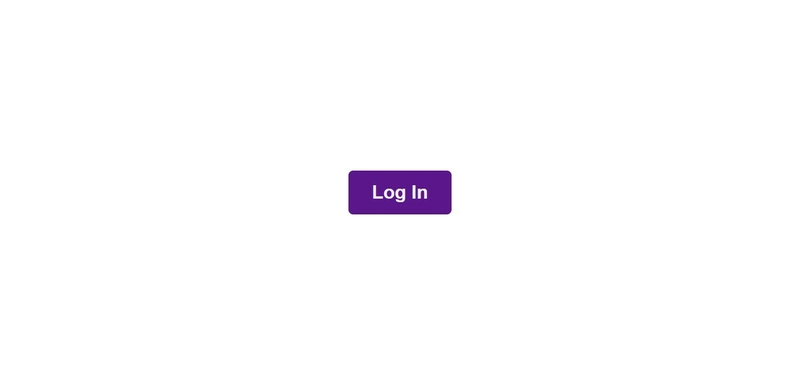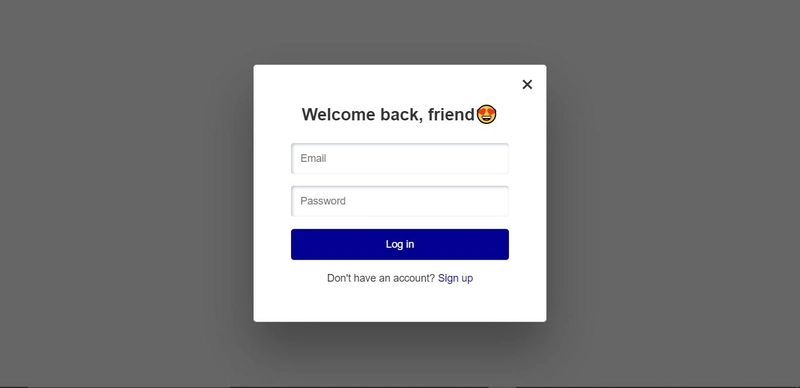使用 HTML、CSS 和 JavaScript 构建模态窗口(弹出窗口)
在本文中,我将向您展示如何创建一个点击按钮时弹出的模态框。本文的重点不在于 CSS,而是实现此功能所需的内容,因此请随意复制 CSS 样式。
要实现模态功能,您需要三个主要元素:
- 触发模式的按钮
- 模态框本身(很明显😅)
- 关闭模式的按钮
让我们继续在 HTML 中创建它们
<body>
<!-- button to launch the modal -->
<button class="show-modal">Log In</button>
<!-- the modal itself -->
<div class="modal hidden">
<!-- button to close the modal -->
<button class="close-modal">×</button>
<h1>Welcome back, friend😍</h1>
<form action="">
<input type="email" placeholder="Email">
<input type="password" placeholder="Password">
<button type="submit">Log in</button>
<p>Don't have an account? <a href="">Sign up</a></p>
</form>
</div>
<div class="overlay hidden"></div>
</body>
我们将使用“hidden”类将模态框的初始显示设置为“无”。
让我们添加 CSS 并为触发模态框的按钮添加样式。
* {
margin: 0;
padding: 0;
box-sizing: border-box;
}
body {
font-family: sans-serif;
color: #333;
height: 100vh;
position: relative;
display: flex;
align-items: center;
justify-content: center;
}
.show-modal {
font-size: 2rem;
font-weight: 600;
padding: 1.2rem 2.5rem;
margin: 5rem 2rem;
border: none;
background-color: rgb(92, 22, 139);
color: rgb(241, 241, 241);
border-radius: 0.5rem;
cursor: pointer;
}
现在让我们添加模态框和覆盖层的样式
.modal {
position: absolute;
top: 50%;
left: 50%;
transform: translate(-50%, -50%);
width: 80%;
max-width: 500px;
background-color: white;
padding: 4rem;
border-radius: 5px;
box-shadow: 0 3rem 5rem rgba(0, 0, 0, 0.3);
z-index: 10;
text-align: center;
}
.modal h1 {
font-size: 1.8rem;
margin-bottom: 2rem;
}
p {
font-size: 1.1rem;
}
a {
text-decoration: none;
color: rgb(2, 0, 145);
}
form input,
form button {
display: block;
width: 100%;
margin: 1.3rem 0;
border-radius: 5px;
border: none;
outline: none;
padding: 1rem;
font-size: 1.1rem;
}
form input {
box-shadow: inset 2px 2px 5px #babecc, inset -5px -5px 10px
#ffffff73;
}
form button {
background-color: rgb(2, 0, 145);
color: #fff;
}
.overlay {
position: absolute;
top: 0;
left: 0;
width: 100%;
height: 100%;
background-color: rgba(0, 0, 0, 0.6);
backdrop-filter: blur(3px);
z-index: 5;
}
.close-modal {
position: absolute;
top: 0.8rem;
right: 1.3rem;
font-size: 2.5rem;
color: #333;
cursor: pointer;
border: none;
background: none;
}
/* CLASS TO HIDE MODAL */
.hidden {
display: none;
}
这就是我们的 HTML 和 CSS 的全部内容。
正如我之前提到的,我们需要在 JavaScript 中做的第一件事就是选择我们需要的元素。
const modal = document.querySelector(".modal"); //selects the modal
const btnCloseModal = document.querySelector(".close-modal"); //selects the button to close the modal
const btnOpenModal = document.querySelector(".show-modal"); //selects the button to show the modal
const overlay = document.querySelector(".overlay"); //selects the overlay
接下来,我们创建一个函数,添加或删除用于隐藏模态框和覆盖层的“hidden”类。
const toggleModal = function () {
modal.classList.toggle("hidden");
overlay.classList.toggle("hidden");
};
classList.toggle()方法采用 CSS 类名,如果该类不存在,则将其添加到指定元素;如果该类存在,则从元素中删除该类。
接下来,我们希望运行 toggleModal 函数。它会在点击 show-modal 按钮时移除hidden类,并在点击 close-modal 按钮以及用户点击模态框外部(覆盖层)时添加 hidden 类。我们可以通过在所选元素上使用addEventListener()方法来实现这一点。
btnOpenModal.addEventListener("click", toggleModal);
btnCloseModal.addEventListener("click", toggleModal);
overlay.addEventListener("click", toggleModal);
你可以通过 codepen 进行实时测试https://codepen.io/veed_/pen/QWgLvYb。希望对你有帮助。
文章来源:https://dev.to/veedjohnson/build-a-modal-pop-up-with-html-css-and-javascript-4md3 后端开发教程 - Java、Spring Boot 实战 - msg200.com
后端开发教程 - Java、Spring Boot 实战 - msg200.com