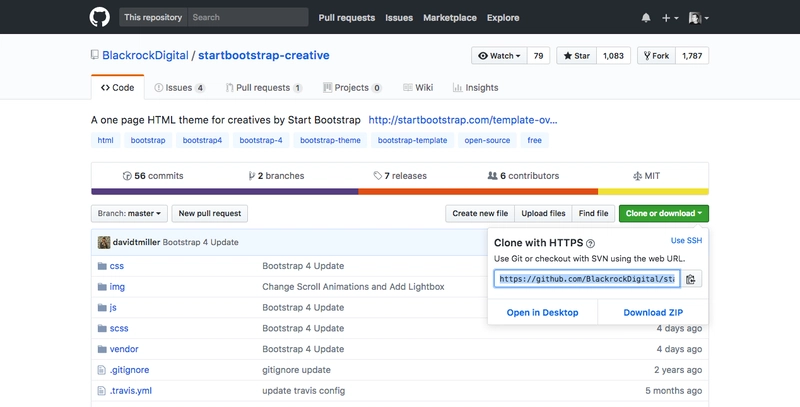Git — 运行 git 所需的命令!
首先,让我们确保已安装 git — 如果没有,请检查下面与您的系统相关的链接:
出于本文的目的,我将遵循您最有可能用于新存储库的流程,尽管某些步骤将用于现有存储库。
另外,对于其他命令——例如创建新目录时,我将使用 BASH shell 命令。这里有一个方便的参考。
创建一个新的存储库:
首先让我们创建一个新目录来保存我们的存储库:
mkdir newRepo
现在我们将进入新目录:
cd newRepo
我们通过以下命令将其创建为一个新的 git 存储库:
git init
要克隆现有存储库:
从服务器即 GitHub:
git clone https://github.com/path/to/repository.git
例如,从 这里克隆引导启动器模板:
git clone https://github.com/BlackrockDigital/startbootstrap-creative.git
您将看到绿色按钮“克隆或下载”:
或者 …
从本地计算机上的现有存储库:
git clone /path/to/repository
向 git 添加文件:
现在我们已经设置了一个存储库,我们需要添加一些文件供 git 跟踪:
添加目录中所有新的和修改/编辑的文件:
git add .
现在,我们要求 git 添加文件,然后我们需要提交这些文件:
git commit -m "add these changes"
在上面的命令中我们说了几件事:
git commit ... //commit the added files.
... -m "add these changes" //-m will precede a message which will let people know what changes are included in this commit.
将我们的提交/更改推送到远程存储库:
一旦我们添加并提交了文件,我们现在需要将这些更改发送或推送到我们的存储库:
git push origin master
上述命令的含义如下:
git push ... //send our changes.
... origin ... //the location of our repository.
... master //the _branch_ name, we will talk more about branches shortly.
分支机构:
假设您正在构建一个可能包含多个不同功能的应用或项目。好的做法是将应用开发拆分成多个单独的功能。
假设我们正在构建一个应用程序,我们需要编写的代码功能之一可能是登录系统:
使用git我们可以创建一个名为login的新分支:
git checkout -b login
在上面的命令中:
git checkout //switch to the following branch name.
... -b login //-b will precede the new branch name.
上述命令实际上是一个精简的命令,因为它实际上是在一次性签出并创建一个新分支。
如果我们已经创建了一个名为login的分支,我们可以通过以下方式切换到它:
git checkout login
推动分支:
上面我们只是创建了一个本地分支。为了让其他人可以访问它,我们需要将其推送到远程仓库:
git push origin login
拉动:
假设我们需要检索远程存储库的所有最新更新 - 例如,如果您和您的团队在不同的机器上处理同一个项目,另一个团队成员可能做了一些更改,而您想确保您是最新的:
git pull // tells git to retrieve the latest version.
合并:
如果我们想要将我们之前在登录分支中所做的提交合并到主工作分支中:
让我们首先检查一下我们的主分支:
git checkout master
然后我们可以将新分支合并到:
git merge login
在发出合并命令之后,git系统会将分支进行合并,但是git并不总是能够自动实现这一点。
如果您需要自己解决这些冲突,这里有一个易于遵循的指南。
撤消更改:
您肯定会遇到需要撤消对本地存储库的更改的情况 - 例如,您想要删除对名为index.html的文件所做的更改:
git checkout -- index.html
如果您想删除所有更改并恢复到最新的远程版本:
git fetch origin //get the latest remote version.
git reset --hard origin/master //remove all local changes.
有用的链接:
当您可以轻松地探索git 的更多功能(有很多)时,这些是一些有价值的资源:
- http://rogerdudler.github.io/git-guide/
- https://git-scm.com/documentation
- https://guides.github.com/introduction/git-handbook/
我将会发布更多有关更高级功能的帖子,但现在,就这些了……
如果您有任何问题或补充,请在下面的评论中告诉我或在Twitter上联系我。
〜戴夫。
鏂囩珷鏉ユ簮锛�https://dev.to/davedodea/git--commands-you-need-to-git-going-3mpg 后端开发教程 - Java、Spring Boot 实战 - msg200.com
后端开发教程 - Java、Spring Boot 实战 - msg200.com