让我们改进文本区域!
我改进了文本区域,我将在这里向您展示我是如何做到的!
最终结果如下:
基础
我们将使用文本区域来实现这一点,因为
- Textareas 支持所有原生的键盘快捷键、点击以及我们不想重新实现的功能
- 太棒了!
- 许多 chrome 扩展程序(例如 Grammarly)支持检查文本区域中的写作,因此我们需要此功能
- 这几乎是我们唯一的选择
所以我们要做的第一件事就是创建一个文本区域!给它一个合适的 ID 和其他信息,这样我们稍后就可以定位它了。
<textarea name="editor" id="editor"></textarea>
输入其中一个字符时添加两个字符
我要做的第一件事就是在输入'时插入另一个'并正确定位光标。
首先,让我们创建一个要插入字符的映射
const keymap = {
// value: the value to insert when the character is typed
// pos: the number of characters the cursor should move forwards
'<': {value: '<>', pos: 1},
'(': {value: '()', pos: 1},
'{': {value: '{}', pos: 1},
'[': {value: '[]', pos: 1},
'\'': {value: '\'\'', pos: 1},
'"': {value: '"', pos: 1},
'“': {value: '“”', pos: 1},
'`': {value: '``', pos: 1},
'‘': {value: '‘’', pos: 1},
'«': {value: '«»', pos: 1},
'「': {value: '「」', pos: 1},
'*': {value: '**', pos: 1},
'_': {value: '__', pos: 1},
'>': {value: '> ', pos: 2},
'~': {value: '~~', pos: 1},
};
```
I've added maps for quotes, smart quotes, some uncommon quotes, and some common markdown syntax. Feel free to add more snippets
Next thing to do is add a keydown listener to the textarea:
```js
const editing = document.getElementById('editor');
editing.addEventListener('keydown', event => {
// Code...
});
```
Check if there is a matching key in the keymap:
```js
if (keymap[event.key]) {
// Code..
}
```
And if there is, prevent the default action, which is inserting a character:
```js
event.preventDefault();
```
And insert the correct character:
```js
const pos = editing.selectionStart;
editing.value = editing.value.slice(0, pos) +
keymap[event.key].value +
editing.value.slice(editing.selectionEnd);
editing.selectionStart = editing.selectionEnd = pos + keymap[event.key].pos;
```
<br>
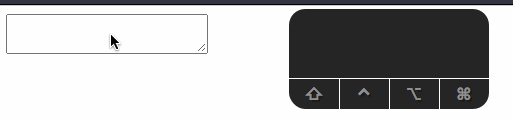
<figcaption>There it is! Double characters inserted!</figcaption>
<br>
I gotta say, it feels very useful for creating emoticons `¯\_(ツ)_/¯`
## Inserting a tab character when we enter tab
It's so irritating to have to type four characters when we mean to insert a tab... we _have to_ fix it!
We can listen to a Tab key in our `eventListener`, and the rest of the code is pretty much the same as our previous snippet example:
```js
if (event.key === 'Tab') {
event.preventDefault();
const pos = editing.selectionStart;
editing.value = editing.value.slice(0, pos) +
// Please don't start a tabs vs spaces debate
' ' + editing.value.slice(editing.selectionEnd);
editing.selectionStart = editing.selectionEnd = pos + 1;
}
```
And I also wanna change the tab width to 4:
```css
#editor {
tab-size: 4;
}
```
<br>
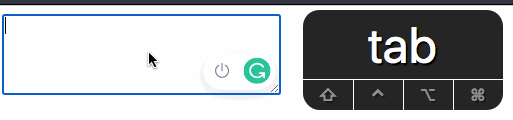
<figcaption>TAB TAB TAB TAB TAB</figcaption>
<br>
That looks nice, only thing being we can no longer use tab to go to the next element. Well, I'll fix that someday.
## Tab-to-expand snippets
Yeah! Snippets!
I don't really have any ideas on snippets, but, we'll manage...
Once again, we are going to create a map with our keyboard shortcuts:
```js
const snipmap = {
// These make no sense but I'll add them for completeness
'1#': '# ',
'2#': '## ',
// These make sense
'3#': '### ',
'4#': '#### ',
'5#': '##### ',
'6#': '###### ',
// Lorem ipsum
'Lorem': 'Lorem ipsum dolor sit amet consectetur adipisicing elit. Maxime mollitia, molestiae quas vel sint commodi repudiandae consequuntur voluptatum laborum numquam blanditiis harum quisquam eius sed odit fugiat iusto fuga praesentium optio, eaque rerum!',
// Might be a good idea to add a snippet for a table sometime.
};
```
Next, we gotta do a bit of refactoring on out `Tab` section. We should make an if statement:
```js
if (event.key === 'Tab') {
if (snippet exists) {
} else {
event.preventDefault();
const pos = editing.selectionStart;
editing.value = editing.value.slice(0, pos) +
' ' + editing.value.slice(editing.selectionEnd);
editing.selectionStart = editing.selectionEnd = pos + (snipmap[word].length - 1);
}
}
```
So that we can add a snippet if it exists, else just insert a Tab character.
First thing to do is check if a given snippet exists. So we have to
- Get the word behind the cursor
- Check if it is in the `snipmap`
- If it is, then remove the snippet text and insert the snippet
First we'll define our `getWord` function:
```js
function getWord(text, caretPos) {
let preText = text.substring(0, caretPos);
let split = preText.split(/\s/);
return split[split.length - 1].trim();
}
```
Then use it in the if statement:
```js
const word = getWord(editing.value, editing.selectionStart);
if (word && snipmap[word]) {
event.preventDefault();
const pos = editing.selectionStart;
// Subtract the word's length because we need to remove the snippet from the original text
editing.value = editing.value.slice(0, pos - word.length) +
snipmap[word].value +
editing.value.slice(editing.selectionEnd);
editing.selectionStart = editing.selectionEnd = pos + snipmap[word].pos;
} else {
// Tab code
}
```
<br>

<figcaption>*type* TAB TAB *type* *type* TAB</figcaption>
<br>
And now we have our Tab snippets working.
## Bonus: A Bookmarklet
Well, If we could just have this work for every textarea, that would be awesome!! So, I just made a bookmarklet out of it, and here's the pen:
That bookmarklet works on almost every website, even on DEV!
---
That's it! Stay tuned for part 2 of this post, I have a few features planned and also a few ideas which I don't know how to implement ;)
 后端开发教程 - Java、Spring Boot 实战 - msg200.com
后端开发教程 - Java、Spring Boot 实战 - msg200.com