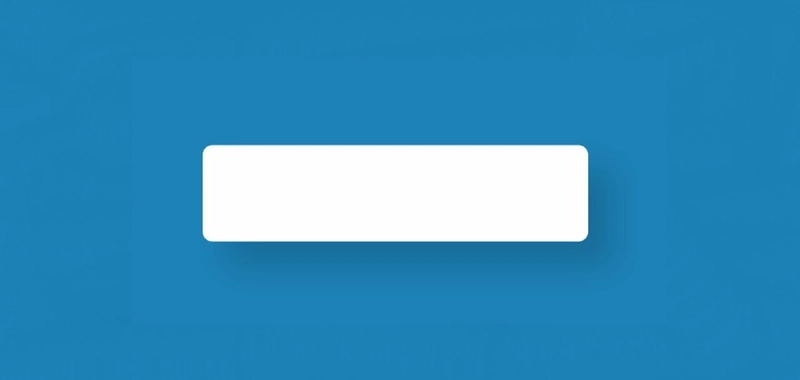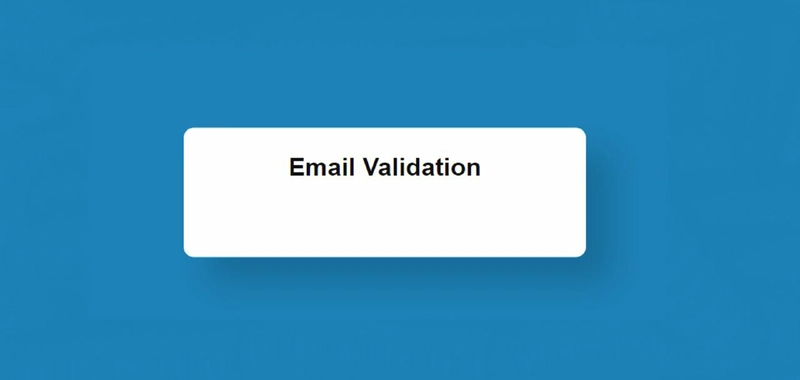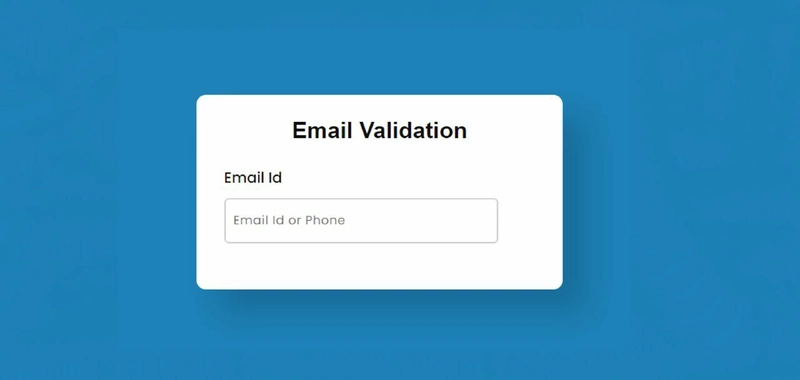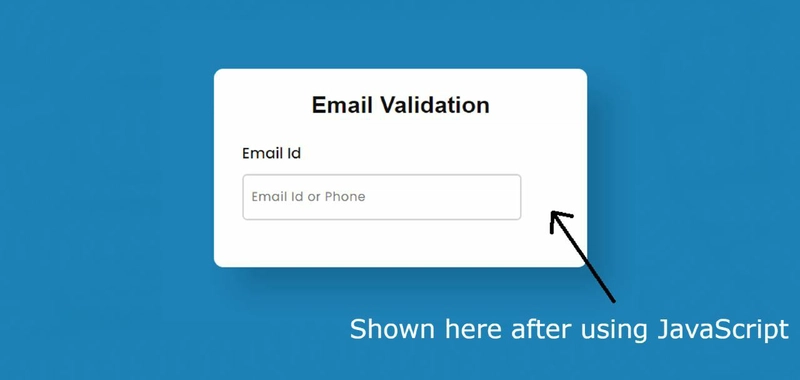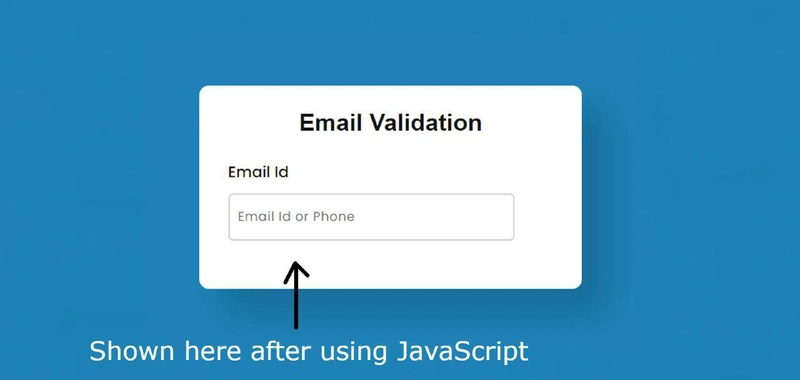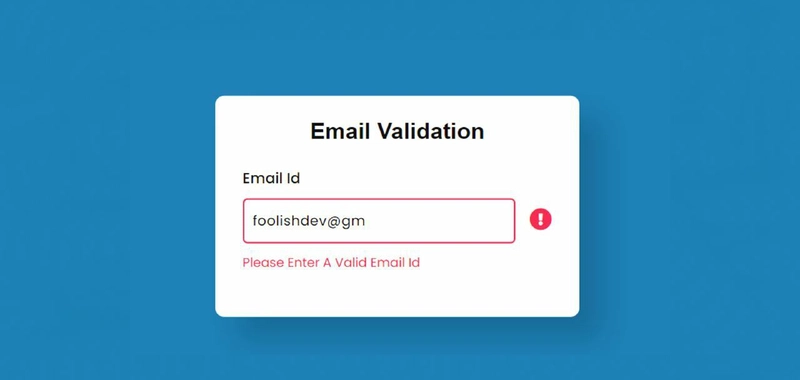使用 Javascript 和 CSS 进行简单的电子邮件验证
在本文中,您将学习如何使用Javascript 进行简单的电子邮件验证。您一定见过很多次,不同网站的登录表单都有一种验证机制。这种验证主要针对电子邮件 ID 和密码。
这里我给出了一个小演示,其中有一个输入框。您可以在该输入框中输入电子邮件 ID。如果输入的电子邮件 ID 格式不正确,系统会进行一些基本更改来提醒用户。
使用 JavaScript 进行简单的电子邮件验证
要创建这个简单的电子邮件验证,你需要了解 HTML、CSS 和 JavaScript。首先,我在网页上创建了一个小框,并在其中添加了一个标题。然后,我使用 HTML 输入法创建了一个输入框。
每当您在该输入框中输入内容时,如果输入内容符合邮箱 ID 格式,则输入框的边框将变为绿色,并显示一个绿色图标。如果邮箱 ID 格式不正确,则输入框的边框颜色将变为红色,并显示一个红色图标。同时,还会显示一条错误文本以警告用户。
步骤 1:验证的基本结构
我使用以下 HTML 和 CSS 创建了这个简单电子邮件验证的基本结构。由于这是一个演示,因此在网页上创建了一个小框。该框包含所有信息和输入空间。
我在这里使用了网页的背景色蓝色,盒子的背景色为白色。盒子的宽度为 400px,高度取决于 padding。盒子必须border-radius将四个元素设计成圆形,box-shadow以增强美观。
<div class="container">
</div>
*,
*:before,
*:after{
padding: 0;
margin: 0;
box-sizing: border-box;
}
body{
height: 100vh;
background: #0584b7;
}
.container{
width: 400px;
background-color: #ffffff;
padding: 50px 30px;
position: absolute;
transform: translate(-50%,-50%);
top: 50%;
left: 50%;
border-radius: 10px;
box-shadow: 25px 25px 30px rgba(0,0,0,0.15);
color: #111111;
}
第 2 步:向框添加标题
现在我在这个框中添加了一个标题。Font-size: 25px已用于增加此标题的文本大小,并text-align: center已用于将其放置在框的中间。
<h1>Email Validation</h1>
h1{
font-size: 25px;
text-align: center;
margin-top: -25px;
margin-bottom: 25px;
font-family: sans-serif;
}
步骤 3:创建输入电子邮件的地方
以下 HTML 和 CSS 代码用于创建输入空间。这里我使用了级别,并使用 HTML 的输入功能来创建输入空间。
<label for="email-id">Email Id</label><br>
<input type="email" placeholder=" Email Id or Phone" id="email-id" oninput="checker()"
label,
input,
#error-msg{
font-family: 'Poppins',sans-serif;
}
label{
display: inline-block;
font-weight: 500;
margin-bottom: 10px;
}
input[type="email"]{
display: inline-block;
border: 2px solid #d1d3d4;
width: 88%;
height: 50px;
border-radius: 5px;
outline: none;
letter-spacing: 0.5px;
font-weight: 400;
}
步骤 4:创建图标查看区域
现在我在这个项目(Javascript 中的简单电子邮件验证)中添加了一个图标。这个图标在正常情况下基本上是看不到的。只有当你输入某些内容时,才会出现。
如果您输入的电子邮件 ID 格式正确,图标将显示为绿色。如果格式不正确,图标将显示为红色。这里我没有添加图标,添加图标并控制所有内容都是用 JavaScript 实现的。我只是在这里创建了一个区域来查看图标。
<div id="icon"> </div>
#icon{
float: right;
height: 50px;
position: relative;
font-size: 25px;
padding-top: 10px;
}
步骤 5:添加无效电子邮件的错误文本
正如我之前所说,当您输入错误的邮箱 ID 时,您会在这里看到一种显示error text。我使用了 display: none ,这样在正常情况下就不会看到它。
<p id="error-msg">Please Enter A Valid Email Id</p>
#error-msg{
display: none;
color: #ff2851;
font-size: 14px;
margin-top: 10px;
}
步骤 6:激活 JavaScript 电子邮件验证
此JavaScript 电子邮件验证的基本设计已创建。现在是时候使用 JavaScript 来实现它了。如果您了解 JavaScript 基础知识,那么您可以轻松理解该设计。
首先我逐一设置了的常量input space、error message和ID函数。icon's
let emailId = document.getElementById("email-id");
let errorMsg = document.getElementById("error-msg");
let icon = document.getElementById("icon");
现在我使用 添加了regular expression字符mailRegex。正则表达式实际上是一种格式。您输入的邮箱地址需要遵循这种格式。如果您的邮箱地址符合这种格式,则会被视为有效的邮箱地址。
let mailRegex = /^[a-zA-Z][a-zA-Z0-9\-\_\.]+@[a-zA-Z0-9]{2,}\.[a-zA-Z0-9]{2,}$/;
现在我已经使用 JavaScript 的 if 函数实现了它。下面我尝试以一种非常简单的方式向大家展示。
function checker(){
icon.style.display="inline-block";
// If your input email ID matches mailRegex then the codes below will be valid.
// This means that an icon will be found here whose color will be green.
//The error message cannot be viewed.
//The border of the input space will be green.
if(emailId.value.match(mailRegex)){
icon.innerHTML = '<i class="fas fa-check-circle"></i>';
icon.style.color = '#2ecc71';
errorMsg.style.display = 'none';
emailId.style.border = '2px solid #2ecc71';
}
// Now I bet what kind of change can happen if you don't input anything instead of input.
// The icon will not be visible if you do not input anything.
//Error message cannot be seen.
//The border of the input will remain normal.
else if(emailId.value == ""){
icon.style.display = 'none';
errorMsg.style.display = 'none';
emailId.style.border = '2px solid #d1d3d4';
}
//Now I have said what will change if the above two conditions do not work.
//This means that if you input something and input it incorrectly, the following codes will work.
//Here I have added the 'exclamation' icon and set the color of the icon to red.
//The error message can be seen.
//I have also instructed that the color of the border of the input should be red.
else{
icon.innerHTML = '<i class="fas fa-exclamation-circle"></i>';
icon.style.color = '#ff2851';
errorMsg.style.display = 'block';
emailId.style.border = '2px solid #ff2851';
}
}
希望通过以上教程,您能够完全理解我是如何用 JavaScript 实现这个简单的电子邮件验证的。您可以在 Instagram 上关注我(@foolishdeveloper),以获取更多此类新内容的更新。如果您对本教程感到满意,请在评论区告诉我们。
关注Instagram更多教程👇👇
https://www.instagram.com/foolishdeveloper/
 后端开发教程 - Java、Spring Boot 实战 - msg200.com
后端开发教程 - Java、Spring Boot 实战 - msg200.com