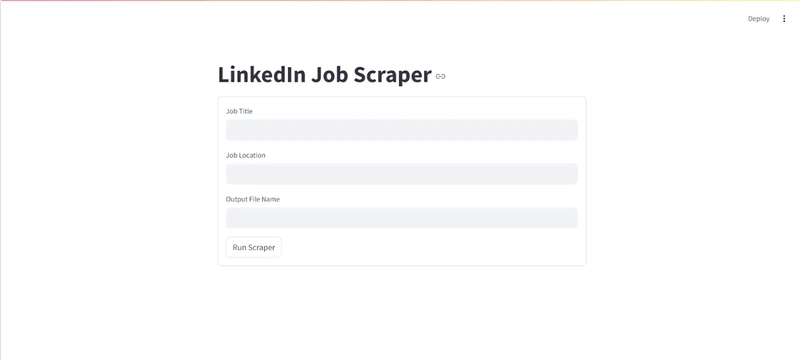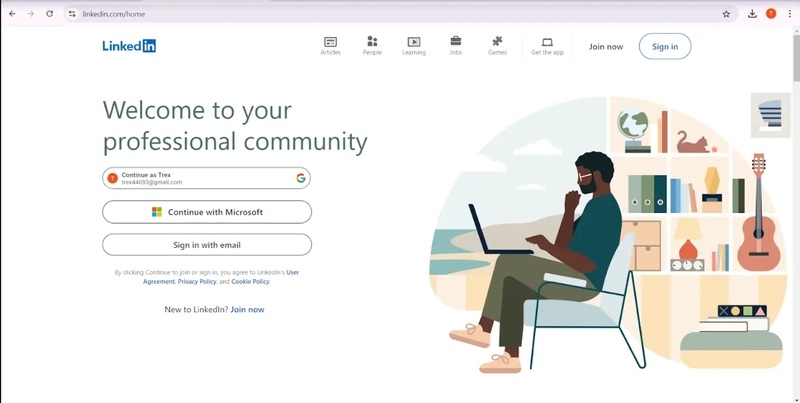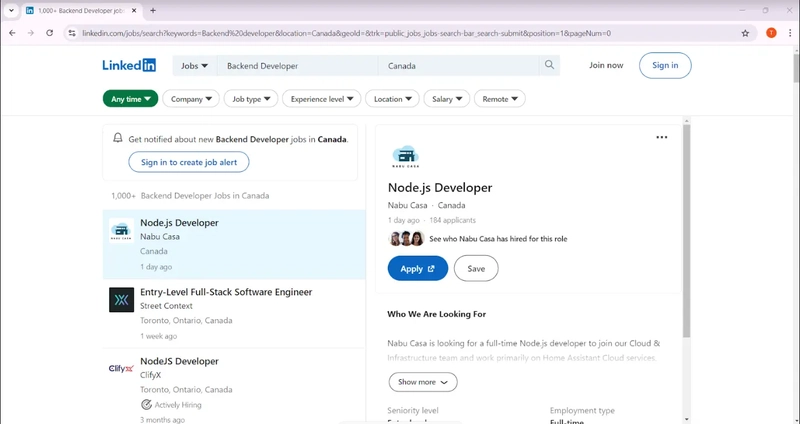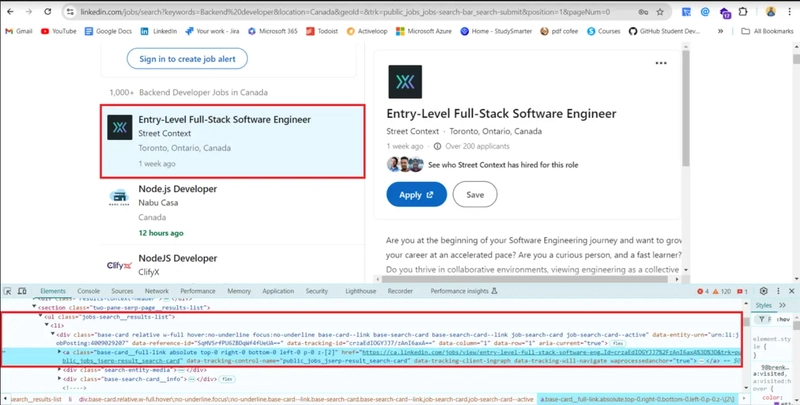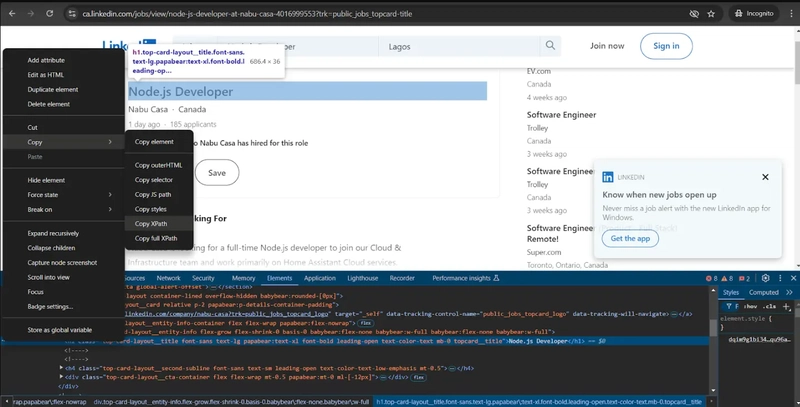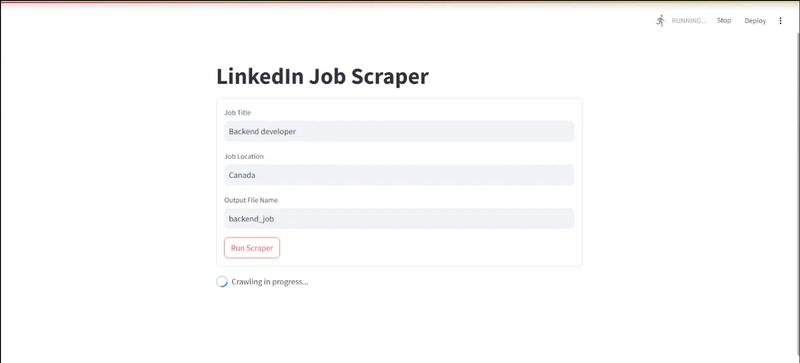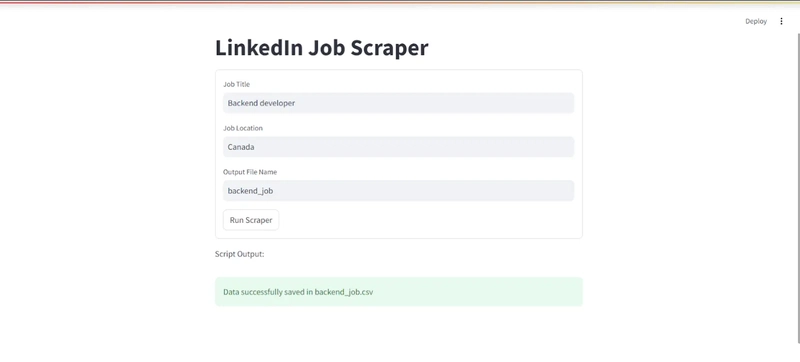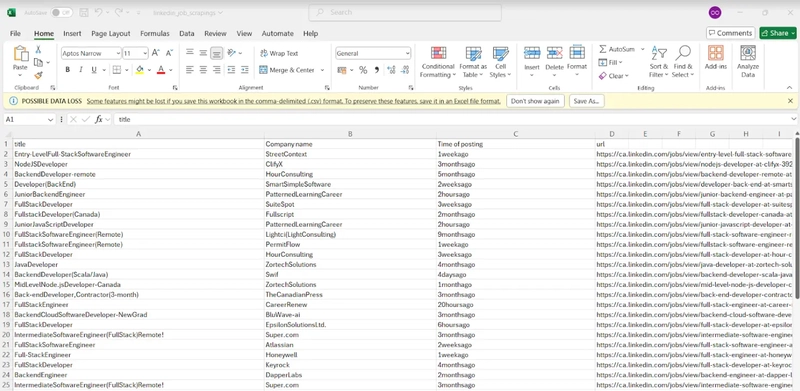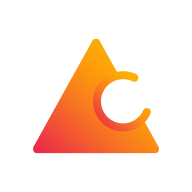如何使用 Crawlee 在 Python 中创建 LinkedIn 职位爬虫
介绍
在本文中,我们将使用 Crawlee 和 Streamlit 构建一个从 LinkedIn 上抓取招聘信息的 Web 应用程序。
我们将使用 Crawlee for Python 在 Python 中创建一个 LinkedIn 职位抓取工具,从通过 Web 应用程序动态接收的用户输入中提取公司名称、职位名称、发布时间以及职位发布链接。
注意:我们的一位社区成员撰写了这篇博文,并将其贡献给了 Crawlee 博客。如果您想为 Crawlee 博客贡献类似的博文,请通过我们的Discord 频道
与我们联系。
在本教程结束时,您将拥有一个功能齐全的 Web 应用程序,您可以使用它从 LinkedIn 上抓取招聘信息。
让我们开始吧。
先决条件
让我们首先使用以下命令创建一个新的 Crawlee for Python 项目:
pipx run crawlee create linkedin-scraper
PlaywrightCrawler当 Crawlee 要求时在终端中选择。
安装完成后,Crawlee for Python 将为您创建样板代码。您可以将目录(cd)更改为项目文件夹,然后运行此命令来安装依赖项。
poetry install
我们将开始编辑 Crawlee 提供给我们的文件,以便我们可以构建我们的抓取工具。
注意:如果您喜欢阅读此博客,在继续阅读之前,如果您在 GitHub 上为Crawlee for Python
加一颗星,我们会非常高兴!
使用 Crawlee 在 Python 中构建 LinkedIn 职位抓取工具
在本节中,我们将使用 Crawlee for Python 包构建爬虫。要了解有关 Crawlee 的更多信息,请查看其文档。
1. 检查 LinkedIn 职位搜索页面
在浏览器中打开 LinkedIn,然后退出网站(如果您已经登录了 LinkedIn 账户)。您应该会看到如下界面。
导航到工作部分,搜索您选择的工作和地点,然后复制 URL。
你应该有类似这样的内容:
https://www.linkedin.com/jobs/search?keywords=Backend%20Developer&location=Canada&geoId=101174742&trk=public_jobs_jobs-search-bar_search-submit&position=1&pageNum=0
我们将重点关注搜索参数,也就是“?”后面的部分。关键词和位置参数对我们来说是最重要的。
用户提供的职位将被输入到关键字参数中,而用户提供的地点将被输入到位置参数中。最后,该geoId参数将被删除,同时我们保持其他参数不变。
我们将对main.py文件进行一些修改。请将以下代码复制并粘贴到您的main.py文件中。
from crawlee.playwright_crawler import PlaywrightCrawler
from .routes import router
import urllib.parse
async def main(title: str, location: str, data_name: str) -> None:
base_url = "https://www.linkedin.com/jobs/search"
# URL encode the parameters
params = {
"keywords": title,
"location": location,
"trk": "public_jobs_jobs-search-bar_search-submit",
"position": "1",
"pageNum": "0"
}
encoded_params = urlencode(params)
# Encode parameters into a query string
query_string = '?' + encoded_params
# Combine base URL with the encoded query string
encoded_url = urljoin(base_url, "") + query_string
# Initialize the crawler
crawler = PlaywrightCrawler(
request_handler=router,
)
# Run the crawler with the initial list of URLs
await crawler.run([encoded_url])
# Save the data in a CSV file
output_file = f"{data_name}.csv"
await crawler.export_data(output_file)
现在我们已经对 URL 进行了编码,下一步就是调整生成的路由器来处理 LinkedIn 招聘信息。
2. 路由爬虫
我们将为您的应用程序使用两个处理程序:
- 默认处理程序
处理default_handler起始 URL
- 职位列表
处理程序job_listing提取单个作业的详细信息。
剧作家爬虫将爬取招聘信息页面并提取页面上所有招聘信息的链接。
当您检查招聘信息时,您会发现招聘信息链接位于一个名为 的类的有序列表中jobs-search__results-list。然后,我们将使用 Playwright 定位器对象提取链接,并将其添加到job_listing路由中进行处理。
router = Router[PlaywrightCrawlingContext]()
@router.default_handler
async def default_handler(context: PlaywrightCrawlingContext) -> None:
"""Default request handler."""
#select all the links for the job posting on the page
hrefs = await context.page.locator('ul.jobs-search__results-list a').evaluate_all("links => links.map(link => link.href)")
#add all the links to the job listing route
await context.add_requests(
[Request.from_url(rec, label='job_listing') for rec in hrefs]
)
现在我们有了职位列表,下一步就是抓取他们的详细信息。
我们将提取每个职位的标题、公司名称、发布时间以及职位链接。打开您的开发工具,使用 CSS 选择器提取每个元素。
在抓取每个列表后,我们将从文本中删除特殊字符以使其干净,并使用该context.push_data函数将数据推送到本地存储。
@router.handler('job_listing')
async def listing_handler(context: PlaywrightCrawlingContext) -> None:
"""Handler for job listings."""
await context.page.wait_for_load_state('load')
job_title = await context.page.locator('div.top-card-layout__entity-info h1.top-card-layout__title').text_content()
company_name = await context.page.locator('span.topcard__flavor a').text_content()
time_of_posting= await context.page.locator('div.topcard__flavor-row span.posted-time-ago__text').text_content()
await context.push_data(
{
# we are making use of regex to remove special characters for the extracted texts
'title': re.sub(r'[\s\n]+', '', job_title),
'Company name': re.sub(r'[\s\n]+', '', company_name),
'Time of posting': re.sub(r'[\s\n]+', '', time_of_posting),
'url': context.request.loaded_url,
}
)
3.创建您的应用程序
在本项目中,我们将使用 Streamlit 作为 Web 应用程序。在继续之前,我们将app.py在项目目录中创建一个名为 Streamlit 的新文件。此外,在继续本节之前,请确保已在全局 Python 环境中安装了Streamlit。
import streamlit as st
import subprocess
# Streamlit form for inputs
st.title("LinkedIn Job Scraper")
with st.form("scraper_form"):
title = st.text_input("Job Title", value="backend developer")
location = st.text_input("Job Location", value="newyork")
data_name = st.text_input("Output File Name", value="backend_jobs")
submit_button = st.form_submit_button("Run Scraper")
if submit_button:
# Run the scraping script with the form inputs
command = f"""poetry run python -m linkedin-scraper --title "{title}" --location "{location}" --data_name "{data_name}" """
with st.spinner("Crawling in progress..."):
# Execute the command and display the results
result = subprocess.run(command, shell=True, capture_output=True, text=True)
st.write("Script Output:")
st.text(result.stdout)
if result.returncode == 0:
st.success(f"Data successfully saved in {data_name}.csv")
else:
st.error(f"Error: {result.stderr}")
Streamlit Web 应用程序接受用户的输入并使用 Python Subprocess 包运行 Crawlee 抓取脚本。
4. 测试你的应用
在测试应用程序之前,我们需要对文件做一些修改,__main__以使其能够适应命令行参数。
import asyncio
import argparse
from .main import main
def get_args():
# ArgumentParser object to capture command-line arguments
parser = argparse.ArgumentParser(description="Crawl LinkedIn job listings")
# Define the arguments
parser.add_argument("--title", type=str, required=True, help="Job title")
parser.add_argument("--location", type=str, required=True, help="Job location")
parser.add_argument("--data_name", type=str, required=True, help="Name for the output CSV file")
# Parse the arguments
return parser.parse_args()
if __name__ == '__main__':
args = get_args()
# Run the main function with the parsed command-line arguments
asyncio.run(main(args.title, args.location, args.data_name))
我们将通过在终端中运行此代码来启动 Streamlit 应用程序:
streamlit run app.py
这就是您的应用程序在浏览器上的外观:
您将看到此界面,表明抓取已完成:
要访问抓取的数据,请转到您的项目目录并打开 CSV 文件。
您的 CSV 文件的输出应该类似如下内容。
结论
在本教程中,我们学习了如何使用 Crawlee 构建一个从 LinkedIn 抓取招聘信息的应用程序。祝您使用 Crawlee 构建出色的抓取应用程序愉快!
您可以在GitHub 存储库中找到完整的工作爬虫代码。
关注 Crawlee 以获取更多类似内容。
谢谢你!
文章来源:https://dev.to/crawlee/how-to-create-a-linkedin-job-scraper-in-python-with-crawlee-h9d 后端开发教程 - Java、Spring Boot 实战 - msg200.com
后端开发教程 - Java、Spring Boot 实战 - msg200.com