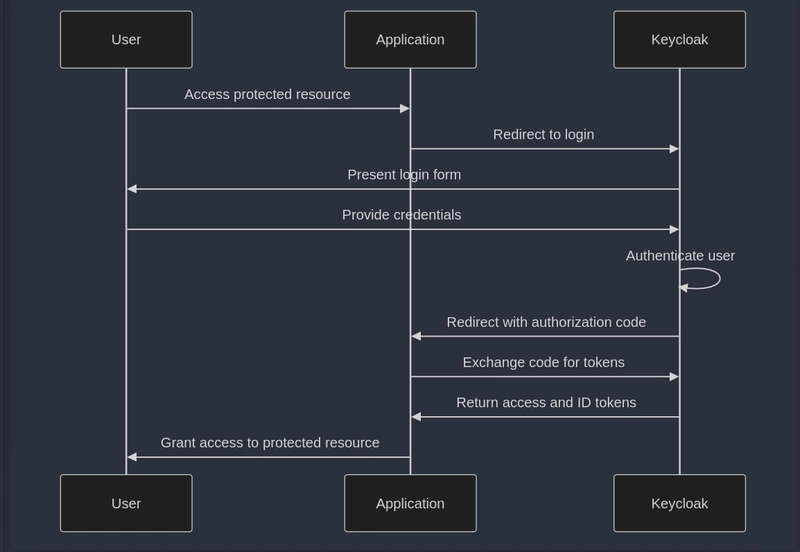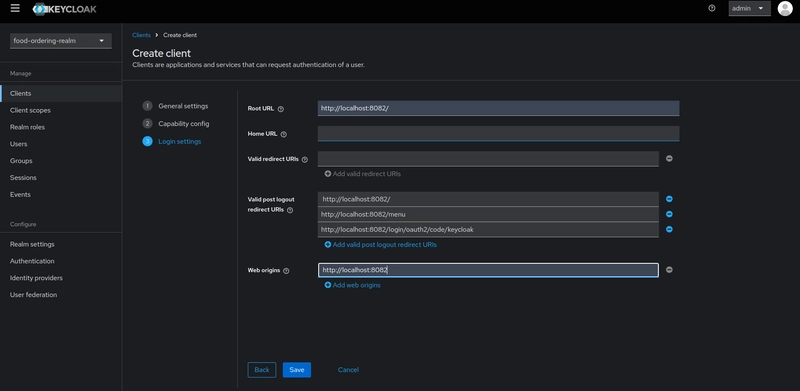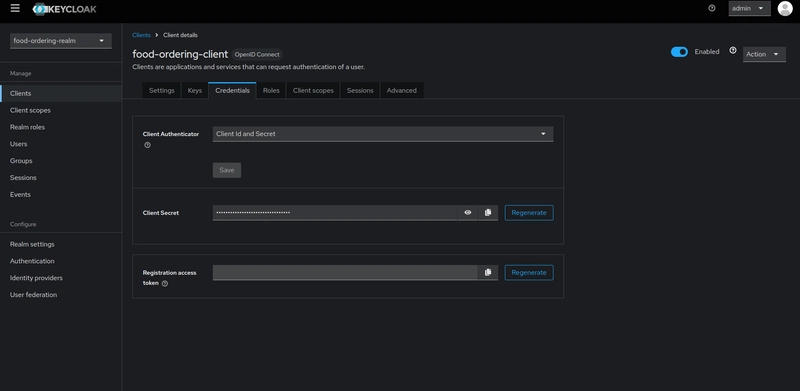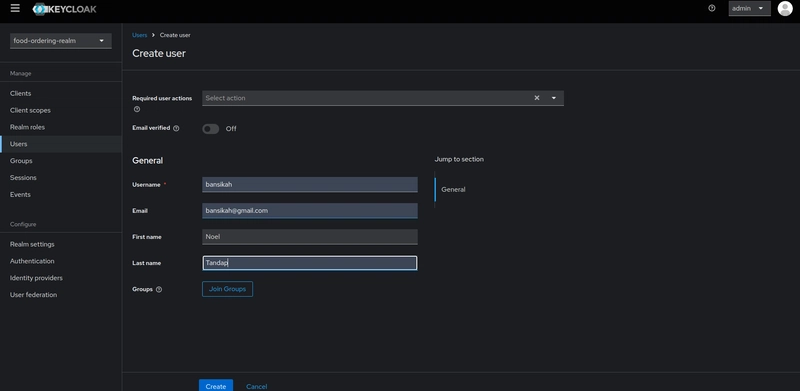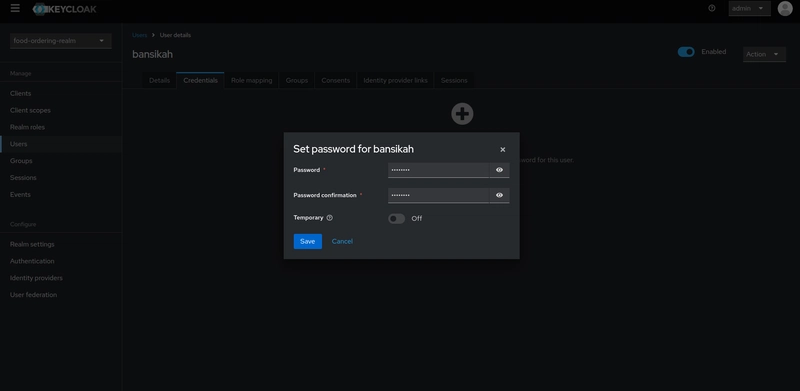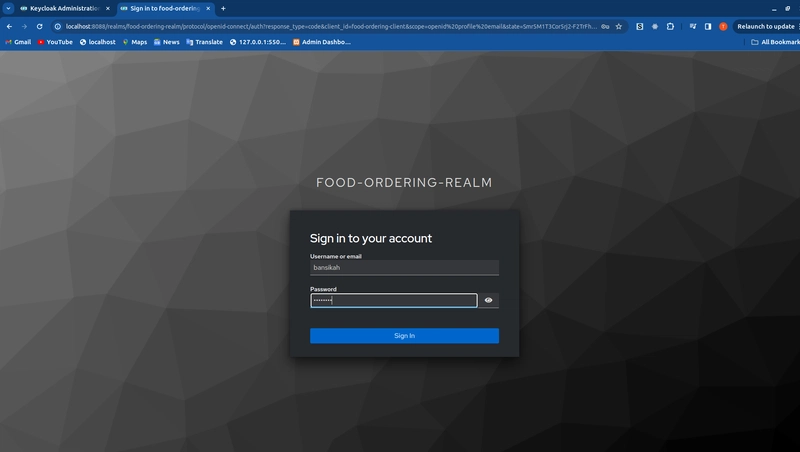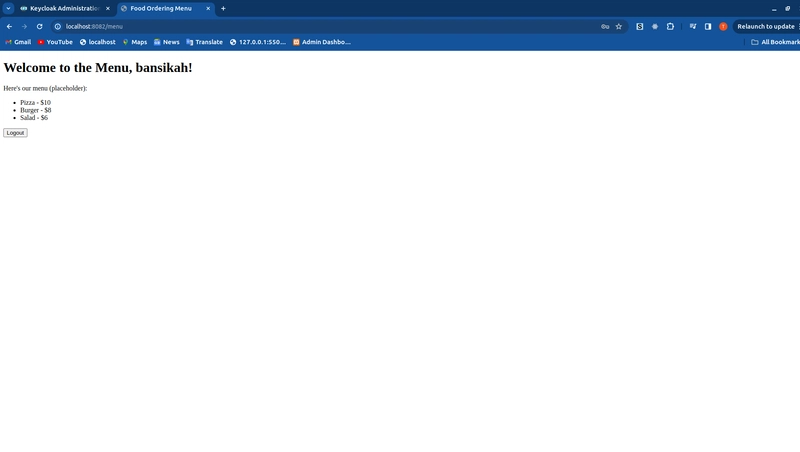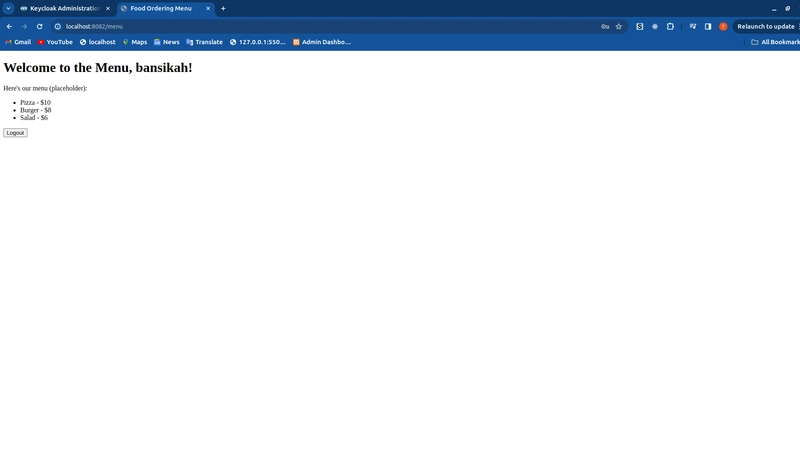Keycloak 和 Spring Boot:实现单点登录的终极指南
介绍:
单点登录 (SSO)已成为现代 Web 应用程序的必备功能,它不仅提升了用户体验,还增强了安全性。本指南将指导您使用 Keycloak 和 Spring Boot 实现 SSO,为您的应用程序提供强大的身份验证和授权解决方案。
Keycloak 单点登录的重要性
单点登录 (SSO) 对于简化身份验证流程、增强安全性和提升用户体验至关重要。以下是一些主要优势:
-
集中式身份验证:SSO 允许用户只需进行一次身份验证即可访问多个应用程序。Keycloak 提供用户身份的集中管理,这在具有众多应用程序的环境中非常有用。
-
安全性提升:通过集中式身份管理,可以统一执行安全策略(例如密码强度、双因素身份验证和帐户锁定策略)。Keycloak 支持 OpenID Connect 和 OAuth 2.0 等协议,确保其符合强大的现代安全标准。
-
减少密码疲劳并增强用户体验:只需登录一次,用户即可避免密码疲劳和多重凭证,从而实现跨应用程序的更顺畅、更快速的交互。
-
可扩展性和灵活性:Keycloak 的配置可以支持大量用户和多个身份提供者,包括社交登录(Google、Facebook 等)和企业目录(LDAP、Active Directory)。
-
定制化和可扩展性:Keycloak 支持自定义主题、登录流程和扩展,能够适应各种需求。此外,它还是一个开源平台,为企业提供了根据需要修改或扩展平台的灵活性。
单点登录(SSO)的替代方案:
-
多重登录/传统身份验证:
- 用户对每个应用程序或服务都有单独的凭据
- 需要单独登录每个系统
- 每个应用程序管理自己的身份验证
-
联合身份:
- 与 SSO 类似,但允许跨不同组织进行身份验证
- 使用 SAML 或 OpenID Connect 等标准
- 用户身份已由其所在组织验证
-
多重身份验证 (MFA):
- 除了用户名和密码之外,还增加了额外的安全层
- 可与 SSO 或传统身份验证一起使用
- 通常涉及你所了解、拥有和正在
SSO 流程说明:
在深入实现之前,让我们先了解一下 SSO 流程:
先决条件:
步骤 1:项目设置
使用Spring Initializr或 intelliJ 创建具有以下结构的新 Spring Boot 项目:
keycloak-demo/
├── src/
│ ├── main/
│ │ ├── java/
│ │ │ └── com/
│ │ │ └── bansikah/
│ │ │ └── keycloakdemo/
│ │ │ ├── config/
│ │ │ │ └── SecurityConfig.java
│ │ │ ├── controller/
│ │ │ │ └── FoodOrderingController.java
│ │ │ └── KeycloakDemoApplication.java
│ │ └── resources/
│ │ ├── templates/
│ │ │ ├── home.html
│ │ │ └── menu.html
│ │ └── application.yml
├── docker-compose.yml
└── pom.xml
笔记:
bansikah是我的名字😂所以你可以放上你的名字或者举任何你想要的例子……
第2步:配置pom.xml
将以下依赖项添加到您的依赖项中pom.xml,或者您可以只替换依赖项部分以避免冲突:
<dependencies>
<dependency>
<groupId>org.springframework.boot</groupId>
<artifactId>spring-boot-starter-web</artifactId>
</dependency>
<dependency>
<groupId>org.springframework.boot</groupId>
<artifactId>spring-boot-starter-security</artifactId>
</dependency>
<dependency>
<groupId>org.springframework.boot</groupId>
<artifactId>spring-boot-starter-oauth2-client</artifactId>
</dependency>
<dependency>
<groupId>org.springframework.boot</groupId>
<artifactId>spring-boot-starter-oauth2-resource-server</artifactId>
</dependency>
<dependency>
<groupId>org.springframework.boot</groupId>
<artifactId>spring-boot-starter-thymeleaf</artifactId>
</dependency>
<dependency>
<groupId>org.springframework.boot</groupId>
<artifactId>spring-boot-starter-test</artifactId>
<scope>test</scope>
</dependency>
<!-- https://mvnrepository.com/artifact/org.thymeleaf.extras/thymeleaf-extras-springsecurity3 -->
<dependency>
<groupId>org.thymeleaf.extras</groupId>
<artifactId>thymeleaf-extras-springsecurity3</artifactId>
<version>3.0.5.RELEASE</version>
</dependency>
</dependencies>
步骤 3:使用 Docker 设置 Keycloak
docker-compose.yml在根目录中创建文件:
version: '3'
services:
keycloak:
image: quay.io/keycloak/keycloak:latest
environment:
KEYCLOAK_ADMIN: admin
KEYCLOAK_ADMIN_PASSWORD: admin
ports:
- "8088:8080"
command:
- start-dev
app:
build: .
ports:
- "8082:8082"
depends_on:
- keycloak
使用以下命令运行 Keycloak 服务器:
docker-compose up -d
步骤4:配置Keycloak
-
访问 Keycloak 管理控制台:
- 转到http://localhost:8088
admin/admin使用用户名和密码登录
-
创建新领域:
- 前往左上角的“Master”
- 选择“添加领域”
- 命名
food-ordering-realm - 点击“创建”
-
创建新客户:
在第一个屏幕上:- 将“客户端 ID”设置为“food-ordering-client”
- 客户端类型:选择“OpenID Connect”
- 点击“下一步”
在下一个屏幕(功能配置)上:
- 客户端身份验证:启用此功能(取代旧的“机密”设置)
- 授权:除非您需要细粒度的授权,否则可以将其关闭
- 点击“下一步”
- 客户端配置:
- 将根 URL 设置为http://localhost:8082/
- 将访问类型设置为机密
- 添加有效的重定向 URI(每个 URI 占一行):
http://localhost:8082/
http://localhost:8082/menu
http://localhost:8082/login/oauth2/code/keycloak
- 设置 Web 来源:http://localhost:8082
- 点击“保存”
- 检索客户端机密:
- 转到
Credentials标签页 - 复制
Secret字段的值以用于应用程序配置
- 转到
- 创建用户:
- 前往
Users并点击“添加用户” - 设置用户名(例如,testuser)
- 在
Credentials标签中:- 设置密码
- 禁用“临时”
- 前往
步骤5:配置Spring Boot应用程序
创建application.yml于src/main/resources:
server:
port: 8082
spring:
application:
name: keycloak-demo
security:
oauth2:
client:
registration:
keycloak:
client-id: food-ordering-client
client-secret: your-client-secret
scope: openid,profile,email
redirect-uri: http://localhost:8082/login/oauth2/code/keycloak
provider:
keycloak:
issuer-uri: http://localhost:8088/realms/food-ordering-realm
logging:
level:
org.springframework.security: DEBUG
org.springframework.security.oauth2: DEBUG
<your-client-secret>用从 Keycloak 复制的密钥替换,通常是一些随机文本。
注意:
在生产中或作为一种良好的做法,最好将此类敏感信息保存在
.env项目根目录的文件中,并将其用作配置中的变量,它将类似于 ${CLIENT_SECRET},当您启动应用程序时,它会从 .env 文件中选择它,这也适用于重定向、issuer-uri 和其余部分......
步骤6:创建安全配置
创建SecurityConfig.java于src/main/java/com/bansikah/keycloakdemo/config:
package com.bansikah.keycloakdemo.config;
import org.springframework.context.annotation.Bean;
import org.springframework.context.annotation.Configuration;
import org.springframework.security.config.annotation.web.builders.HttpSecurity;
import org.springframework.security.config.annotation.web.configuration.EnableWebSecurity;
import org.springframework.security.web.SecurityFilterChain;
/**
* SecurityConfig class configures security settings for the application,
* enabling security filters and setting up OAuth2 login and logout behavior.
*/
@Configuration
@EnableWebSecurity
public class SecurityConfig {
/**
* Configures the security filter chain for handling HTTP requests, OAuth2 login, and logout.
*
* @param http HttpSecurity object to define web-based security at the HTTP level
* @return SecurityFilterChain for filtering and securing HTTP requests
* @throws Exception in case of an error during configuration
*/
@Bean
public SecurityFilterChain filterChain(HttpSecurity http) throws Exception {
http
// Configures authorization rules for different endpoints
.authorizeHttpRequests(authorize -> authorize
.requestMatchers("/").permitAll() // Allows public access to the root URL
.requestMatchers("/menu").authenticated() // Requires authentication to access "/menu"
.anyRequest().authenticated() // Requires authentication for any other request
)
// Configures OAuth2 login settings
.oauth2Login(oauth2 -> oauth2
.loginPage("/oauth2/authorization/keycloak") // Sets custom login page for OAuth2 with Keycloak
.defaultSuccessUrl("/menu", true) // Redirects to "/menu" after successful login
)
// Configures logout settings
.logout(logout -> logout
.logoutSuccessUrl("/") // Redirects to the root URL on successful logout
.invalidateHttpSession(true) // Invalidates session to clear session data
.clearAuthentication(true) // Clears authentication details
.deleteCookies("JSESSIONID") // Deletes the session cookie
);
return http.build();
}
}
步骤 7:创建控制器
创建FoodOrderingController.java于src/main/java/com/bansikah/keycloakdemo/controller:
package com.bansikah.keycloakdemo.controller;
import org.springframework.security.core.annotation.AuthenticationPrincipal;
import org.springframework.security.oauth2.core.oidc.user.OidcUser;
import org.springframework.stereotype.Controller;
import org.springframework.ui.Model;
import org.springframework.web.bind.annotation.GetMapping;
/**
* FoodOrderingController handles web requests related to the home and menu pages of the food ordering application.
*/
@Controller
public class FoodOrderingController {
/**
* Maps the root URL ("/") to the home page.
*
* @return the name of the view to render for the home page
*/
@GetMapping("/")
public String home() {
return "home";
}
/**
* Maps the "/menu" URL to the menu page and sets the authenticated user's username in the model.
*
* @param user the authenticated OIDC (OpenID Connect) user
* @param model Model object for passing data to the view
* @return the name of the view to render for the menu page, or redirects to home if user is not authenticated
*/
@GetMapping("/menu")
public String menu(@AuthenticationPrincipal OidcUser user, Model model) {
if (user != null) {
model.addAttribute("username", user.getPreferredUsername());
} else {
return "redirect:/"; // Redirect to home if not authenticated
}
return "menu";
}
}
步骤8:创建HTML模板
创建home.html于src/main/resources/templates:
<!DOCTYPE html>
<html lang="en" xmlns:th="http://www.thymeleaf.org">
<head>
<title>Welcome to Food Ordering</title>
</head>
<body>
<h1>Welcome to Food Ordering</h1>
<p>Click <a th:href="@{/menu}">here</a> to view the menu (requires login).</p>
</body>
</html>
创建menu.html于src/main/resources/templates:
<!DOCTYPE html>
<html lang="en" xmlns:th="http://www.thymeleaf.org">
<head>
<title>Food Ordering Menu</title>
</head>
<body>
<h1>Welcome to the Menu, <span th:text="${username}"></span>!</h1>
<p>Here's our menu (placeholder):</p>
<ul>
<li>Pizza - $10</li>
<li>Burger - $8</li>
<li>Salad - $6</li>
</ul>
<form th:action="@{/logout}" method="post">
<input type="submit" value="Logout"/>
</form>
</body>
</html>
步骤9:运行应用程序
您应该能够通过此 URL http://localhost:8082访问该应用程序,并且您应该看到以下内容
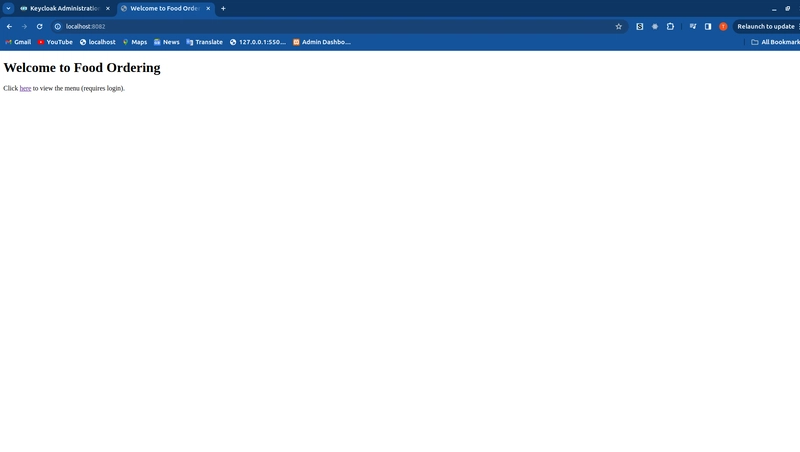
当你点击here链接时,它会带你到 keycloak 表单,用户必须使用用户名和密码进行身份验证foodorder realm
验证后,您将看到menu页面
现在有了 SSO 的重要性,即使我注销,我也不必像下面这样再次登录
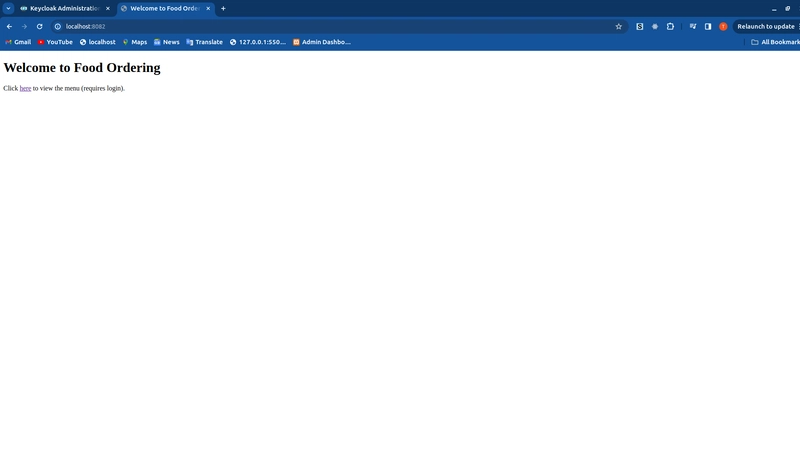
然后我可以再次点击该链接,并且不会像下面那样提示我再次输入密码和用户名
工作原理:
Keycloak 在用户登录时发放访问令牌和刷新令牌。对于单点登录 (SSO),它会在域内已授权的应用程序之间共享这些令牌,使用户无需重新身份验证即可访问多个应用程序。访问令牌过期后,刷新令牌将用于续订,从而保持会话在各个应用程序之间保持活动状态。
结论
恭喜😊,感谢您一直以来的关注。
此实现演示了使用 Keycloak 和 Spring Boot 的强大 SSO 解决方案。它在保持安全性的同时,提供了无缝的身份验证体验。该配置允许轻松定制和扩展,以满足特定的应用程序需求。
如果您遇到任何问题或对此实现有任何疑问,请随时在下方留言。请记住查看 Spring Security 和 Keycloak 文档,了解更多高级配置和功能。
代码链接:GitHub 上。
您也可以访问此代码库,使用 Keycloak SSO 进行 ping 服务器应用程序身份验证,以查看全栈 Spring Boot 和 React 应用程序中的实现。
参考:
文章来源:https://dev.to/bansikah/keycloak-and-spring-boot-the-ultimate-guide-to-implementing-single-sign-on-1af7 后端开发教程 - Java、Spring Boot 实战 - msg200.com
后端开发教程 - Java、Spring Boot 实战 - msg200.com