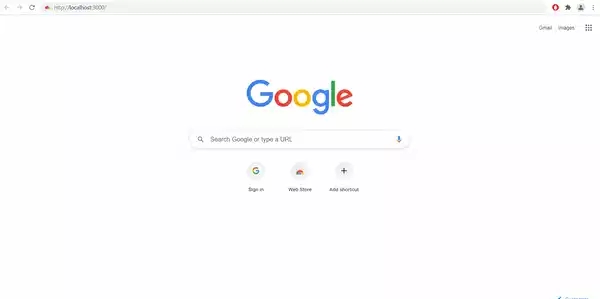数据可视化:使用 React.js 中的 REST API 创建图表
修改应用程序
外卖
结论
参考
在本系列的上一篇文章中,我们在Mojolicious中创建了 REST API
开发环境中的 Swagger UI 可以通过https://localhost/api (port:443) 访问。查看这里提到的 Swagger UI ,可以看到有两个 API 端点。
/api/v1/multi-line-chart/api/v1/stacked-column-chart
我们将在 React 应用中查询这两个端点。
另外,我希望你对 React.js 有所了解。
那么,让我们开始吧。
安装 React 和其他依赖项
有很多地方可以获取有关如何安装 React 的信息,因此我不会详细介绍整个过程。
- 从官方网站安装 Node.js
- 安装 create-react-app
npx create-react-app react-app
这需要一些时间。安装成功后,你会看到react-app目录已创建。进入目录并运行
npm start
它将打开您的默认浏览器,您可以在http://localhost:3000/上看到您的主页。
我们需要安装一些依赖项。
我们会将它们添加到package.json。这是我的快照。
...
"dependencies": {
"mdbreact": "^4.27",
"@amcharts/amcharts4": "^4.10.18",
"react": "^16.13.1",
"react-dom": "^16.13.1",
"react-scripts": "^3.3.1"
},
...
- 我们将使用Material Design 构建 Bootstrap,并使用MDBReact构建 React 应用。目前我们将使用 v4,因为它比较稳定,但他们几个月前也发布了 v5。
- 对于图表,我们将使用AMcharts v4
- 我们使用的 React 版本是 16.13.1。当前版本是 17.0.2。如果您要从头开始编写任何内容,最好使用较新的版本。我的目的是展示图表的用途和范围非常有限,因此使用此版本。此外,在较新的版本中,您将创建函数组件而不是类组件,这样可以避免很多复杂性。
更新后package.json,运行
npm install
它将安装所有依赖项node_modules
另外我们的后端服务器在https://localhost上运行,我们将其添加到 package.json 中,这样我们就不必添加整个路径fetch。
{
...
"proxy": "https://localhost",
...
}
修改应用程序
我们将创建一些每个网站都会有的简单组件——页眉、页脚、正文、不同页面等等。
在此之前,我们将删除/修改一些项目。如果您查看目录结构,就会发现各种文件和目录都已由您创建。
index.html是入口点。让我们更新index.js它,它实际上负责完成所有工作
import React from "react";
import ReactDOM from "react-dom";
import "@fortawesome/fontawesome-free/css/all.min.css";
import "bootstrap-css-only/css/bootstrap.min.css";
import "mdbreact/dist/css/mdb.css";
import ReactApp from "./ReactApp";
ReactDOM.render(
<React.StrictMode>
<ReactApp />
</React.StrictMode>,
document.getElementById("root")
);
这里我导入了mdb和其他依赖项。我还重命名了App.js并ReactApp.js包含了 。
创建标题
我们将在中创建一个组件react-app\src\components\layouts\Header.jsx。我们将使用Bootstrap Navbar为其创建不同页面的导航。
import React, { Component } from "react";
import {
MDBNavbar,
MDBNavbarBrand,
MDBNavbarNav,
MDBNavbarToggler,
MDBCollapse,
MDBNavItem,
MDBNavLink,
} from "mdbreact";
import { withRouter } from "react-router";
class Header extends Component {
constructor(props) {
super(props);
this.state = {
collapse: false,
};
this.onClick = this.onClick.bind(this);
}
onClick() {
this.setState({
collapse: !this.state.collapse,
});
}
render() {
return (
<React.Fragment>
<header>
<MDBNavbar color="default-color" dark expand="md" scrolling fixed="top">
<MDBNavbarBrand href="/">
<strong>Mojo React App</strong>
</MDBNavbarBrand>
<MDBNavbarToggler onClick={this.onClick} />
<MDBCollapse isOpen={this.state.collapse} navbar>
<MDBNavbarNav left>
<MDBNavItem active={this.props.location.pathname === "/"}>
<MDBNavLink to="/">Home</MDBNavLink>
</MDBNavItem>
<MDBNavItem active={this.props.location.pathname === "/chart1"}>
<MDBNavLink to="/chart1">LineChart</MDBNavLink>
</MDBNavItem>
<MDBNavItem active={this.props.location.pathname === "/chart2"}>
<MDBNavLink to="/chart2">ColumnChart</MDBNavLink>
</MDBNavItem>
</MDBNavbarNav>
</MDBCollapse>
</MDBNavbar>
</header>
</React.Fragment>
);
}
}
export default withRouter(Header);
我们将根据this.props.location.pathname从父组件传递的值更改选项卡的突出显示。
这将创建一个类似于
创建页脚
在 中创建一个组件react-app\src\components\layouts\Footer.jsx。我们将使用Bootstrap 页脚并根据需要对其进行修改。
import React, { Component } from "react";
import { MDBContainer, MDBFooter } from "mdbreact";
class Footer extends Component {
render() {
return (
<MDBFooter color="default-color" className="font-small pt-4 mt-4">
<div className="text-center py-3">
<MDBContainer fluid className="text-center">
<a href="/">Home</a> | <a href="/chart1">LineChart</a>| <a href="/chart2">ColumnChart</a>
</MDBContainer>
</div>
<div className="footer-copyright text-center py-3">
<MDBContainer fluid>
© {new Date().getFullYear()} Copyright:{" "}
<a href="https://www.mdbootstrap.com"> MDBootstrap.com </a>
</MDBContainer>
</div>
</MDBFooter>
);
}
}
export default Footer;
创建主页。
让我们创建一个小型的主页。内部react-app\src\components\Home.jsx
import React, { Component } from "react";
class Home extends Component {
render() {
return (
<React.Fragment>
<h2>This is home page</h2>
<h5>Welcome to Mojolicious React application</h5>
</React.Fragment>
);
}
}
export default Home;
很简单。另外,让我们更新ReactApp.js(从 App.js 重命名)和ReactApp.css(从 App.css 重命名)以包含新创建的页眉和页脚。
import React, { Component } from "react";
import { BrowserRouter, Route, Switch } from "react-router-dom";
import "./ReactApp.css";
import Header from "./components/layouts/Header";
import Footer from "./components/layouts/Footer";
import Home from "./components/Home";
import { MDBContainer } from "mdbreact";
class ReactApp extends Component {
render() {
return (
<React.Fragment>
<BrowserRouter>
<Header location={this.props.location} />
<main className="site-content">
<MDBContainer className="text-center my-5">
<Switch>
<Route exact path="/" component={Home} />
{/* <Route exact path="/chart1" component={Chart1} />
<Route exact path="/chart2" component={Chart2} /> */}
</Switch>
</MDBContainer>
</main>
<Footer />
</BrowserRouter>
</React.Fragment>
);
}
}
export default ReactApp;
- 我已经对图表组件进行了评论,因为我们现在还没有创建它们。
- 我们已经导入了
Header和Footer组件,并且根据请求/我们正在渲染Home组件。 - 这里有一些关键字在 React 中具有特殊含义(例如
Switch等等)。我建议你查看 React 官方文档来理解它们。 - 如果你仔细观察,就会发现我们已经创建了网页框架。在
BrowserRouter标签内部,你可以看到Header顶部、main中间和Footer底部的内容。
在ReactApp.css
.site-content {
padding-top: 25px;
}
到目前为止,一切都很好。
创建图表
现在让我们尝试创建图表组件并取消注释这些行,ReactApp.js
我们将在 2 个单独的页面上为 2 个 API 端点创建 2 个图表。
图表1
我正在使用这个名字,但最好在这里使用一些有意义的名字。
里面react-app\src\components\Chart1.jsx
import React, { Component } from "react";
import LineChart from "./Charts/LineChart";
class Chart1 extends Component {
constructor(props) {
super();
this.state = {
error: null,
isLoaded: false,
chartData: [],
};
}
getChartData = () => {
fetch("/api/v1/multi-line-chart")
.then((response) => response.json())
.then(
(result) => {
this.setState({
isLoaded: true,
chartData: result.chart_data,
});
},
(error) => {
this.setState({
isLoaded: true,
error,
});
}
);
};
componentDidMount() {
this.getChartData();
}
render() {
if (this.state.error) {
return <div>Error: {this.state.error.message}</div>;
} else if (!this.state.isLoaded) {
return (
<div className="spinner-border" role="status">
<span className="sr-only">Loading...</span>
</div>
);
} else {
return (
<React.Fragment>
<LineChart
chartId="chart1"
data={this.state.chartData.data}
axisNames={{
xAxis: [this.state.chartData.label.domainAxis],
yAxis: [this.state.chartData.label.rangeAxis],
}}
lineForXAxis="Date"
linesForFirstAxis={["Ford", "Honda", "Renault", "Toyota"]}
chartTitle={this.state.chartData.title}
/>
</React.Fragment>
);
}
}
}
export default Chart1;
- 上述代码与react doc 上的AJAX 和 API部分中提供的代码类似。
- 我们正在查询我们的 API 端点
/api/v1/multi-line-chart,它将返回 JSON 响应,我们将把它传递给LineChart组件以创建多线图。 - 在请求和获取响应的过程中,我们将使用
Loading微调器。 - 如果响应中出现任何错误,则会在 UI 上显示。
- 有一件事很有趣,那就是
LineChart组件。我之前创建过这个组件,本文的目的是展示它的强大功能。通过此组件,您可以创建单线图、多线图或多轴图。您还可以创建百分比图。无论您的 x 轴是否是日期轴,它都可以用于这两种轴。只需在 props 中传递参数,系统就会基于该参数动态创建图表。我们将对此进行研究。该LineChart组件为您提供了抽象层,它可以作为所有折线图的基础组件。
图2
里面react-app\src\components\Chart2.jsx
import React, { Component } from "react";
import StackedClusteredColumnChart from "./Charts/StackedClusteredColumnChart";
class Chart2 extends Component {
constructor(props) {
super();
this.state = {
error: null,
isLoaded: false,
chartData: [],
};
}
getChartData = () => {
fetch("/api/v1/stacked-column-chart")
.then((response) => response.json())
.then(
(result) => {
this.setState({
isLoaded: true,
chartData: result.chart_data,
});
},
(error) => {
this.setState({
isLoaded: true,
error,
});
}
);
};
componentDidMount() {
this.getChartData();
}
render() {
if (this.state.error) {
return <div>Error: {this.state.error.message}</div>;
} else if (!this.state.isLoaded) {
return (
<div className="spinner-border" role="status">
<span className="sr-only">Loading...</span>
</div>
);
} else {
return (
<React.Fragment>
<StackedClusteredColumnChart
chartId="chart2"
data={this.state.chartData.data}
axisNames={{
xAxis: [this.state.chartData.label.domainAxis],
yAxis: [this.state.chartData.label.rangeAxis],
}}
columnForXAxis="Year"
columnsForYAxis={["Africa", "America", "Antartica", "Asia", "Australia", "Europe"]}
chartTitle={this.state.chartData.title}
/>
</React.Fragment>
);
}
}
}
export default Chart2;
- 我们正在查询我们的 API 端点
/api/v1/stacked-column-chart,它将返回 JSON 响应,我们将把它传递给StackedClusteredColumnChart组件以创建柱形图。 - 这和组件类似
LineChart,功能也同样强大。只需在 props 中传递适当的参数,它就会为你完成所有工作。
在创建线和柱形图组件之前,让我们更新ReactApp.css用于加载微调器和图表 css
.site-content {
padding-top: 25px;
}
.chart-display {
width: 1000px;
height: 500px;
}
.loader {
border: 16px solid #f3f3f3;
border-top: 16px solid #3498db;
border-radius: 50%;
width: 120px;
height: 120px;
animation: spin 2s linear infinite;
}
@keyframes spin {
0% {
transform: rotate(0deg);
}
100% {
transform: rotate(360deg);
}
}
创建 LineChart.jsx
这是一个相当大的组件。Amcharts
附带了很多优秀的示例和文档。我建议您查看系列文档和多轴示例以了解更多信息。我修改了这些默认配置,并根据自己的需求进行了使用。这些配置都包含在文档中。我还在其中添加了注释,方便您理解。
里面react-app\src\components\Charts\LineChart.jsx
import React, { Component } from "react";
import * as am4core from "@amcharts/amcharts4/core";
import * as am4charts from "@amcharts/amcharts4/charts";
import am4themes_animated from "@amcharts/amcharts4/themes/animated";
class LineChart extends Component {
constructor(props) {
super(props);
this.state = {
chartId: this.props.chartId,
chartdata: this.props.data,
axisNames: this.props.axisNames,
lineForXAxis: this.props.lineForXAxis,
linesForFirstAxis: this.props.linesForFirstAxis,
linesForSecondAxis: this.props.linesForSecondAxis
? this.props.linesForSecondAxis
: null,
legendNames: this.props.legendNames
? this.props.legendNames
: this.props.linesForFirstAxis.concat(this.props.linesForSecondAxis),
isPercentageChart: this.props.isPercentageChart ? true : false,
isDateAxis: this.props.isDateAxis ? true : false,
};
}
componentDidMount() {
am4core.useTheme(am4themes_animated);
const chart = am4core.create(this.state.chartId, am4charts.XYChart);
this.createChart(chart);
this.chart = chart;
}
componentWillUnmount() {
if (this.chart) {
this.chart.dispose();
}
}
createDateAxis = (chart, xAxisName) => {
let dateAxis = chart.xAxes.push(new am4charts.DateAxis());
dateAxis.title.text = xAxisName;
dateAxis.baseInterval.timeUnit = "minute";
dateAxis.baseInterval.count = 1;
let axisTooltip = dateAxis.tooltip;
axisTooltip.background.strokeWidth = 0;
axisTooltip.background.cornerRadius = 3;
axisTooltip.background.pointerLength = 0;
axisTooltip.dy = 5;
dateAxis.tooltipDateFormat = "MMM dd HH:mm:ss";
dateAxis.cursorTooltipEnabled = true;
//dateAxis.renderer.minGridDistance = 50;
//dateAxis.renderer.grid.template.disabled = true;
dateAxis.renderer.line.strokeOpacity = 1;
dateAxis.renderer.line.strokeWidth = 2;
dateAxis.skipEmptyPeriods = true;
return dateAxis;
};
createCategoryAxis = (chart, xAxisName) => {
let categoryAxis = chart.xAxes.push(new am4charts.CategoryAxis());
categoryAxis.dataFields.category = this.state.lineForXAxis;
categoryAxis.title.text = xAxisName;
categoryAxis.renderer.grid.template.location = 0;
categoryAxis.renderer.minGridDistance = 20;
categoryAxis.renderer.cellStartLocation = 0.1;
categoryAxis.renderer.cellEndLocation = 0.9;
return categoryAxis;
};
createValueAxisRange = (valueAxis, value, color, guideLabel) => {
let axisRange = valueAxis.axisRanges.create();
axisRange.value = value;
axisRange.grid.stroke = am4core.color(color);
axisRange.grid.strokeOpacity = 0.7;
// https://developer.mozilla.org/en-US/docs/Web/SVG/Attribute/stroke-dasharray
axisRange.grid.strokeDasharray = "4 5";
axisRange.grid.opacity = 0.8;
axisRange.grid.strokeWidth = 2;
axisRange.label.inside = true;
axisRange.label.text = guideLabel;
axisRange.label.fill = axisRange.grid.stroke;
axisRange.label.verticalCenter = "bottom";
axisRange.label.horizontalCenter = "middle";
return axisRange;
};
createValueAxis = (chart, yAxisName, opposite) => {
let valueAxis = chart.yAxes.push(new am4charts.ValueAxis());
valueAxis.title.text = yAxisName;
valueAxis.min = 0;
valueAxis.ghostLabel.disabled = true;
valueAxis.extraMax = 0.1;
valueAxis.numberFormatter = new am4core.NumberFormatter();
valueAxis.numberFormatter.numberFormat = "# a";
if (typeof opposite !== "undefined") {
valueAxis.renderer.opposite = opposite;
}
if (this.state.linesForSecondAxis) {
valueAxis.renderer.grid.template.disabled = true;
}
valueAxis.renderer.line.strokeOpacity = 1;
valueAxis.renderer.line.strokeWidth = 2;
valueAxis.renderer.ticks.template.disabled = false;
valueAxis.renderer.ticks.template.strokeOpacity = 1;
valueAxis.renderer.ticks.template.strokeWidth = 2;
return valueAxis;
};
createAxis = (chart, xAxisName, yAxisName) => {
// Create x-axes
let xAxis;
if (this.state.isDateAxis) {
xAxis = this.createDateAxis(chart, xAxisName);
} else {
xAxis = this.createCategoryAxis(chart, xAxisName);
}
// Create y-axes
let valueAxis = this.createValueAxis(chart, yAxisName);
if (this.state.isPercentageChart) {
// This is to create horizontal 'red' (on 80%) and 'green'(on 100%) lines
this.createValueAxisRange(valueAxis, 80, "#ff0000", "Threshold");
this.createValueAxisRange(valueAxis, 100, "#00b33c", "Goal");
}
return [xAxis, valueAxis];
};
createTrendLine = (chart, value, name, yAxisId, bulletType, fillOpacity) => {
let series = chart.series.push(new am4charts.LineSeries());
series.name = name;
series.dataFields.valueY = value;
if (this.state.isDateAxis) {
series.dataFields.dateX = this.state.lineForXAxis;
} else {
series.dataFields.categoryX = this.state.lineForXAxis;
}
series.strokeWidth = 2;
series.strokeOpacity = 0.8;
series.tensionX = 0.7;
series.yAxis = yAxisId;
series.fillOpacity = fillOpacity;
if (this.state.isPercentageChart) {
series.tooltipText = "{name}: [bold]{valueY}%[/]";
} else {
series.tooltipText = "{name}: [bold]{valueY}[/]";
}
series.tooltip.background.cornerRadius = 13;
series.tooltip.background.fillOpacity = 0.8;
series.tooltip.exportable = false;
series.minBulletDistance = 15;
// Enable the number in the legend on hovering over the graph
if (this.state.isPercentageChart) {
series.legendSettings.itemValueText = "[bold]{valueY}%[/]";
series.legendSettings.valueText =
"(Avg: [bold]{valueY.average.formatNumber('#.##')}%[/])";
} else {
series.legendSettings.itemValueText = "[bold]{valueY}[/]";
}
// Add a drop shadow filter on columns
//let shadow = series.filters.push(new am4core.DropShadowFilter());
//shadow.dx = 10;
//shadow.dy = 10;
//shadow.blur = 5;
let bullet;
let hoverState;
switch (bulletType) {
case "rectangle":
bullet = series.bullets.push(new am4charts.Bullet());
let square = bullet.createChild(am4core.Rectangle);
square.strokeWidth = 1;
square.width = 7;
square.height = 7;
square.stroke = am4core.color("#fff");
square.horizontalCenter = "middle";
square.verticalCenter = "middle";
hoverState = square.states.create("hover");
hoverState.properties.scale = 1.7;
break;
case "triangledown":
case "triangleup":
bullet = series.bullets.push(new am4charts.Bullet());
let triangle = bullet.createChild(am4core.Triangle);
triangle.strokeWidth = 1;
triangle.width = 7;
triangle.height = 7;
if (bulletType === "triangleup") {
triangle.direction = "top";
} else {
triangle.direction = "bottom";
}
triangle.stroke = am4core.color("#fff");
triangle.horizontalCenter = "middle";
triangle.verticalCenter = "middle";
hoverState = triangle.states.create("hover");
hoverState.properties.scale = 1.7;
break;
case "circle":
case "hollowcircle":
bullet = series.bullets.push(new am4charts.CircleBullet());
bullet.strokeWidth = 1;
bullet.circle.radius = 3.5;
bullet.fillOpacity = 1;
if (bulletType === "circle") {
bullet.stroke = am4core.color("#fff");
bullet.circle.fill = series.stroke;
} else {
bullet.stroke = series.stroke;
bullet.circle.fill = am4core.color("#fff");
}
hoverState = bullet.states.create("hover");
hoverState.properties.scale = 1.7;
break;
default:
break;
}
this.addEvents(series);
return series;
};
addEvents = (series) => {
// Enable interactions on series segments
let segment = series.segments.template;
segment.interactionsEnabled = true;
// Create hover state
let hoverState = segment.states.create("hover");
hoverState.properties.strokeWidth = 4;
hoverState.properties.strokeOpacity = 1;
};
createLegend = (chart) => {
chart.legend = new am4charts.Legend();
chart.legend.maxWidth = 400;
chart.legend.markers.template.width = 40;
chart.legend.markers.template.height = 10;
// Use this to change the color of the legend label
//chart.legend.markers.template.disabled = true;
//chart.legend.labels.template.text = "[bold {color}]{name}[/]";
chart.legend.itemContainers.template.paddingTop = 2;
chart.legend.itemContainers.template.paddingBottom = 2;
chart.legend.labels.template.maxWidth = 130;
chart.legend.labels.template.truncate = true;
chart.legend.itemContainers.template.tooltipText = "{name}";
chart.legend.numberFormatter = new am4core.NumberFormatter();
chart.legend.numberFormatter.numberFormat = "#.## a";
chart.legend.itemContainers.template.events.on("over", (ev) => {
let lineSeries = ev.target.dataItem.dataContext.segments.template;
lineSeries.strokeOpacity = 1;
lineSeries.strokeWidth = 4;
});
chart.legend.itemContainers.template.events.on("out", function (ev) {
let lineSeries = ev.target.dataItem.dataContext.segments.template;
lineSeries.strokeOpacity = 0.8;
lineSeries.strokeWidth = 2;
});
chart.legend.valueLabels.template.adapter.add("textOutput", function (text, target) {
if (text === "(Avg: [bold]%[/])" || text === "(Total: [bold][/])") {
return "N/A";
} else if (text === "[bold]%[/]" || text === "[bold][/]") {
return "";
}
return text;
});
};
createExportMenu = (chart, title) => {
chart.exporting.menu = new am4core.ExportMenu();
chart.exporting.menu.verticalAlign = "bottom";
chart.exporting.filePrefix = title + " LineChart";
};
createCursor = (chart) => {
chart.cursor = new am4charts.XYCursor();
};
createScrollBar = (chart, series) => {
chart.scrollbarX = new am4core.Scrollbar();
chart.scrollbarX.thumb.background.fill = am4core.color("#66c9ff");
chart.scrollbarX.startGrip.background.fill = am4core.color("#0095e6");
chart.scrollbarX.endGrip.background.fill = am4core.color("#0095e6");
chart.scrollbarX.stroke = am4core.color("#66c9ff");
chart.scrollbarX.height = "20";
chart.scrollbarX.exportable = false;
// Add simple vertical scrollbar
// chart.scrollbarY = new am4core.Scrollbar();
// chart.scrollbarY.thumb.background.fill = am4core.color("#66c9ff");
// chart.scrollbarY.startGrip.background.fill = am4core.color("#0095e6");
// chart.scrollbarY.endGrip.background.fill = am4core.color("#0095e6");
// chart.scrollbarY.stroke = am4core.color("#66c9ff");
// chart.scrollbarY.width = "20";
// chart.scrollbarY.exportable = false;
};
addChartTitle = (chart, titleText) => {
let title = chart.titles.create();
title.text = titleText;
title.fontSize = 25;
title.marginBottom = 30;
};
createChart = (chart) => {
chart.data = this.state.chartdata;
chart.colors.step = 4;
// This will change the background color of chart
//chart.background.fill = "#fff";
//chart.background.opacity = 0.5;
this.createLegend(chart);
this.createCursor(chart);
// Use this to change bullet type in lines if needed
//let bulletsType = ["circle", "triangleup", "triangledown", "hollowcircle", "rectangle"];
let axis = this.createAxis(
chart,
this.state.axisNames.xAxis[0],
this.state.axisNames.yAxis[0]
);
for (let i = 0; i < this.state.linesForFirstAxis.length; i++) {
//if (typeof bulletsType[i] !== "undefined") {
this.createTrendLine(
chart,
this.state.linesForFirstAxis[i],
this.state.legendNames[i],
axis[1],
"circle"
);
//} else {
// this.createTrendLine(chart, this.state.linesForFirstAxis[i], axis[1]);
//}
}
if (this.state.linesForSecondAxis) {
let yAxis = this.createValueAxis(chart, this.state.axisNames.yAxis[1], "true");
for (let i = 0; i < this.state.linesForSecondAxis.length; i++) {
let series;
let fillOpacity = 0.2;
//if (typeof bulletsType[this.state.linesForSecondAxis.length - i] !== "undefined") {
series = this.createTrendLine(
chart,
this.state.linesForSecondAxis[i],
this.state.legendNames[this.state.linesForFirstAxis.length + i],
yAxis,
"circle",
fillOpacity
);
//} else {
// series = this.createTrendLine(chart, this.state.linesForSecondAxis[i], yAxis);
//}
if (this.state.linesForSecondAxis.length === 1) {
yAxis.renderer.line.stroke = series.stroke;
yAxis.renderer.ticks.template.stroke = series.stroke;
}
}
}
this.createScrollBar(chart);
if (this.props.chartTitle) {
this.addChartTitle(chart, this.props.chartTitle);
this.createExportMenu(chart, this.props.chartTitle);
} else {
this.createExportMenu(chart, "");
}
};
componentDidUpdate(prevProps) {
if (this.chart !== null) {
if (JSON.stringify(prevProps.data) !== JSON.stringify(this.props.data)) {
this.chart.data = this.props.data;
}
}
}
render() {
return (
<div>
<div id={this.state.chartId} className="chart-display" />
</div>
);
}
}
export default LineChart;
创建 StackedClusteredColumnChart.jsx
再次,请阅读 amcharts 文档和演示,以便更好地理解。首先,您可以查看这个示例
。react-app\src\components\Charts\StackedClusteredColumnChart.jsx
import React, { Component } from "react";
import * as am4core from "@amcharts/amcharts4/core";
import * as am4charts from "@amcharts/amcharts4/charts";
import am4themes_animated from "@amcharts/amcharts4/themes/animated";
class StackedClusteredColumnChart extends Component {
constructor(props) {
super(props);
this.state = {
chartId: this.props.chartId,
chartdata: this.props.data,
axisNames: this.props.axisNames,
columnForXAxis: this.props.columnForXAxis,
columnsForYAxis: this.props.columnsForYAxis,
legendNames: this.props.legendNames
? this.props.legendNames
: this.props.columnsForYAxis,
showDummyData: this.props.showDummyData ? true : false,
isPercentageChart: this.props.isPercentageChart ? true : false,
isDateAxis: this.props.isDateAxis ? true : false,
};
}
componentDidMount() {
am4core.useTheme(am4themes_animated);
const chart = am4core.create(this.state.chartId, am4charts.XYChart);
this.createChart(chart);
this.chart = chart;
}
componentWillUnmount() {
if (this.chart) {
this.chart.dispose();
}
}
getLinearGradientModifier = () => {
// Adding greadient to create a round bar effect
let fillModifier = new am4core.LinearGradientModifier();
fillModifier.brightnesses = [0, 1, 1, 0];
fillModifier.offsets = [0, 0.45, 0.55, 1];
fillModifier.gradient.rotation = 0;
return fillModifier;
};
getLinearGradient = (color1, color2) => {
let gradient = new am4core.LinearGradient();
gradient.addColor(color1);
if (typeof color2 !== "undefined") {
gradient.addColor(color2);
} else {
gradient.addColor("#66c9ff");
gradient.addColor(color1);
}
gradient.rotation = 90;
return gradient;
};
createLegend = (chart) => {
chart.legend = new am4charts.Legend();
chart.legend.maxWidth = 400;
chart.legend.markers.template.width = 20;
chart.legend.markers.template.height = 20;
chart.legend.itemContainers.template.paddingRight = 2;
chart.legend.itemContainers.template.paddingLeft = 2;
chart.legend.labels.template.maxWidth = 100;
chart.legend.labels.template.truncate = true;
chart.legend.valueLabels.template.align = "left";
chart.legend.valueLabels.template.textAlign = "end";
chart.legend.itemContainers.template.tooltipText = "{name}";
chart.legend.itemContainers.template.events.on("over", (ev) => {
let seriesColumn = ev.target.dataItem.dataContext.columns.template;
seriesColumn.fillOpacity = 1;
});
chart.legend.itemContainers.template.events.on("out", function (ev) {
let seriesColumn = ev.target.dataItem.dataContext.columns.template;
seriesColumn.fillOpacity = 0.7;
});
chart.legend.valueLabels.template.adapter.add("textOutput", function (text, target) {
if (text === "(Avg: [bold]%[/])" || text === "(Total: [bold][/])") {
return "N/A";
} else if (text === "[bold]%[/]" || text === "[bold][/]") {
return "";
}
return text;
});
};
createScrollBar = (chart) => {
chart.scrollbarX = new am4core.Scrollbar();
chart.scrollbarX.background.fillOpacity = 0.7;
let gradient = this.getLinearGradient("#0095e6");
chart.scrollbarX.thumb.background.fill = gradient;
chart.scrollbarX.thumb.background.fillOpacity = 0.7;
chart.scrollbarX.startGrip.background.fill = am4core.color("#0095e6");
chart.scrollbarX.endGrip.background.fill = am4core.color("#0095e6");
chart.scrollbarX.stroke = am4core.color("#66c9ff");
chart.scrollbarX.height = "20";
chart.scrollbarX.exportable = false;
};
createExportMenu = (chart, title) => {
chart.exporting.menu = new am4core.ExportMenu();
chart.exporting.menu.verticalAlign = "bottom";
chart.exporting.filePrefix = title + " StackedColumnChart";
};
createCursor = (chart) => {
chart.cursor = new am4charts.XYCursor();
};
createDateAxis = (chart, xAxisName) => {
let dateAxis = chart.xAxes.push(new am4charts.DateAxis());
dateAxis.title.text = xAxisName;
dateAxis.cursorTooltipEnabled = true;
dateAxis.renderer.minGridDistance = 30;
dateAxis.renderer.cellStartLocation = 0.1;
dateAxis.renderer.cellEndLocation = 0.9;
dateAxis.skipEmptyPeriods = true;
dateAxis.renderer.grid.template.location = 0;
dateAxis.renderer.axisFills.template.disabled = false;
dateAxis.renderer.axisFills.template.fill = am4core.color("#b3b3b3");
dateAxis.renderer.axisFills.template.fillOpacity = 0.2;
return dateAxis;
};
createCategoryAxis = (chart, xAxisName) => {
let categoryAxis = chart.xAxes.push(new am4charts.CategoryAxis());
categoryAxis.dataFields.category = this.state.columnForXAxis;
categoryAxis.title.text = xAxisName;
categoryAxis.renderer.grid.template.location = 0;
categoryAxis.renderer.minGridDistance = 20;
categoryAxis.renderer.cellStartLocation = 0.1;
categoryAxis.renderer.cellEndLocation = 0.9;
categoryAxis.renderer.axisFills.template.disabled = false;
categoryAxis.renderer.axisFills.template.fillOpacity = 0.2;
categoryAxis.renderer.axisFills.template.fill = am4core.color("#b3b3b3");
return categoryAxis;
};
createValueAxis = (chart, yAxisName) => {
let valueAxis = chart.yAxes.push(new am4charts.ValueAxis());
valueAxis.title.text = yAxisName;
valueAxis.min = 0;
valueAxis.ghostLabel.disabled = true;
valueAxis.extraMax = 0.1;
valueAxis.renderer.line.strokeOpacity = 1;
valueAxis.renderer.line.strokeWidth = 2;
valueAxis.renderer.ticks.template.disabled = false;
valueAxis.renderer.ticks.template.strokeOpacity = 1;
valueAxis.renderer.ticks.template.strokeWidth = 2;
return valueAxis;
};
createValueAxisRange = (valueAxis, value, color, guideLabel) => {
let axisRange = valueAxis.axisRanges.create();
axisRange.value = value;
axisRange.grid.stroke = am4core.color(color);
axisRange.grid.strokeOpacity = 0.7;
// https://developer.mozilla.org/en-US/docs/Web/SVG/Attribute/stroke-dasharray
axisRange.grid.strokeDasharray = "4 5";
axisRange.grid.opacity = 0.8;
axisRange.grid.strokeWidth = 2;
axisRange.label.inside = true;
axisRange.label.text = guideLabel;
axisRange.label.fill = axisRange.grid.stroke;
axisRange.label.verticalCenter = "bottom";
axisRange.label.horizontalCenter = "middle";
return axisRange;
};
createAxis = (chart, xAxisName, yAxisName) => {
// Create x-axes
let xAxis;
if (this.state.isDateAxis) {
xAxis = this.createDateAxis(chart, xAxisName);
} else {
xAxis = this.createCategoryAxis(chart, xAxisName);
}
// Create y-axes
let valueAxis = this.createValueAxis(chart, yAxisName);
if (this.state.isPercentageChart) {
// This is to create horizontal 'red' (on 80%) and 'green'(on 100%) lines
this.createValueAxisRange(valueAxis, 80, "#ff0000", "Threshold");
this.createValueAxisRange(valueAxis, 100, "#00b33c", "Goal");
}
return [xAxis, valueAxis];
};
createSeries = (chart, field, name, stacked, showDummyData) => {
// For normal coloums
let series = chart.series.push(new am4charts.ColumnSeries());
// For 3D coloums
//let series = chart.series.push(new am4charts.ColumnSeries3D());
series.name = name;
series.dataFields.valueY = field;
if (this.state.isDateAxis) {
series.dataFields.dateX = this.state.columnForXAxis;
} else {
series.dataFields.categoryX = this.state.columnForXAxis;
}
if (showDummyData && !this.state.isPercentageChart) {
series.columns.template.propertyFields.dummyData = field + "_breakdown";
series.columns.template.tooltipText =
"[bold]{name} #{categoryX}\n[bold]Total:[/] {valueY}\n[#00cc44 bold]Pass:[/] {dummyData.pass}\n[#ff0000 bold]Fail:[/] {dummyData.fail}\n[#ff471a bold]Error:[/] {dummyData.error}\n[#ff9900 bold]Terminated:[/] {dummyData.terminated}[/]";
} else if (this.state.isPercentageChart) {
series.columns.template.tooltipText = "{name}: [bold]{valueY}%[/]";
} else {
series.columns.template.tooltipText = "{name}: [bold]{valueY}[/]";
}
series.strokeWidth = 2;
series.tooltip.background.fillOpacity = 0.9;
series.tooltip.exportable = false;
series.stacked = stacked;
series.columns.template.width = am4core.percent(90);
series.columns.template.fillOpacity = 0.7;
series.tooltip.getFillFromObject = false;
series.tooltip.background.fill = am4core.color("#ffffff");
series.tooltip.background.stroke = chart.colors.getIndex(
chart.colors.currentStep - chart.colors.step
);
series.tooltip.background.strokeWidth = 2;
series.tooltip.label.fill = am4core.color("#000000");
let fillModifier = this.getLinearGradientModifier();
series.columns.template.fillModifier = fillModifier;
if (this.state.isPercentageChart) {
series.legendSettings.itemValueText = "[bold]{valueY}%[/]";
series.legendSettings.valueText =
"(Avg: [bold]{valueY.average.formatNumber('#.##')}%[/])";
} else {
series.legendSettings.itemValueText = "[bold]{valueY}[/]";
series.legendSettings.valueText = "(Total: [bold]{valueY.sum.formatNumber('#.')}[/])";
}
series.cursorTooltipEnabled = false;
this.addEvents(series);
};
addChartTitle = (chart, titleText) => {
let title = chart.titles.create();
title.text = titleText;
title.fontSize = 25;
title.marginBottom = 30;
};
addEvents = (series) => {
let hoverState = series.columns.template.states.create("hover");
hoverState.properties.fillOpacity = 1;
};
preZoomChart = (chart, xAxis) => {
chart.events.on("ready", (a) => {
// different zoom methods can be used - zoomToIndexes, zoomToDates, zoomToValues
if (this.state.isDateAxis) {
xAxis.start = 0.4;
xAxis.end = 1;
} else {
xAxis.zoomToIndexes(chart.data.length - 9, chart.data.length, false, true, true);
}
});
};
createChart = (chart) => {
chart.data = this.state.chartdata;
chart.colors.step = 3;
if (this.props.isDateAxis) {
chart.dateFormatter.inputDateFormat = "yyyy-MM-ddThh";
}
this.createLegend(chart);
this.createCursor(chart);
// Fow now its single axis hence '0'
let axis = this.createAxis(
chart,
this.state.axisNames.xAxis[0],
this.state.axisNames.yAxis[0]
);
this.createScrollBar(chart);
if (this.props.chartTitle) {
this.addChartTitle(chart, this.props.chartTitle);
this.createExportMenu(chart, this.props.chartTitle);
} else {
this.createExportMenu(chart, "");
}
for (let i = 0; i < this.state.columnsForYAxis.length; i++) {
this.createSeries(
chart,
this.state.columnsForYAxis[i],
this.state.legendNames[i],
false,
this.state.showDummyData
);
}
// Prezoom only one we have some big dataset (equal or more than 10 points on xaxis)
if (chart.data.length > 9) {
this.preZoomChart(chart, axis[0]);
}
// Extending the axisFills to axis labels
chart.plotContainer.adapter.add("pixelHeight", function (value, target) {
return value + 40;
});
};
render() {
return (
<div>
<div id={this.state.chartId} className="chart-display" />
</div>
);
}
}
export default StackedClusteredColumnChart;
我尽量使用合适的函数名,以便您轻松理解我在图表中所做的操作。此外,我还在函数名之间添加了注释,方便您理解。
让我们运行一下,看看效果如何。
点击导航栏上的“折线图”。 柱形图也类似。
让我们实时观察一下动作。
注意 - 如果上面的 gif 不起作用,您可以直接查看 - https://dev-to-uploads.s3.amazonaws.com/uploads/articles/6d836lpxie5c24rxs49f.gif
外卖
有些地方我解释得不太清楚。文章篇幅过长,而且有很多地方可以找到这些信息。另外,我的目的是展示 amcharts 库在 react.js 中的用法。我们之前已经做过很多次类似的事情(如果你一直在关注我的文章)。目前唯一的区别是 jsxLineChart和StackedClusteredColumnChart组件是两个关键点。你可以在代码中将它们作为独立组件使用,也可以根据需要进行修改。
结论
我们的系列文章到此结束。
在过去的几个月里,我学习了不同的图表库以及它们的使用方法。我基于这些学习内容撰写了不同的文章。
- 数据可视化:使用 Perl 创建图表(Chart::Clicker)
- 数据可视化:使用 plotly.js (Chart::Plotly) 从 perl 创建图表
- 数据可视化:使用 amCharts 与 Perl 和 Mojo
- 数据可视化:在 React.js 中使用 amCharts 和 Mojo(无需 jsx)
当然还有当前的。
希望这些库将来能对你有所帮助。这些库都非常强大,你可以使用其中任何一个来创建elegenet图表。
上述示例也可在github上找到。
 后端开发教程 - Java、Spring Boot 实战 - msg200.com
后端开发教程 - Java、Spring Boot 实战 - msg200.com