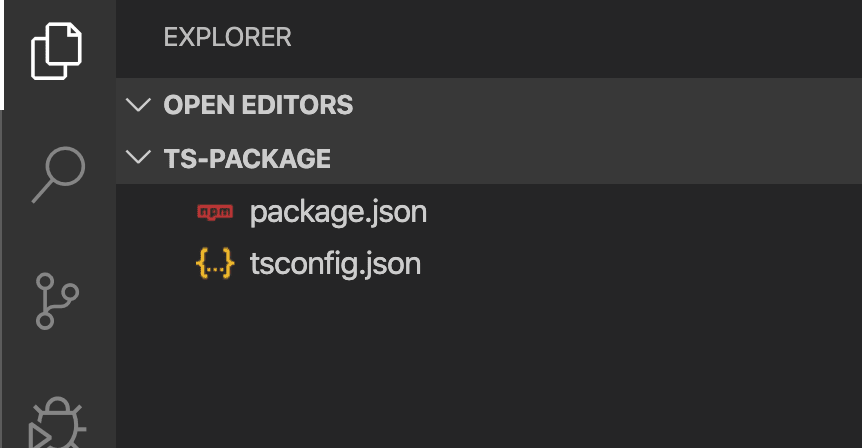5 分钟 TypeScript NPM 包
介绍
作为开发人员,我们可能想要创建一个新的框架或打包可重用的组件、功能等...
希望作为 JavaScript 开发人员,我们有一个 NPM!
我们可能还会使用TypeScript在 Javascript 之上添加一层安全层,并采用更高级的 OOP 设计
那么我们如何创建一个 NPM 包,使其可供
JavaScript 项目(尤其是 Typescript 项目)使用呢?
让我们去看看我们在Monisnap上是如何做的!
入门
(我假设你已经安装了 NodeJS 和 Typescript)
首先创建一个新文件夹并打开终端选项卡并输入:
npm init -y
这将通过创建带有一些默认选项的 package.json 来初始化你的 npm 包(我们稍后会讨论这个)
和
tsc --init
这还通过创建 tsconfig.json 来初始化项目以使用 TypeScript,其中包含定义如何处理 TypeScript 代码的重要选项。
现在你应该有这个:
好吗?下一个!
现在我们可以编写一些代码了:)
创建一个“src”文件夹并在其中创建两个文件“index.ts”和“unicorn.ts”(是的,我喜欢独角兽)
export class Unicorn {
public sayHelloTo(name: string): string {
return `🦄 Hello ${name} !`;
}
}
export * from "./unicorn";
我们现在需要编辑tsconfig.json(复制/粘贴以下内容)
{
"compilerOptions": {
"declaration": true,
"strictNullChecks": true,
"target": "es5",
"outDir": "dist",
"module": "commonjs",
"moduleResolution": "node",
"sourceMap": true,
"lib": ["es2015", "dom"],
"rootDir": "src"
},
"include": ["src"],
"exclude": ["node_modules", "dist"]
}
让我们介绍一下重要的选项:
- 声明:它告诉 TypeScript 生成类型(如果我们想要为我们的代码生成一些“自动”文档,这一点很重要
- target:指定 ES 目标版本(这里我选择 ES5 因为我的目标是 nodeJS)
- outDir:编译后的文件目标
- 模块/模块解析:我使用 commonJS/nodeJS 作为 NodeJS 上的模块系统
- sourceMap:如果您希望源映射能够直接调试 Typescript 代码,这一点很重要
- rootDir:我们的代码所在的根文件夹。
现在我们可以编辑package.json:
{
"name": "unicorn-says-hello-world",
"version": "1.0.0",
"description": "A unicorn that says hello world",
"main": "dist/index.js",
"types": "dist/index.d.ts",
"files": [
"dist"
],
"scripts": {
"build": "tsc",
"prepare": "npm run build"
},
"repository": {
"type": "git",
"url": "git+https://github.com/monisnap-jason/unicorn-says-hello-world.git"
},
"keywords": [],
"author": "monisnap-jason",
"license": "ISC"
}
再次强调重要的选项:
- name: NPM 上包的名称
- main:入口点(我们的代码将在 dist 文件夹中编译)
- 类型:代码类型的路径
- 文件:我们想要包含在包中的文件
- 脚本:
- build: tsc 编译我们的代码
- 准备:这是一个 NPM 钩子,它在发布到 npm 之前执行一个命令(我们告诉它执行上面的构建命令)
- 存储库:有关保存包代码的存储库的选项
我们还需要一个.gitignore文件(因为我们不想将某些文件夹包含到我们的存储库中):
\dist
\node_modules
最后,您可以创建README.md来告诉大家如何使用您的包。
我们快完成了!
现在进行最后的润色:
npm publish
您应该在终端输出中看到以下内容:
“+ your-package-name@1.0.0 ”
瞧,你的包已经在NPM上了,
这是我的包,供参考unicorn-says-hello-world
现在,如果我想使用我的全新包,我只需要在新项目或现有项目中安装 npm install unicorn-says-hello-world,然后就可以像这样使用它:
如果您有任何疑问,请在下面发表评论!
祝你一切顺利:)
鏂囩珷鏉ユ簮锛�https://dev.to/monisnap/5-min-typescript-npm-package-4ce4 后端开发教程 - Java、Spring Boot 实战 - msg200.com
后端开发教程 - Java、Spring Boot 实战 - msg200.com