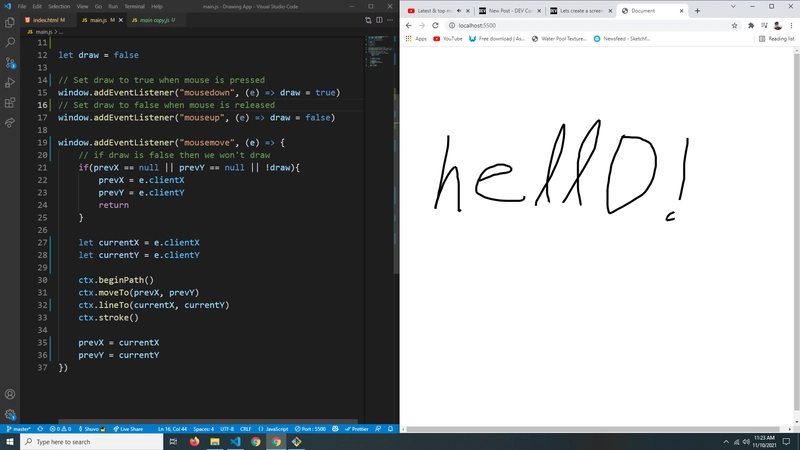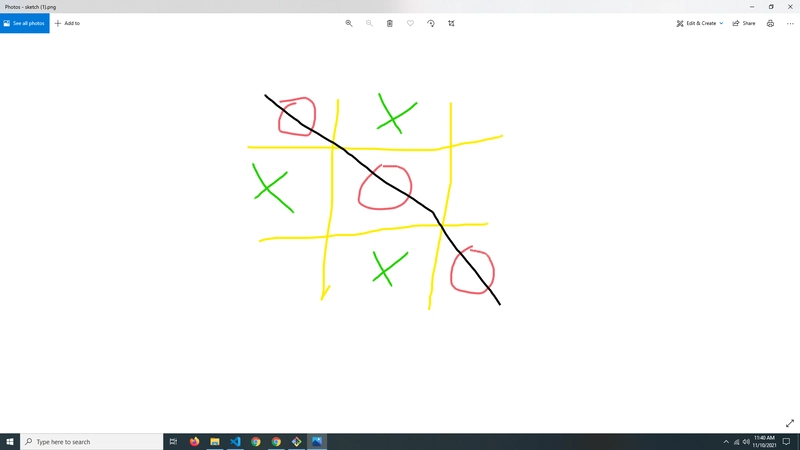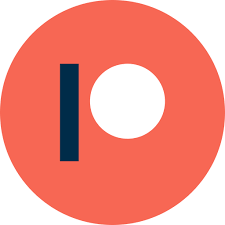让我们用 JS 创建一个绘图应用程序
在本文中,我将向您展示如何使用 JavaScript 和 HTML5 画布创建绘图/绘画应用程序。
特征:
- 在画布上绘图
- 多种颜色
- 透明画布
- 将绘图保存为图像
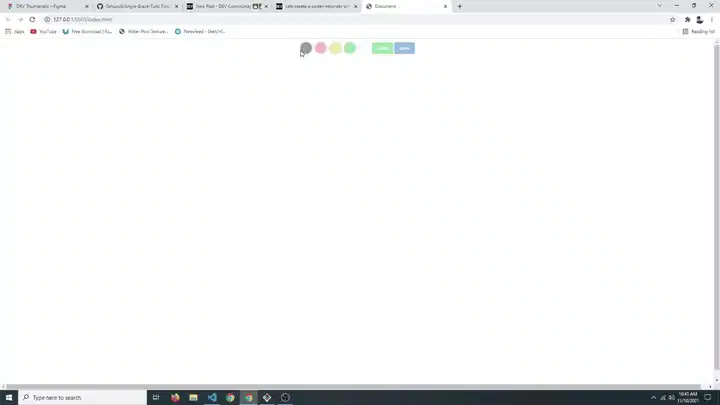
首先让我们创建一个带有 canvas 元素的index.html文件。
<!DOCTYPE html>
<html lang="en">
<head>
<meta charset="UTF-8">
<meta http-equiv="X-UA-Compatible" content="IE=edge">
<meta name="viewport" content="width=device-width, initial-scale=1.0">
<link rel="stylesheet" href="style.css">
<title>JavaScript Drawing APP</title>
</head>
<body>
<canvas id="canvas"></canvas>
<script src="main.js"></script>
</body>
</html>
现在让我们创建带有基本重置的style.css
*{
margin: 0;
padding: 0;
}
最后,我们将创建main.js,其中我们将定位画布并将其大小设置为屏幕大小。
const canvas = document.getElementById("canvas")
canvas.height = window.innerHeight
canvas.width = window.innerWidth
// ctx is the context of our canvas
// we use ctx to draw on the canvas
const ctx = canvas.getContext("2d")
// lets create a rectangle for testing purposes
ctx.fillStyle = "red"
ctx.fillRect(100, 100, 100, 100)
现在,如果我们在浏览器中打开它,我们应该会看到一个红色矩形。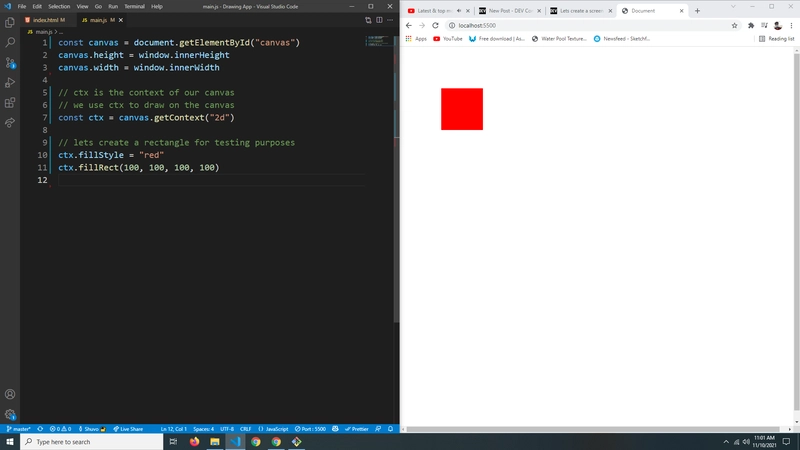
好的,让我们删除矩形,每当用户移动鼠标时,我们都想获取鼠标的位置。我们可以使用mousemove事件来实现。
const canvas = document.getElementById("canvas")
canvas.height = window.innerHeight
canvas.width = window.innerWidth
const ctx = canvas.getContext("2d")
window.addEventListener("mousemove", (e) => {
console.log("Mouse X: " + e.clientX)
console.log("Mouse Y: " + e.clientY)
})
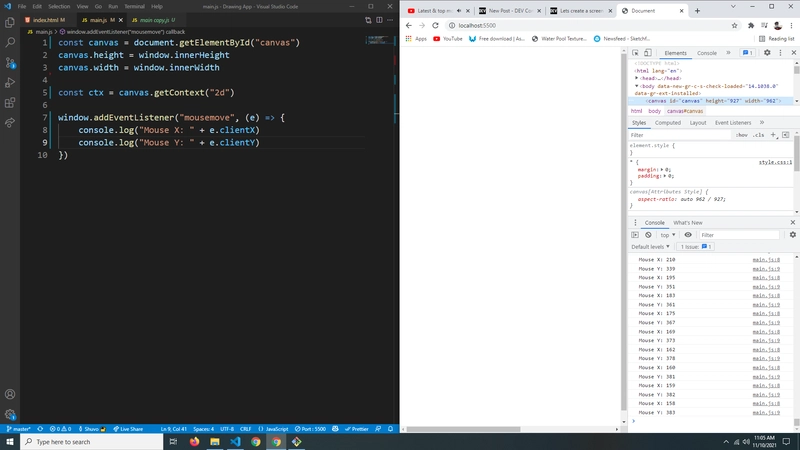
太棒了!现在我们还需要跟踪之前的鼠标位置,并从之前的鼠标位置到当前鼠标位置画一条线。
const canvas = document.getElementById("canvas")
canvas.height = window.innerHeight
canvas.width = window.innerWidth
const ctx = canvas.getContext("2d")
// previous mouse positions
// They will be null initially
let prevX = null
let prevY = null
// How thick the lines should be
ctx.lineWidth = 5
window.addEventListener("mousemove", (e) => {
// initially previous mouse positions are null
// so we can't draw a line
if(prevX == null || prevY == null){
// Set the previous mouse positions to the current mouse positions
prevX = e.clientX
prevY = e.clientY
return
}
// Current mouse position
let currentX = e.clientX
let currentY = e.clientY
// Drawing a line from the previous mouse position to the current mouse position
ctx.beginPath()
ctx.moveTo(prevX, prevY)
ctx.lineTo(currentX, currentY)
ctx.stroke()
// Update previous mouse position
prevX = currentX
prevY = currentY
})
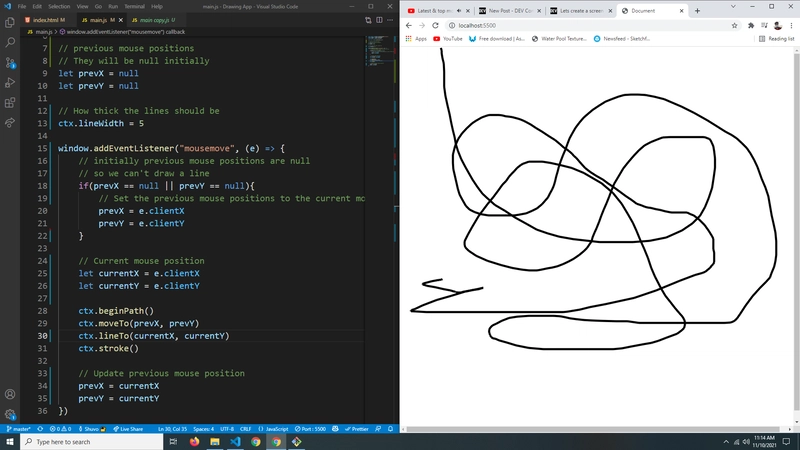
现在,如果你移动鼠标,你会看到一条线被绘制出来。但我们不希望这条线不受控制地被绘制。所以我们将声明一个变量let draw = false。并且我们只在 中绘制draw。true这样
我们就可以监听mousedown和mouseup事件。并分别设置draw为true用户按下鼠标和false释放鼠标时。
const canvas = document.getElementById("canvas")
canvas.height = window.innerHeight
canvas.width = window.innerWidth
const ctx = canvas.getContext("2d")
let prevX = null
let prevY = null
ctx.lineWidth = 5
let draw = false
// Set draw to true when mouse is pressed
window.addEventListener("mousedown", (e) => draw = true)
// Set draw to false when mouse is released
window.addEventListener("mouseup", (e) => draw = false)
window.addEventListener("mousemove", (e) => {
// if draw is false then we won't draw
if(prevX == null || prevY == null || !draw){
prevX = e.clientX
prevY = e.clientY
return
}
let currentX = e.clientX
let currentY = e.clientY
ctx.beginPath()
ctx.moveTo(prevX, prevY)
ctx.lineTo(currentX, currentY)
ctx.stroke()
prevX = currentX
prevY = currentY
})
太棒了!现在让我们在 HTML 中添加一些按钮来更改颜色、清除画布和保存绘图。
<!DOCTYPE html>
<html lang="en">
<head>
<meta charset="UTF-8">
<meta http-equiv="X-UA-Compatible" content="IE=edge">
<meta name="viewport" content="width=device-width, initial-scale=1.0">
<link rel="stylesheet" href="style.css">
<title>Document</title>
</head>
<body>
<canvas id="canvas"></canvas>
<div class="nav">
<!-- We will be accessing the data-clr in JavaScript -->
<div class="clr" data-clr="#000"></div>
<div class="clr" data-clr="#EF626C"></div>
<div class="clr" data-clr="#fdec03"></div>
<div class="clr" data-clr="#24d102"></div>
<div class="clr" data-clr="#fff"></div>
<button class="clear">clear</button>
<button class="save">save</button>
</div>
<script src="main.js"></script>
</body>
</html>
我们还需要在 CSS 中设置它们的样式。
*{
margin: 0;
padding: 0;
}
.nav{
width: 310px;
height: 50px;
position: fixed;
top: 0;
left: 50%;
transform: translateX(-50%);
display: flex;
align-items: center;
justify-content: space-around;
opacity: .3;
transition: opacity .5s;
}
.nav:hover{
opacity: 1;
}
.clr{
height: 30px;
width: 30px;
background-color: blue;
border-radius: 50%;
border: 3px solid rgb(214, 214, 214);
transition: transform .5s;
}
.clr:hover{
transform: scale(1.2);
}
.clr:nth-child(1){
background-color: #000;
}
.clr:nth-child(2){
background-color: #EF626C;
}
.clr:nth-child(3){
background-color: #fdec03;
}
.clr:nth-child(4){
background-color: #24d102;
}
.clr:nth-child(5){
background-color: #fff;
}
button{
border: none;
outline: none;
padding: .6em 1em;
border-radius: 3px;
background-color: #03bb56;
color: #fff;
}
.save{
background-color: #0f65d4;
}
好的,页面看起来应该是这样的。 现在,每当点击一个带有 类的 div 时,我们都会将线条的颜色设置为该div 的属性。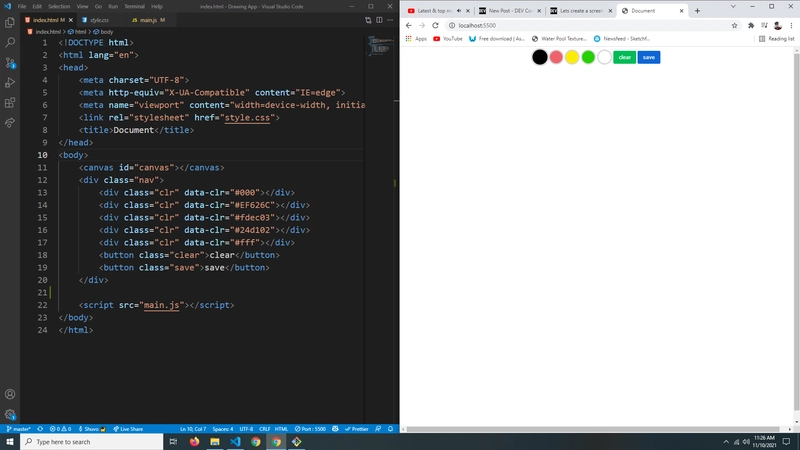
clrdata-clr
const canvas = document.getElementById("canvas")
canvas.height = window.innerHeight
canvas.width = window.innerWidth
const ctx = canvas.getContext("2d")
let prevX = null
let prevY = null
ctx.lineWidth = 5
let draw = false
// Selecting all the div that has a class of clr
let clrs = document.querySelectorAll(".clr")
// Converting NodeList to Array
clrs = Array.from(clrs)
clrs.forEach(clr => {
clr.addEventListener("click", () => {
ctx.strokeStyle = clr.dataset.clr
})
})
window.addEventListener("mousedown", (e) => draw = true)
window.addEventListener("mouseup", (e) => draw = false)
window.addEventListener("mousemove", (e) => {
if(prevX == null || prevY == null || !draw){
prevX = e.clientX
prevY = e.clientY
return
}
let currentX = e.clientX
let currentY = e.clientY
ctx.beginPath()
ctx.moveTo(prevX, prevY)
ctx.lineTo(currentX, currentY)
ctx.stroke()
prevX = currentX
prevY = currentY
})
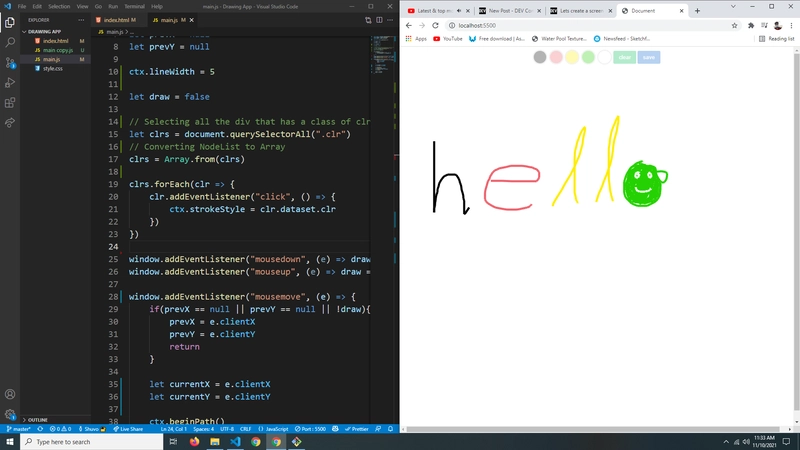
太棒了!现在让我们让清除按钮起作用。这样当我们点击它时,它就会清除画布。
const canvas = document.getElementById("canvas")
canvas.height = window.innerHeight
canvas.width = window.innerWidth
const ctx = canvas.getContext("2d")
let prevX = null
let prevY = null
ctx.lineWidth = 5
let draw = false
let clrs = document.querySelectorAll(".clr")
clrs = Array.from(clrs)
clrs.forEach(clr => {
clr.addEventListener("click", () => {
ctx.strokeStyle = clr.dataset.clr
})
})
let clearBtn = document.querySelector(".clear")
clearBtn.addEventListener("click", () => {
// Clearning the entire canvas
ctx.clearRect(0, 0, canvas.width, canvas.height)
})
window.addEventListener("mousedown", (e) => draw = true)
window.addEventListener("mouseup", (e) => draw = false)
window.addEventListener("mousemove", (e) => {
if(prevX == null || prevY == null || !draw){
prevX = e.clientX
prevY = e.clientY
return
}
let currentX = e.clientX
let currentY = e.clientY
ctx.beginPath()
ctx.moveTo(prevX, prevY)
ctx.lineTo(currentX, currentY)
ctx.stroke()
prevX = currentX
prevY = currentY
})
快完成了!现在我们要做的就是在点击保存按钮时保存我们的绘图。
以下是最终的 JavaScript 代码
const canvas = document.getElementById("canvas")
canvas.height = window.innerHeight
canvas.width = window.innerWidth
const ctx = canvas.getContext("2d")
let prevX = null
let prevY = null
ctx.lineWidth = 5
let draw = false
let clrs = document.querySelectorAll(".clr")
clrs = Array.from(clrs)
clrs.forEach(clr => {
clr.addEventListener("click", () => {
ctx.strokeStyle = clr.dataset.clr
})
})
let clearBtn = document.querySelector(".clear")
clearBtn.addEventListener("click", () => {
ctx.clearRect(0, 0, canvas.width, canvas.height)
})
// Saving drawing as image
let saveBtn = document.querySelector(".save")
saveBtn.addEventListener("click", () => {
let data = canvas.toDataURL("imag/png")
let a = document.createElement("a")
a.href = data
// what ever name you specify here
// the image will be saved as that name
a.download = "sketch.png"
a.click()
})
window.addEventListener("mousedown", (e) => draw = true)
window.addEventListener("mouseup", (e) => draw = false)
window.addEventListener("mousemove", (e) => {
if(prevX == null || prevY == null || !draw){
prevX = e.clientX
prevY = e.clientY
return
}
let currentX = e.clientX
let currentY = e.clientY
ctx.beginPath()
ctx.moveTo(prevX, prevY)
ctx.lineTo(currentX, currentY)
ctx.stroke()
prevX = currentX
prevY = currentY
})
好了,我们完成了。你可以在这里获取完整的源代码。
记得看看我的其他文章和 YouTube 频道。
 后端开发教程 - Java、Spring Boot 实战 - msg200.com
后端开发教程 - Java、Spring Boot 实战 - msg200.com