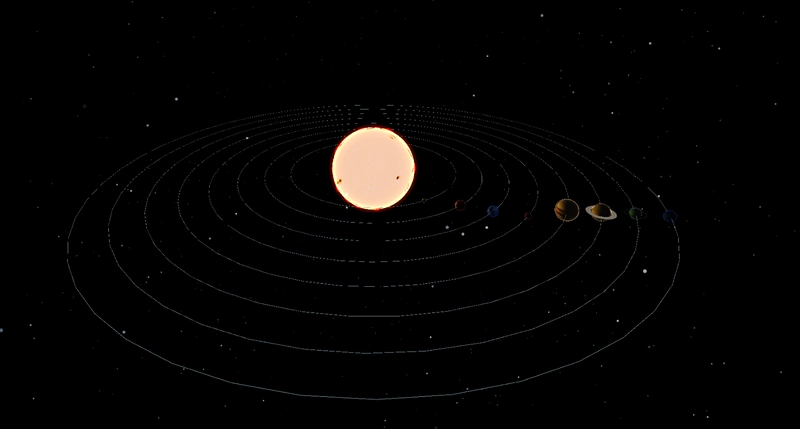使用 Three.js 的太阳系
大家好!今天,我要用 Three.js 构建一个太阳系。不过在开始之前,你应该知道,这篇文章的灵感来自于我目前正在负责的一位客户代表。没错,就是你——那个相信地球是平的的人。
JavaScript/Node 拥有最大的库生态系统,涵盖了海量功能,简化了你的开发,因此你总能选择最符合你需求的库。然而,如果我们谈论 3D 图形,就没那么多酷炫的选择,而Three.js可能是其中最好的,并且拥有最大的社区。
那么,让我们深入研究 Three.js,并使用它构建太阳系。在本文中,我将介绍:
初始化项目和场景
首先:为了初始化项目,我使用Vite并安装了 Three.js 依赖项。现在的问题是如何设置 Three.js。为此,您需要三个东西:场景、相机和渲染器。我还使用了内置插件 OrbitControls,它允许我在场景内导航。启动应用程序后,应该会出现一个黑屏。
import { Scene, WebGLRenderer, PerspectiveCamera } from "three";
import { OrbitControls } from "three/addons/controls/OrbitControls.js";
const w = window.innerWidth;
const h = window.innerHeight;
const scene = new Scene();
const camera = new PerspectiveCamera(75, w / h, 0.1, 100);
const renderer = new WebGLRenderer({ antialias: true });
const controls = new OrbitControls(camera, renderer.domElement);
controls.minDistance = 10;
controls.maxDistance = 60;
camera.position.set(30 * Math.cos(Math.PI / 6), 30 * Math.sin(Math.PI / 6), 40);
renderer.setSize(w, h);
renderer.setPixelRatio(window.devicePixelRatio);
document.body.appendChild(renderer.domElement);
renderer.render(scene, camera);
window.addEventListener("resize", () => {
const w = window.innerWidth;
const h = window.innerHeight;
renderer.setSize(w, h);
camera.aspect = w / h;
camera.updateProjectionMatrix();
});
const animate = () => {
requestAnimationFrame(animate);
controls.update();
renderer.render(scene, camera);
};
animate();
你可能注意到我通过控件限制了缩放,并且更改了相机的默认角度。这将有助于在接下来的步骤中正确显示场景。
现在是时候添加一个简单的星空了,因为我们的太阳系应该被恒星环绕。为了简化解释,假设你有一个球体,并在球体上随机选取 1000 个点。然后,通过在这些点上映射星形纹理来创建星星。最后,我添加动画,使所有这些点绕 y 轴旋转。这样,星空就可以添加到场景中了。
import {
Group,
Color,
Points,
Vector3,
TextureLoader,
PointsMaterial,
BufferGeometry,
AdditiveBlending,
Float32BufferAttribute,
} from "three";
export class Starfield {
group;
loader;
animate;
constructor({ numStars = 1000 } = {}) {
this.numStars = numStars;
this.group = new Group();
this.loader = new TextureLoader();
this.createStarfield();
this.animate = this.createAnimateFunction();
this.animate();
}
createStarfield() {
let col;
const verts = [];
const colors = [];
const positions = [];
for (let i = 0; i < this.numStars; i += 1) {
let p = this.getRandomSpherePoint();
const { pos, hue } = p;
positions.push(p);
col = new Color().setHSL(hue, 0.2, Math.random());
verts.push(pos.x, pos.y, pos.z);
colors.push(col.r, col.g, col.b);
}
const geo = new BufferGeometry();
geo.setAttribute("position", new Float32BufferAttribute(verts, 3));
geo.setAttribute("color", new Float32BufferAttribute(colors, 3));
const mat = new PointsMaterial({
size: 0.2,
alphaTest: 0.5,
transparent: true,
vertexColors: true,
blending: AdditiveBlending,
map: this.loader.load("/solar-system-threejs/assets/circle.png"),
});
const points = new Points(geo, mat);
this.group.add(points);
}
getRandomSpherePoint() {
const radius = Math.random() * 25 + 25;
const u = Math.random();
const v = Math.random();
const theta = 2 * Math.PI * u;
const phi = Math.acos(2 * v - 1);
let x = radius * Math.sin(phi) * Math.cos(theta);
let y = radius * Math.sin(phi) * Math.sin(theta);
let z = radius * Math.cos(phi);
return {
pos: new Vector3(x, y, z),
hue: 0.6,
minDist: radius,
};
}
createAnimateFunction() {
return () => {
requestAnimationFrame(this.animate);
this.group.rotation.y += 0.00005;
};
}
getStarfield() {
return this.group;
}
}
添加星空很简单,只需在场景类中使用 add 方法即可
const starfield = new Starfield().getStarfield();
scene.add(starfield);
至于纹理,您可以在代码库中找到本项目使用的所有纹理,链接位于文章末尾。除了恒星和行星环的纹理外,大多数纹理都取自此网站。
创造太阳
对于太阳,我使用了二十面体几何体,并在其上映射了纹理。使用改进的噪点,我实现了太阳脉动的效果,模拟了真实恒星向太空发射能量流的方式。太阳不仅仅是一个带有映射纹理的图形;它还需要成为场景中的光源,因此我使用 PointLight 来模拟这一点。
import {
Mesh,
Group,
Color,
Vector3,
BackSide,
PointLight,
TextureLoader,
ShaderMaterial,
AdditiveBlending,
DynamicDrawUsage,
MeshBasicMaterial,
IcosahedronGeometry,
} from "three";
import { ImprovedNoise } from "three/addons/math/ImprovedNoise.js";
export class Sun {
group;
loader;
animate;
corona;
sunRim;
glow;
constructor() {
this.sunTexture = "/solar-system-threejs/assets/sun-map.jpg";
this.group = new Group();
this.loader = new TextureLoader();
this.createCorona();
this.createRim();
this.addLighting();
this.createGlow();
this.createSun();
this.animate = this.createAnimateFunction();
this.animate();
}
createSun() {
const map = this.loader.load(this.sunTexture);
const sunGeometry = new IcosahedronGeometry(5, 12);
const sunMaterial = new MeshBasicMaterial({
map,
emissive: new Color(0xffff99),
emissiveIntensity: 1.5,
});
const sunMesh = new Mesh(sunGeometry, sunMaterial);
this.group.add(sunMesh);
this.group.add(this.sunRim);
this.group.add(this.corona);
this.group.add(this.glow);
this.group.userData.update = (t) => {
this.group.rotation.y = -t / 5;
this.corona.userData.update(t);
};
}
createCorona() {
const coronaGeometry = new IcosahedronGeometry(4.9, 12);
const coronaMaterial = new MeshBasicMaterial({
color: 0xff0000,
side: BackSide,
});
const coronaMesh = new Mesh(coronaGeometry, coronaMaterial);
const coronaNoise = new ImprovedNoise();
let v3 = new Vector3();
let p = new Vector3();
let pos = coronaGeometry.attributes.position;
pos.usage = DynamicDrawUsage;
const len = pos.count;
const update = (t) => {
for (let i = 0; i < len; i += 1) {
p.fromBufferAttribute(pos, i).normalize();
v3.copy(p).multiplyScalar(5);
let ns = coronaNoise.noise(
v3.x + Math.cos(t),
v3.y + Math.sin(t),
v3.z + t
);
v3.copy(p)
.setLength(5)
.addScaledVector(p, ns * 0.4);
pos.setXYZ(i, v3.x, v3.y, v3.z);
}
pos.needsUpdate = true;
};
coronaMesh.userData.update = update;
this.corona = coronaMesh;
}
createGlow() {
const uniforms = {
color1: { value: new Color(0x000000) },
color2: { value: new Color(0xff0000) },
fresnelBias: { value: 0.2 },
fresnelScale: { value: 1.5 },
fresnelPower: { value: 4.0 },
};
const vertexShader = `
uniform float fresnelBias;
uniform float fresnelScale;
uniform float fresnelPower;
varying float vReflectionFactor;
void main() {
vec4 mvPosition = modelViewMatrix * vec4( position, 1.0 );
vec4 worldPosition = modelMatrix * vec4( position, 1.0 );
vec3 worldNormal = normalize( mat3( modelMatrix[0].xyz, modelMatrix[1].xyz, modelMatrix[2].xyz ) * normal );
vec3 I = worldPosition.xyz - cameraPosition;
vReflectionFactor = fresnelBias + fresnelScale * pow( 1.0 + dot( normalize( I ), worldNormal ), fresnelPower );
gl_Position = projectionMatrix * mvPosition;
}
`;
const fragmentShader = `
uniform vec3 color1;
uniform vec3 color2;
varying float vReflectionFactor;
void main() {
float f = clamp( vReflectionFactor, 0.0, 1.0 );
gl_FragColor = vec4(mix(color2, color1, vec3(f)), f);
}
`;
const sunGlowMaterial = new ShaderMaterial({
uniforms,
vertexShader,
fragmentShader,
transparent: true,
blending: AdditiveBlending,
});
const sunGlowGeometry = new IcosahedronGeometry(5, 12);
const sunGlowMesh = new Mesh(sunGlowGeometry, sunGlowMaterial);
sunGlowMesh.scale.setScalar(1.1);
this.glow = sunGlowMesh;
}
createRim() {
const uniforms = {
color1: { value: new Color(0xffff99) },
color2: { value: new Color(0x000000) },
fresnelBias: { value: 0.2 },
fresnelScale: { value: 1.5 },
fresnelPower: { value: 4.0 },
};
const vertexShader = `
uniform float fresnelBias;
uniform float fresnelScale;
uniform float fresnelPower;
varying float vReflectionFactor;
void main() {
vec4 mvPosition = modelViewMatrix * vec4( position, 1.0 );
vec4 worldPosition = modelMatrix * vec4( position, 1.0 );
vec3 worldNormal = normalize( mat3( modelMatrix[0].xyz, modelMatrix[1].xyz, modelMatrix[2].xyz ) * normal );
vec3 I = worldPosition.xyz - cameraPosition;
vReflectionFactor = fresnelBias + fresnelScale * pow( 1.0 + dot( normalize( I ), worldNormal ), fresnelPower );
gl_Position = projectionMatrix * mvPosition;
}
`;
const fragmentShader = `
uniform vec3 color1;
uniform vec3 color2;
varying float vReflectionFactor;
void main() {
float f = clamp( vReflectionFactor, 0.0, 1.0 );
gl_FragColor = vec4(mix(color2, color1, vec3(f)), f);
}
`;
const sunRimMaterial = new ShaderMaterial({
uniforms,
vertexShader,
fragmentShader,
transparent: true,
blending: AdditiveBlending,
});
const sunRimGeometry = new IcosahedronGeometry(5, 12);
const sunRimMesh = new Mesh(sunRimGeometry, sunRimMaterial);
sunRimMesh.scale.setScalar(1.01);
this.sunRim = sunRimMesh;
}
addLighting() {
const sunLight = new PointLight(0xffff99, 1000);
sunLight.position.set(0, 0, 0);
this.group.add(sunLight);
}
createAnimateFunction() {
return (t = 0) => {
const time = t * 0.00051;
requestAnimationFrame(this.animate);
this.group.userData.update(time);
};
}
getSun() {
return this.group;
}
}
创造行星
所有行星的构建逻辑都类似:每个行星都需要一个轨道、一个纹理、一个轨道速度和一个自转速度。对于需要这些条件的行星,还需要添加环。
import {
Mesh,
Color,
Group,
DoubleSide,
RingGeometry,
TorusGeometry,
TextureLoader,
ShaderMaterial,
SRGBColorSpace,
AdditiveBlending,
MeshPhongMaterial,
MeshBasicMaterial,
IcosahedronGeometry,
} from "three";
export class Planet {
group;
loader;
animate;
planetGroup;
planetGeometry;
constructor({
orbitSpeed = 1,
orbitRadius = 1,
orbitRotationDirection = "clockwise",
planetSize = 1,
planetAngle = 0,
planetRotationSpeed = 1,
planetRotationDirection = "clockwise",
planetTexture = "/solar-system-threejs/assets/mercury-map.jpg",
rimHex = 0x0088ff,
facingHex = 0x000000,
rings = null,
} = {}) {
this.orbitSpeed = orbitSpeed;
this.orbitRadius = orbitRadius;
this.orbitRotationDirection = orbitRotationDirection;
this.planetSize = planetSize;
this.planetAngle = planetAngle;
this.planetTexture = planetTexture;
this.planetRotationSpeed = planetRotationSpeed;
this.planetRotationDirection = planetRotationDirection;
this.rings = rings;
this.group = new Group();
this.planetGroup = new Group();
this.loader = new TextureLoader();
this.planetGeometry = new IcosahedronGeometry(this.planetSize, 12);
this.createOrbit();
this.createRings();
this.createPlanet();
this.createGlow(rimHex, facingHex);
this.animate = this.createAnimateFunction();
this.animate();
}
createOrbit() {
const orbitGeometry = new TorusGeometry(this.orbitRadius, 0.01, 100);
const orbitMaterial = new MeshBasicMaterial({
color: 0xadd8e6,
side: DoubleSide,
});
const orbitMesh = new Mesh(orbitGeometry, orbitMaterial);
orbitMesh.rotation.x = Math.PI / 2;
this.group.add(orbitMesh);
}
createPlanet() {
const map = this.loader.load(this.planetTexture);
const planetMaterial = new MeshPhongMaterial({ map });
planetMaterial.map.colorSpace = SRGBColorSpace;
const planetMesh = new Mesh(this.planetGeometry, planetMaterial);
this.planetGroup.add(planetMesh);
this.planetGroup.position.x = this.orbitRadius - this.planetSize / 9;
this.planetGroup.rotation.z = this.planetAngle;
this.group.add(this.planetGroup);
}
createGlow(rimHex, facingHex) {
const uniforms = {
color1: { value: new Color(rimHex) },
color2: { value: new Color(facingHex) },
fresnelBias: { value: 0.2 },
fresnelScale: { value: 1.5 },
fresnelPower: { value: 4.0 },
};
const vertexShader = `
uniform float fresnelBias;
uniform float fresnelScale;
uniform float fresnelPower;
varying float vReflectionFactor;
void main() {
vec4 mvPosition = modelViewMatrix * vec4( position, 1.0 );
vec4 worldPosition = modelMatrix * vec4( position, 1.0 );
vec3 worldNormal = normalize( mat3( modelMatrix[0].xyz, modelMatrix[1].xyz, modelMatrix[2].xyz ) * normal );
vec3 I = worldPosition.xyz - cameraPosition;
vReflectionFactor = fresnelBias + fresnelScale * pow( 1.0 + dot( normalize( I ), worldNormal ), fresnelPower );
gl_Position = projectionMatrix * mvPosition;
}
`;
const fragmentShader = `
uniform vec3 color1;
uniform vec3 color2;
varying float vReflectionFactor;
void main() {
float f = clamp( vReflectionFactor, 0.0, 1.0 );
gl_FragColor = vec4(mix(color2, color1, vec3(f)), f);
}
`;
const planetGlowMaterial = new ShaderMaterial({
uniforms,
vertexShader,
fragmentShader,
transparent: true,
blending: AdditiveBlending,
});
const planetGlowMesh = new Mesh(this.planetGeometry, planetGlowMaterial);
planetGlowMesh.scale.setScalar(1.1);
this.planetGroup.add(planetGlowMesh);
}
createRings() {
if (!this.rings) return;
const innerRadius = this.planetSize + 0.1;
const outerRadius = innerRadius + this.rings.ringsSize;
const ringsGeometry = new RingGeometry(innerRadius, outerRadius, 32);
const ringsMaterial = new MeshBasicMaterial({
side: DoubleSide,
transparent: true,
map: this.loader.load(this.rings.ringsTexture),
});
const ringMeshs = new Mesh(ringsGeometry, ringsMaterial);
ringMeshs.rotation.x = Math.PI / 2;
this.planetGroup.add(ringMeshs);
}
createAnimateFunction() {
return () => {
requestAnimationFrame(this.animate);
this.updateOrbitRotation();
this.updatePlanetRotation();
};
}
updateOrbitRotation() {
if (this.orbitRotationDirection === "clockwise") {
this.group.rotation.y -= this.orbitSpeed;
} else if (this.orbitRotationDirection === "counterclockwise") {
this.group.rotation.y += this.orbitSpeed;
}
}
updatePlanetRotation() {
if (this.planetRotationDirection === "clockwise") {
this.planetGroup.rotation.y -= this.planetRotationSpeed;
} else if (this.planetRotationDirection === "counterclockwise") {
this.planetGroup.rotation.y += this.planetRotationSpeed;
}
}
getPlanet() {
return this.group;
}
}
对于地球,我正在扩展 Planet 类以添加额外的纹理,例如云和地球夜晚的夜间纹理。
import {
Mesh,
AdditiveBlending,
MeshBasicMaterial,
MeshStandardMaterial,
} from "three";
import { Planet } from "./planet";
export class Earth extends Planet {
constructor(props) {
super(props);
this.createPlanetLights();
this.createPlanetClouds();
}
createPlanetLights() {
const planetLightsMaterial = new MeshBasicMaterial({
map: this.loader.load("/solar-system-threejs/assets/earth-map-2.jpg"),
blending: AdditiveBlending,
});
const planetLightsMesh = new Mesh(
this.planetGeometry,
planetLightsMaterial
);
this.planetGroup.add(planetLightsMesh);
this.group.add(this.planetGroup);
}
createPlanetClouds() {
const planetCloudsMaterial = new MeshStandardMaterial({
map: this.loader.load("/solar-system-threejs/assets/earth-map-3.jpg"),
transparent: true,
opacity: 0.8,
blending: AdditiveBlending,
alphaMap: this.loader.load(
"/solar-system-threejs/assets/earth-map-4.jpg"
),
});
const planetCloudsMesh = new Mesh(
this.planetGeometry,
planetCloudsMaterial
);
planetCloudsMesh.scale.setScalar(1.003);
this.planetGroup.add(planetCloudsMesh);
this.group.add(this.planetGroup);
}
}
通过在 Google 上搜索大约五分钟,您会看到一个表格,其中包含向场景中添加行星所需的所有必要值。
| 行星 | 尺寸(直径) | 旋转速度 | 旋转方向 | 轨道速度 |
|---|---|---|---|---|
| 汞 | 4,880 公里 | 10.83公里/小时 | 逆时针 | 47.87 公里/秒 |
| 金星 | 12,104 公里 | 6.52公里/小时 | 顺时针 | 35.02 公里/秒 |
| 地球 | 12,742 公里 | 1674.4公里/小时 | 逆时针 | 29.78公里/秒 |
| 火星 | 6,779 公里 | 866.5公里/小时 | 逆时针 | 24.07 公里/秒 |
| 木星 | 142,984 公里 | 45,300 公里/小时 | 逆时针 | 13.07 公里/秒 |
| 土星 | 120,536 公里 | 35,500 公里/小时 | 逆时针 | 9.69 公里/秒 |
| 天王星 | 51,118 公里 | 9,320 公里/小时 | 顺时针 | 6.81 公里/秒 |
| 海王星 | 49,528 公里 | 9,720 公里/小时 | 逆时针 | 5.43公里/秒 |
现在,所有行星和太阳都可以添加到场景中。
const planets = [
{
orbitSpeed: 0.00048,
orbitRadius: 10,
orbitRotationDirection: "clockwise",
planetSize: 0.2,
planetRotationSpeed: 0.005,
planetRotationDirection: "counterclockwise",
planetTexture: "/solar-system-threejs/assets/mercury-map.jpg",
rimHex: 0xf9cf9f,
},
{
orbitSpeed: 0.00035,
orbitRadius: 13,
orbitRotationDirection: "clockwise",
planetSize: 0.5,
planetRotationSpeed: 0.0005,
planetRotationDirection: "clockwise",
planetTexture: "/solar-system-threejs/assets/venus-map.jpg",
rimHex: 0xb66f1f,
},
{
orbitSpeed: 0.00024,
orbitRadius: 19,
orbitRotationDirection: "clockwise",
planetSize: 0.3,
planetRotationSpeed: 0.01,
planetRotationDirection: "counterclockwise",
planetTexture: "/solar-system-threejs/assets/mars-map.jpg",
rimHex: 0xbc6434,
},
{
orbitSpeed: 0.00013,
orbitRadius: 22,
orbitRotationDirection: "clockwise",
planetSize: 1,
planetRotationSpeed: 0.06,
planetRotationDirection: "counterclockwise",
planetTexture: "/solar-system-threejs/assets/jupiter-map.jpg",
rimHex: 0xf3d6b6,
},
{
orbitSpeed: 0.0001,
orbitRadius: 25,
orbitRotationDirection: "clockwise",
planetSize: 0.8,
planetRotationSpeed: 0.05,
planetRotationDirection: "counterclockwise",
planetTexture: "/solar-system-threejs/assets/saturn-map.jpg",
rimHex: 0xd6b892,
rings: {
ringsSize: 0.5,
ringsTexture: "/solar-system-threejs/assets/saturn-rings.jpg",
},
},
{
orbitSpeed: 0.00007,
orbitRadius: 28,
orbitRotationDirection: "clockwise",
planetSize: 0.5,
planetRotationSpeed: 0.02,
planetRotationDirection: "clockwise",
planetTexture: "/solar-system-threejs/assets/uranus-map.jpg",
rimHex: 0x9ab6c2,
rings: {
ringsSize: 0.4,
ringsTexture: "/solar-system-threejs/assets/uranus-rings.jpg",
},
},
{
orbitSpeed: 0.000054,
orbitRadius: 31,
orbitRotationDirection: "clockwise",
planetSize: 0.5,
planetRotationSpeed: 0.02,
planetRotationDirection: "counterclockwise",
planetTexture: "/solar-system-threejs/assets/neptune-map.jpg",
rimHex: 0x5c7ed7,
},
];
planets.forEach((item) => {
const planet = new Planet(item).getPlanet();
scene.add(planet);
});
const earth = new Earth({
orbitSpeed: 0.00029,
orbitRadius: 16,
orbitRotationDirection: "clockwise",
planetSize: 0.5,
planetAngle: (-23.4 * Math.PI) / 180,
planetRotationSpeed: 0.01,
planetRotationDirection: "counterclockwise",
planetTexture: "/solar-system-threejs/assets/earth-map-1.jpg",
}).getPlanet();
scene.add(earth);
最终整个太阳系看起来将会是这样的:
部署到 GitHub Pages
为了部署,请设置正确的基础vite.config.js。
如果要部署到https://<USERNAME>.github.io/,或者通过 GitHub Pages 部署到自定义域,请将 base 设置为'/'。或者,您可以从配置中删除 base ,因为它默认为'/'。
如果您要部署到https://<USERNAME>.github.io/<REPO>/(例如,您的存储库位于https://github.com/<USERNAME>/<REPO>),则将 base 设置为'/<REPO>/'。
转到存储库设置页面中的 GitHub Pages 配置,并选择部署源为“GitHub Actions”,这将引导您创建一个构建和部署项目的工作流,提供了一个使用 npm 安装依赖项和构建的示例工作流:
# Simple workflow for deploying static content to GitHub Pages
name: Deploy static content to Pages
on:
# Runs on pushes targeting the default branch
push:
branches: ['main']
# Allows you to run this workflow manually from the Actions tab
workflow_dispatch:
# Sets the GITHUB_TOKEN permissions to allow deployment to GitHub Pages
permissions:
contents: read
pages: write
id-token: write
# Allow one concurrent deployment
concurrency:
group: 'pages'
cancel-in-progress: true
jobs:
# Single deploy job since we're just deploying
deploy:
environment:
name: github-pages
url: ${{ steps.deployment.outputs.page_url }}
runs-on: ubuntu-latest
steps:
- name: Checkout
uses: actions/checkout@v4
- name: Set up Node
uses: actions/setup-node@v4
with:
node-version: 20
cache: 'npm'
- name: Install dependencies
run: npm ci
- name: Build
run: npm run build
- name: Setup Pages
uses: actions/configure-pages@v4
- name: Upload artifact
uses: actions/upload-pages-artifact@v3
with:
# Upload dist folder
path: './dist'
- name: Deploy to GitHub Pages
id: deployment
uses: actions/deploy-pages@v4
就是这样。如果您的部署尚未自动启动,您可以随时在代码库的“操作”选项卡中手动启动它。已部署项目的链接如下。
结论
今天就到这里!你可以在下方找到整个项目的链接。希望你觉得这篇文章有趣,并且不再相信地球是平的。
再见!
 后端开发教程 - Java、Spring Boot 实战 - msg200.com
后端开发教程 - Java、Spring Boot 实战 - msg200.com