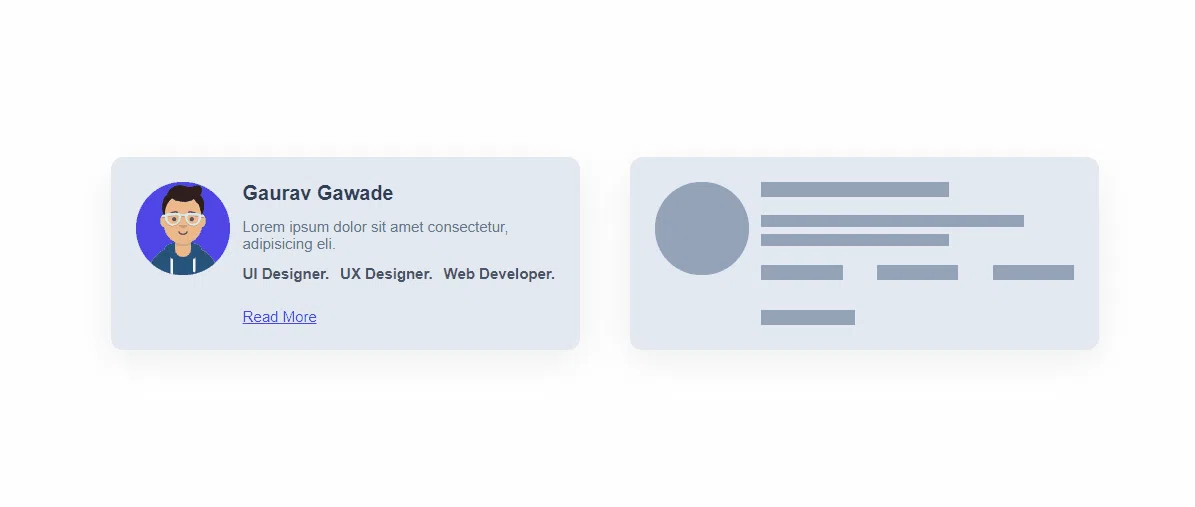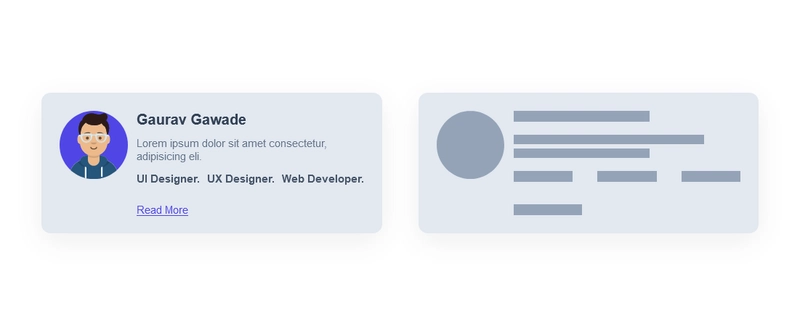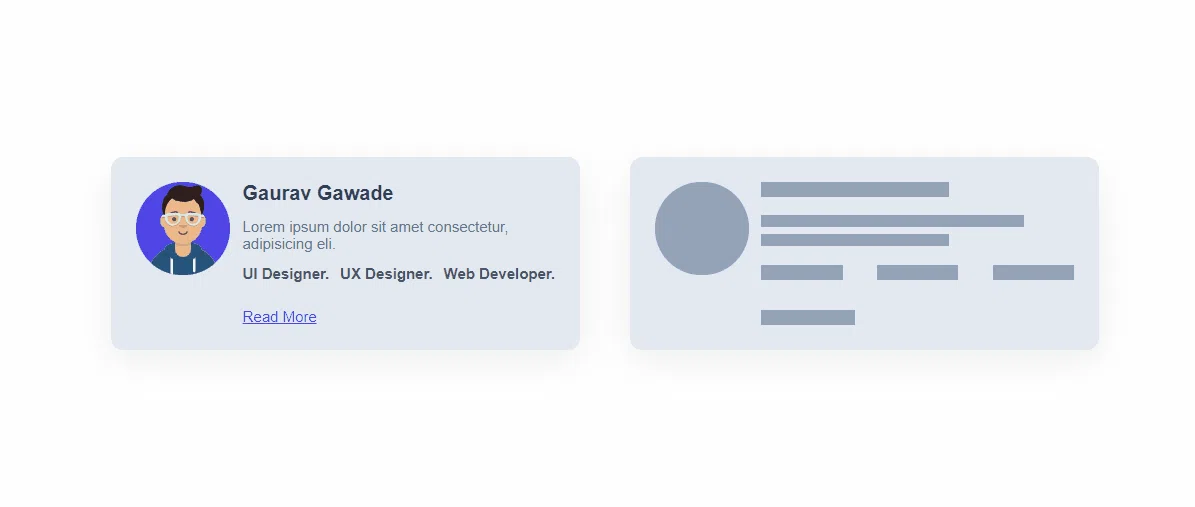使用 HTML 和 CSS 构建一个简单的卡片骨架加载器组件。
步骤 1.- HTML
第 2 步 - 添加卡片和骨架的通用样式。
步骤 3——添加卡片特定的样式。
步骤 4 - 添加骨架特定样式
步骤 5 - 添加动画
大家好!在本教程中,我们将使用 HTML 和 CSS 构建一个简单的骨架加载器组件。您可以在您的网站/应用中使用此组件作为主内容加载前的后备选项。
步骤 1.- HTML
我们将创建一张卡片及其骨架加载器,因此让我们首先添加卡片和骨架的 HTML。
卡片的 HTML
<div class="card">
<div>
<img class="card-img" src='https://avataaars.io/?avatarStyle=Transparent&topType=ShortHairShortWaved&accessoriesType=Prescription01&hairColor=Black&facialHairType=Blank&clotheType=Hoodie&clotheColor=Blue03&eyeType=Default&eyebrowType=Default&mouthType=Twinkle&skinColor=Light'/>
</div>
<div class="card-text">
<h2 class="card-title">Gaurav Gawade</h2>
<p class="card-description">
<span>Lorem ipsum dolor sit amet consectetur, adipisicing eli.</span>
</p>
<ul class="card-skills">
<li class="skill">UI Designer.</li>
<li class="skill">UX Designer.</li>
<li class="skill">Web Developer.</li>
</ul>
<a href="#" class="card-link">Read More</a>
</div>
</div>
HTML 框架
(我们将保持卡片的基本结构相同,但我们将删除内容。此外,更改元素上的类)
<div class="skeleton">
<div class="skeleton-img"></div>
<div class="skeleton-text">
<h2 class="skeleton-title"></h2>
<p class="skeleton-description">
<span></span>
<span></span>
</p>
<ul class="skeleton-skills">
<li class="skill"></li>
<li class="skill"></li>
<li class="skill"></li>
</ul>
<a href="#" class="skeleton-link"></a>
</div>
</div>
第 2 步 - 添加卡片和骨架的通用样式。
(为了保持一致的外观)
.card,
.skeleton {
display: flex;
justify-content: space-around;
padding: 20px;
max-width: 400px;
height: 155px;
margin: 20px;
border-radius: 10px;
background-color: #E2E8F0;
box-shadow:
0 9px 33px rgba(0, 0, 0, 0.07);
}
.card-text, .skeleton-text{
display: flex;
flex-direction: column;
justify-content: space-between;
width: 250px;
margin-left: 10px;
}
.card-img, .skeleton-img{
width: 75px;
height: 75px;
border-radius: 50%;
}
.card-description, .skeleton-description{
margin: 10px 0;
}
.card-link, .skeleton-link{
margin-top: 20px;
}
.card-skills , .skeleton-skills{
display: flex;
justify-content: space-between;
}
步骤 3——添加卡片特定的样式。
(字体大小、颜色等)
.card-img{
background-color: #4F46E5;
}
.card-title{
font-size: 16px;
color: #334155;
}
.card-description{
font-size: 12px;
color: #64748B;
}
.card-skills .skill {
font-size: 12px;
font-weight: 600;
color: #475569;
}
.card-link{
font-size: 12px;
color: #4F46E5;
}
步骤 4 - 添加骨架特定样式
(在这里,我们将指定骨架的高度、宽度和背景颜色。)
.skeleton-img{
animation: pulse 2s infinite ease-in-out;
}
.skeleton-description span:nth-child(1){
display: block;
width: 210px;
height: 10px;
background-color: #94A3B8;
}
.skeleton-description span:nth-child(2){
display: block;
width: 150px;
height: 10px;
background-color: #94A3B8;
margin-top: 5px;
}
.skeleton-skills .skill{
width: 65px;
height: 12px;
background-color: #94A3B8;
}
.skeleton-link{
width: 75px;
height: 12px;
background-color: #94A3B8;
}
现在卡片和骨架应该看起来像这样
快完成了!现在,我们来给骨骼添加一些精细的动画。
步骤 5 - 添加动画
@keyframes pulse {
0% {
background-color: #94A3B8;
}
50% {
background-color: #CBD5E1;
}
100% {
background-color: #94A3B8;
}
}
现在我们可以在所有骨架上添加此动画并删除背景颜色。
// replace all styles from skeletons with these styles
.skeleton-title{
width: 150px;
height: 12px;
animation: pulse 2s infinite ease-in-out;
}
.skeleton-img{
animation: pulse 2s infinite ease-in-out;
}
.skeleton-description span:nth-child(1){
display: block;
width: 210px;
height: 10px;
animation: pulse 2s infinite ease-in-out;
}
.skeleton-description span:nth-child(2){
display: block;
width: 150px;
height: 10px;
animation: pulse 2s infinite ease-in-out;
margin-top: 5px;
}
.skeleton-skills .skill{
width: 65px;
height: 12px;
animation: pulse 2s infinite ease-in-out;
}
.skeleton-link{
width: 75px;
height: 12px;
animation: pulse 2s infinite ease-in-out;
}
最终演示
希望这篇文章能帮到你。我写得不好,代码解释得不好,请见谅😅
非常感谢 🙂
 后端开发教程 - Java、Spring Boot 实战 - msg200.com
后端开发教程 - Java、Spring Boot 实战 - msg200.com