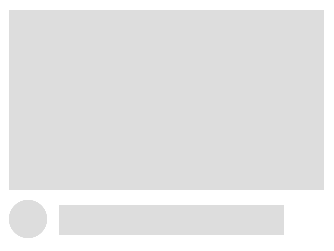CSS骨架加载屏幕动画
在本教程中,我们将使用 CSS 创建一个动画骨架加载画面。骨架加载画面在页面加载数据时提供网站布局的近似表示。这可以让用户知道内容正在加载。与整页加载画面不同,使用此技术,页面中的各个元素可以逐步加载。
今天我们将为视频卡组件创建一个骨架屏幕,如下所示:
对于 HTML,我们只需要一个空<div>元素:
<div class="video"></div>`
```
Now we can start with the CSS. We’ll use the `:empty` pseudo-class that will only display the skeleton when the video `<div>` is empty (including whitespace) and disappear once content has been injected. Developers often use a toggle class to achieve the same effect but this solution is much simpler:
```css
.video:empty {
width: 315px;
height: 250px;
cursor: progress;
}
```
The video component contains 4 elements, a semi transparent overlay that we’ll animating to give the illusion of data being fetched, then skeleton representations of a thumbnail, avatar and title text. These 4 elements are created using background CSS gradients. For the skeleton elements we achieve a solid color by using the same color value for both gradient endpoints:
```css
background:
linear-gradient(0.25turn, transparent, #fff, transparent),
linear-gradient(#eee, #eee),
radial-gradient(38px circle at 19px 19px, #eee 50%, transparent 51%),
linear-gradient(#eee, #eee);
background-repeat: no-repeat;
```
Now we need to define the size for each of these elements:
```css
background-size: 315px 250px, 315px 180px, 100px 100px, 225px 30px;
```
Next specify the keyframe animation to be used:
```css
animation: loading 1.5s infinite;
```
Here’s what the complete `.video` class looks like:
```css
.video:empty {
width: 315px;
height: 250px;
cursor: progress;
background:
linear-gradient(0.25turn, transparent, #fff, transparent),
linear-gradient(#eee, #eee),
radial-gradient(38px circle at 19px 19px, #eee 50%, transparent 51%),
linear-gradient(#eee, #eee);
background-repeat: no-repeat;
background-size: 315px 250px, 315px 180px, 100px 100px, 225px 30px;
background-position: -315px 0, 0 0, 0px 190px, 50px 195px;
animation: loading 1.5s infinite;
}
```
Final thing to do is add the `@keyframes` animation to the first gradient by shifting the x-axis of the background position to the right hand edge of the parent element. You could also experiment with animating the opacity here for extra visual appeal:
```css
@keyframes loading {
to {
background-position: 315px 0, 0 0, 0 190px, 50px 195px;
}
}
```
You can now test this code out in a browser, here’s what it should look like:
Hopefully you found this tutorial useful and it serves as a good starting point for building all types of different skeleton loading screens. If you are having trouble figuring out the whole background gradient thing try starting with a single skeleton element before adding additional elements.
 后端开发教程 - Java、Spring Boot 实战 - msg200.com
后端开发教程 - Java、Spring Boot 实战 - msg200.com