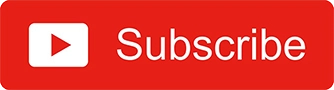如何将 HTML 元素下载为图片。名片设计器
视频教程
代码
您可能觉得有用的文章
您好,今天的文章将教您如何创建精美的名片设计器。您可以添加公司徽标、公司标语、网站链接和支持邮箱。您还可以更改名片的背景。最棒的是,您还可以将设计好的名片下载到您的系统中。
如果您想观看演示或完整的编码教程视频以更好地理解,您可以观看下面的教程。
视频教程
如果您能订阅我的 YouTube 频道来支持我,我将不胜感激。
代码
对于这个项目,我们有 3 个文件。index.html,style.css和app.js。
因此,从 HTML 基本结构开始,链接style.css并app.js归档到其中。之后,为标题添加一个 h1 元素。
<h1 class="heading">design your <span>visiting card</span></h1>
*{
margin: 0;
padding: 0;
box-sizing: border-box;
}
body{
width: 100%;
height: 100vh;
background: #f6f6f6;
font-family: 'roboto', sans-serif;
padding: 50px;
}
.heading{
text-align: center;
text-transform: capitalize;
font-size: 70px;
font-weight: 400;
margin-bottom: 5vh;
}
.heading span{
color: #467aff;
}
输出
现在,创建一个div元素,左侧包含卡片,右侧包含设计选项。div也创建一个卡片元素。
<div class="main">
<div class="card">
</div>
</div>
.main{
display: flex;
padding: 50px;
flex-wrap: wrap;
}
.card{
width: 45%;
margin-right: 5%;
min-width: 500px;
height: 300px;
background: #fff;
position: relative;
border-radius: 5px;
padding: 20px;
background-image: url(img/img1.png);
background-size: cover;
overflow: hidden;
}
.card::before{
content: '';
position: absolute;
top: 0;
left: 0;
width: 100%;
height: 100%;
background: #000;
opacity: 0.2;
}
输出
现在在卡片元素内制作一个徽标容器。
<div class="logo"></div>
.logo{
position: relative;
width: 100px;
height: 100px;
border-radius: 50%;
display: block;
margin: 5px auto;
background-image: url('img/logo.png');
background-size: cover;
}
现在当然要命名卡片元素里面的一些输入。
<input type="text" class="name" maxlength="30" placeholder="business name">
<input type="text" class="slogan" maxlength="50" placeholder="business slogan">
<input type="text" class="website-link" placeholder="website">
<input type="text" class="email" placeholder="email">
input{
position: relative;
text-align: center;
outline: none;
font-weight: 500;
margin-top: 20px;
margin-bottom: 10px;
background: none;
width: 100%;
border: none;
font-size: 30px;
color: #fff;
transition: .5s;
}
::placeholder{
text-transform: capitalize;
color: #fff;
}
.slogan{
font-size: 20px;
margin: 5px 0;
}
input:focus{
background: rgba(255, 255, 255, 0.1);
border-radius: 2px;
}
.website-link, .email{
font-size: 16px;
opacity: .75;
position: absolute;
text-align: left;
width: 50%;
height: auto;
bottom: 10px;
}
.website-link{
left: 20px;
}
.email{
right: 20px;
text-align: right;
}
输出
太棒了!卡片设计完成了。现在,您可以根据需要在输入框中快速输入详细信息。现在,让我们在右侧添加选项。
<!-- settings -->
<div class="setting">
<input type="file" accept="*image" id="upload" hidden>
<label for="upload" class="btn upload">upload logo</label>
</div>
在上面的代码中,我只是在元素div内部创建了一个单独的元素main。在这个元素内部setting,我创建了一个上传输入框。hidden属性用于隐藏输入框。
.setting{
width: 50%;
}
.btn{
font-size: 16px;
text-transform: capitalize;
padding: 10px 20px;
border-radius: 5px;
background: #fff;
border: none;
outline: none;
cursor: pointer;
}
.btn:focus, .btn:hover{
background-color: rgba(0, 0, 0, 0.1);
}
输出
现在当然要制作背景图像。
<!-- backgrounds -->
<div class="backgrounds">
<img src="img/img1.png" class="active" alt="">
<img src="img/img2.png" alt="">
<img src="img/img3.png" alt="">
<img src="img/img4.png" alt="">
<img src="img/img5.png" alt="">
<img src="img/img6.png" alt="">
</div>
.backgrounds{
width: 100%;
height: auto;
display: grid;
grid-template-columns: repeat(3, 1fr);
grid-gap: 10px;
padding: 10px;
background: rgba(0, 0, 0, 0.1);
border-radius: 10px;
margin: 20px 0;
}
.backgrounds img{
width: 100%;
height: 100%;
object-fit: cover;
border-radius: 5px;
transition: .5s;
border: 0;
cursor: pointer;
}
.backgrounds img:hover{
opacity: 0.5;
}
.backgrounds img.active{
border: 5px solid #fff;
}
输出
现在我们已经完成了样式设置。接下来只需创建一个下载按钮。并添加一个锚链接,但不要添加任何文字。
<a href="#" id="link" download="visiting card.png"></a>
<button class="btn download-btn">download design</button>
上面的代码在
.setting元素内部。
download属性用于设置下载链接。download 属性的值是下载图片的文件名。我们将使用该link元素进行下载。
输出
现在让我们快速编写一些 JS。打开app.js文件。确保将其导入到index文件中。
首先,让我们实现徽标上传功能。选择upload输入和logo元素。
// setting up logo
const uploadBtn = document.querySelector('#upload');
const logo = document.querySelector('.logo');
然后将change事件添加到upload输入。
uploadBtn.addEventListener('change', () => {
if(uploadBtn.files && uploadBtn.files[0]){
let reader = new FileReader(); // init the file reader
reader.addEventListener('load', () => {
// reader.result will return the src of the uploaded image
logo.style.backgroundImage = `url('${reader.result}')`;
})
reader.readAsDataURL(uploadBtn.files[0]);
}
})
在事件内部change。if(uploadBtn.files && uploadBtn.files[0])这一行检查上传文件是否存在。只有文件上传后,此条件才会成立。
获取文件后,我们需要一个文件读取器来读取该图像文件。因此,我们使用了这个方法。let reader = new FileReader();初始化读取器后,为其添加 load 事件,并logo在那里更改元素的背景。
reader.addEventListener('load', () => {
// reader.result will return the src of the uploaded image
logo.style.backgroundImage = `url('${reader.result}')`;
})
最后,reader.readAsDataURL(uploadBtn.files[0]);这一行告诉读者需要读取哪个文件。在本例中,我们希望将第一个上传的文件放入文件数组中。
太棒了!上传徽标已生效。现在,我们必须允许用户更改卡片的背景。选择所有背景图片元素,以及卡片元素。
const bgs = document.querySelectorAll('.backgrounds img');
const card = document.querySelector('.card');
let activeBg = 0; //default background
activeBg将存储当前选定的背景索引。因此,我们可以减少执行 for 循环的次数来实现结果。
现在使用forEach循环遍历bgs并将click事件添加到所有图像。在该更改中切换类active,并更改activeBg值。
bgs.forEach((item, i) => {
item.addEventListener('click', () => {
bgs[activeBg].classList.remove('active');
item.classList.add('active');
card.style.backgroundImage = `url('${item.src}')`;
activeBg = i;
})
})
最后一步,我们必须实现下载功能。为此,我们将使用html2canvas一个库。这个库将帮助我们将 HTML 元素转换为画布。之后,我们就可以下载画布了。
不要忘记在文件html2canvas中添加 CDN index。
<script src="https://cdnjs.cloudflare.com/ajax/libs/html2canvas/0.5.0-beta4/html2canvas.min.js"></script>
在脚本之前添加此内容
app.js。
现在,选择download中的按钮app.js。并创建一个exportCard导出卡片的函数。exportCard点击download按钮时调用该函数。
// download button
let downloadBtn = document.querySelector('.download-btn');
let exportCard = () => {
}
downloadBtn.addEventListener('click', () => {
exportCard();
})
现在在里面编码exportCard。
let exportCard = () => {
html2canvas(card)
.then(canvas => {
let link = document.getElementById('link');
link.href = canvas.toDataURL();
link.click(); // click on the link
})
}
html2canvas是库方法。它将元素转换为画布。此方法的第一个参数是element。在本例中,我传递了card元素。然后使用方法获取画布then。在这个方法中,选择我们在文件link中创建的元素。将其设置为(这将返回画布的 src/link)。最后通过调用点击链接。HTMLhrefcanvas.toDataURL()link.click()
如果您运行该网站并尝试下载,您可能会在控制台中看到此错误。
错误
好吧,出现这个错误只是因为浏览器阻止了你将画布转换为链接。因为你无法访问用户系统上的本地文件。如果你托管了这个网站,那么你就不会看到这个错误。但在视频教程中,我搭建了一个 Node 服务器来运行这个程序localhost。所以现在让我们来搭建一个服务器。
npm init在终端中运行命令来初始化节点应用程序。-
然后运行
npm i express.js nodemon安装epxress和nodemon库。 -
现在在你的 中进行一些更改
package.json。将 更改main为server.js。并将 更改为scripts。
"main": "server.js",
"scripts": {
"start": "nodemon server.js"
},
- 现在在你的目录中创建
server.js文件。并编写服务器代码。
服务器.js
const express = require('express');
const app = express();
app.use(express.static(__dirname));
app.get('/', (req, res) => {
res.sendFile('index.html');
})
app.listen(3000, () => {
console.log('listening......')
})
npm start通过在终端中运行命令来启动您的服务器。
太棒了!现在网站已经在本地运行了。现在你可以下载设计了。今天就到这里,希望大家理解了所有内容。如果你有疑问或者我遗漏了什么,请在评论区留言。
您可能觉得有用的文章
如果您能订阅我的YouTube频道,我将不胜感激。我创作了非常棒的网络内容。
您的捐赠真的激励我创作更多类似的精彩教程。请在Patreon上支持我,请我喝杯咖啡,或在 PayPal 上捐款。
感谢您的阅读。
文章来源:https://dev.to/themodernweb/how-to-make-a-designing-website-with-html-css-and-js-visiting-card-designer-4ml4 后端开发教程 - Java、Spring Boot 实战 - msg200.com
后端开发教程 - Java、Spring Boot 实战 - msg200.com