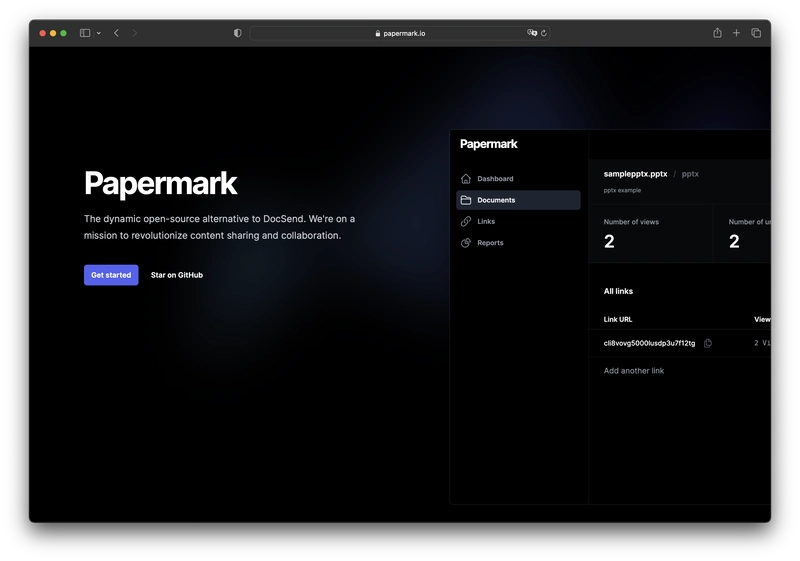使用 Next.js、Resend 和 Trigger.dev 构建后台电子邮件通知
您将在本文中发现什么?
电子邮件通知是让用户随时了解应用程序操作的最常用方式。典型的通知包括:有人关注你、有人点赞你的帖子、有人浏览了你的内容。在本文中,我们将探讨如何使用 Next.js、Resend 和 Trigger.dev 创建一个简单的异步电子邮件通知系统。
我们将使用 Next.js 作为框架来构建我们的应用程序。我们将使用 Resend 发送电子邮件,并使用 Trigger.dev 来异步卸载和发送电子邮件。

Papermark - 开源的 DocSend 替代品。
在开始之前,我想先跟大家分享一下 Papermark。它是 DocSend 的开源替代品,可以帮助你安全地共享文档,并实时获取浏览者的逐页分析数据。它完全开源!
如果你能给我们一颗星,我会非常高兴!别忘了在评论区分享你的想法❤️
https://github.com/mfts/papermark
设置项目
让我们继续为电子邮件后台通知系统设置项目环境。我们将创建一个 Next.js 应用,并设置“重新发送”以及最重要的“触发器”来处理异步电子邮件通知。
使用 TypeScript 和 Tailwindcss 设置 Next.js
我们将使用它create-next-app来生成一个新的 Next.js 项目。我们还将使用 TypeScript 和 Tailwind CSS,因此请确保在出现提示时选择这些选项。
npx create-next-app
# ---
# you'll be asked the following prompts
What is your project named? my-app
Would you like to add TypeScript with this project? Y/N
# select `Y` for typescript
Would you like to use ESLint with this project? Y/N
# select `Y` for ESLint
Would you like to use Tailwind CSS with this project? Y/N
# select `Y` for Tailwind CSS
Would you like to use the `src/ directory` with this project? Y/N
# select `N` for `src/` directory
What import alias would you like configured? `@/*`
# enter `@/*` for import alias
安装 Resend 和 React-Email
Resend 是一款面向开发者的事务性电子邮件服务。我们将使用它向用户发送电子邮件。Resendreact-email是一个 React 组件库,可轻松创建精美的电子邮件。
npm install resend react-email
安装触发器
Trigger 是一个 TypeScript 的后台作业框架。它允许你将长时间运行的任务从主应用程序中卸载,并异步运行它们。我们将使用它来异步发送电子邮件。
Trigger CLI 是在新的或现有的 Next.js 项目中设置 Trigger 的最简单方法。有关更多信息,请查看其文档。
npx @trigger.dev/cli@latest init
构建应用程序
现在我们已经完成了设置,可以开始构建应用程序了。我们将介绍的主要功能包括:
- 设置重新发送电子邮件
- 编写 API 路由来发送电子邮件
- 添加触发器作业以使电子邮件发送异步
#1 设置重新发送电子邮件
首先,我们需要设置 Resend 来发送电子邮件。我们将resend-notification.ts在项目中创建一个新文件并添加以下代码。
// lib/emails/resend-notification.ts
import { Resend } from "resend";
import { NotificationEmail } from "@/components/emails/notification";
const resend = new Resend(process.env.RESEND_API_KEY!);
export async function sendNotificationEmail({
name,
email,
}: {
name: string | null | undefined;
email: string | null | undefined;
}) {
const emailTemplate = NotificationEmail({ name });
try {
// Send the email using the Resend API
await resend.emails.send({
from: "Marc from Papermark <marc@example.org>",
to: email as string,
subject: "You have a new view on your document!",
react: emailTemplate,
});
} catch (error) {
// Log any errors and re-throw the error
console.log({ error });
throw error;
}
}
使用的通知电子邮件模板react-email将如下所示:
// components/emails/notification.tsx
import React from "react";
import {
Body,
Button,
Container,
Head,
Heading,
Html,
Preview,
Section,
Text,
Tailwind,
} from "@react-email/components";
export default function ViewedDocument({
name,
}: {
name: string | null | undefined;
}) {
return (
<Html>
<Head />
<Preview>See who visited your document</Preview>
<Tailwind>
<Body className="bg-white my-auto mx-auto font-sans">
<Container className="my-10 mx-auto p-5 w-[465px]">
<Heading className="text-2xl font-normal text-center p-0 mt-4 mb-8 mx-0">
<span className="font-bold tracking-tighter">Papermark</span>
</Heading>
<Heading className="mx-0 my-7 p-0 text-center text-xl font-semibold text-black">
New Document Visitor
</Heading>
<Text className="text-sm leading-6 text-black">
Your document was just viewed by someone.
</Text>
<Text className="text-sm leading-6 text-black">
You can get the detailed engagement insights like time-spent per
page and total duration for this document on Papermark.
</Text>
<Section className="my-8 text-center">
<Button
className="bg-black rounded text-white text-xs font-semibold no-underline text-center"
href={`${process.env.NEXT_PUBLIC_BASE_URL}/documents`}
style={{ padding: "12px 20px" }}>
See my document insights
</Button>
</Section>
<Text className="text-sm">
Cheers,
<br />
The Papermark Team
</Text>
</Container>
</Body>
</Tailwind>
</Html>
);
}
#2 编写一个 API 路由来发送电子邮件
现在,我们的电子邮件模板已经准备就绪。我们可以用它向用户发送电子邮件。我们将创建一个无服务器函数,该函数接收用户的name“和” ,并使用我们之前创建的函数向用户发送电子邮件。emailsendNotificationEmail
// pages/api/send-notification.ts
import { NextApiRequest, NextApiResponse } from "next";
import prisma from "@/lib/prisma";
import { sendViewedDocumentEmail } from "@/lib/emails/resend-notification";
export const config = {
maxDuration: 60,
};
export default async function handle(
req: NextApiRequest,
res: NextApiResponse
) {
// We only allow POST requests
if (req.method !== "POST") {
res.status(405).json({ message: "Method Not Allowed" });
return;
}
// POST /api/send-notification
try {
const { viewId } = req.body as {
viewId: string;
};
// Fetch the link to verify the settings
const view = await prisma.view.findUnique({
where: {
id: viewId,
},
select: {
document: {
select: {
owner: {
select: {
email: true,
name: true,
},
},
},
},
},
});
if (!view) {
res.status(404).json({ message: "View / Document not found." });
return;
}
// send email to document owner that document
await sendViewedDocumentEmail({
email: view.document.owner.email as string,
name: view.document.owner.name as string,
});
res.status(200).json({ message: "Successfully sent notification", viewId });
return;
} catch (error) {
console.log("Error:", error);
return res.status(500).json({ message: (error as Error).message });
}
}
#3 添加触发器作业以使电子邮件发送异步
我们的邮件发送功能已经完成,但我们不想同步发送邮件,因此需要等到邮件发送完成后再让应用程序响应用户。我们希望将邮件发送任务转移到后台执行。我们将使用 Trigger 来实现这一点。
在设置过程中,Trigger CLIjobs在我们的项目中创建了一个目录。我们将notification-job.ts在该目录中创建一个新文件并添加以下代码。
// jobs/notification-job.ts
import { client } from "@/trigger";
import { eventTrigger, retry } from "@trigger.dev/sdk";
import { z } from "zod";
client.defineJob({
id: "send-notification",
name: "Send Notification",
version: "0.0.1",
trigger: eventTrigger({
name: "link.viewed",
schema: z.object({
viewId: z.string(),
}),
}),
run: async (payload, io, ctx) => {
const { viewId } = payload;
// get file url from document version
const notification = await io.runTask(
"send-notification",
async () => {
const response = await fetch(
`${process.env.NEXT_PUBLIC_BASE_URL}/api/send-notification`,
{
method: "POST",
body: JSON.stringify({ viewId }),
headers: {
"Content-Type": "application/json",
},
}
);
if (!response.ok) {
await io.logger.error("Failed to send notification", { payload });
return;
}
const { message } = (await response.json()) as {
message: string;
};
await io.logger.info("Notification sent", { message, payload });
return { message };
},
{ retry: retry.standardBackoff }
);
return {
success: true,
message: "Successfully sent notification",
};
},
});
向作业索引文件添加导出功能,否则 Trigger 将无法识别该作业。虽然这只是一个小细节,但我甚至都忘了这一点,并且花了整整一个小时来查找错误信息。
// jobs/index.ts
export * from "./notification-job";
奖励:防止恶意访问 API 路由
我们已经准备好 API 路由,但我们不想允许任何人访问它。我们希望确保只有我们的应用程序可以访问它。我们将使用一个简单的标头身份验证密钥来实现这一点。
在触发作业中,我们将向请求添加标头:
// jobs/notification-job.ts
..
...
const response = await fetch(
`${process.env.NEXT_PUBLIC_BASE_URL}/api/jobs/send-notification`,
{
method: "POST",
body: JSON.stringify({ viewId }),
headers: {
"Content-Type": "application/json",
Authorization: `Bearer ${process.env.INTERNAL_API_KEY}`, // <- add the authenication header with a local env variable
},
},
);
...
..
在 API 路由中,我们将检查 API 密钥是否在try {} catch {}块之前匹配:
// pages/api/send-notification.ts
..
...
// Extract the API Key from the Authorization header
const authHeader = req.headers.authorization;
const token = authHeader?.split(" ")[1]; // Assuming the format is "Bearer [token]"
// Check if the API Key matches
if (token !== process.env.INTERNAL_API_KEY) {
res.status(401).json({ message: "Unauthorized" });
return;
}
...
..
确保将其添加INTERNAL_API_KEY到您的.env文件中。
# .env
INTERNAL_API_KEY="YOUR_API_KEY"
结论
瞧!我们的异步邮件通知系统已经准备就绪。现在我们可以异步向用户发送电子邮件,而不会影响用户的等待时间。我们还可以使用 Trigger 从主应用程序中卸载许多其他我们不想让用户等待的任务。
感谢您的阅读。我是 Marc,一位开源倡导者。我正在构建papermark.com ——DocSend 的开源替代方案。
继续编码!
帮帮我!
如果您觉得这篇文章对您有帮助,并且对触发器和后台任务有了更深入的理解,请给我们一颗星,我会非常高兴!别忘了在评论区分享您的想法哦 ❤️
https://github.com/mfts/papermark

 后端开发教程 - Java、Spring Boot 实战 - msg200.com
后端开发教程 - Java、Spring Boot 实战 - msg200.com